iOS 11's storage tools help you regain precious space
Stuck with a 16GB iOS device? Some help is on the way.
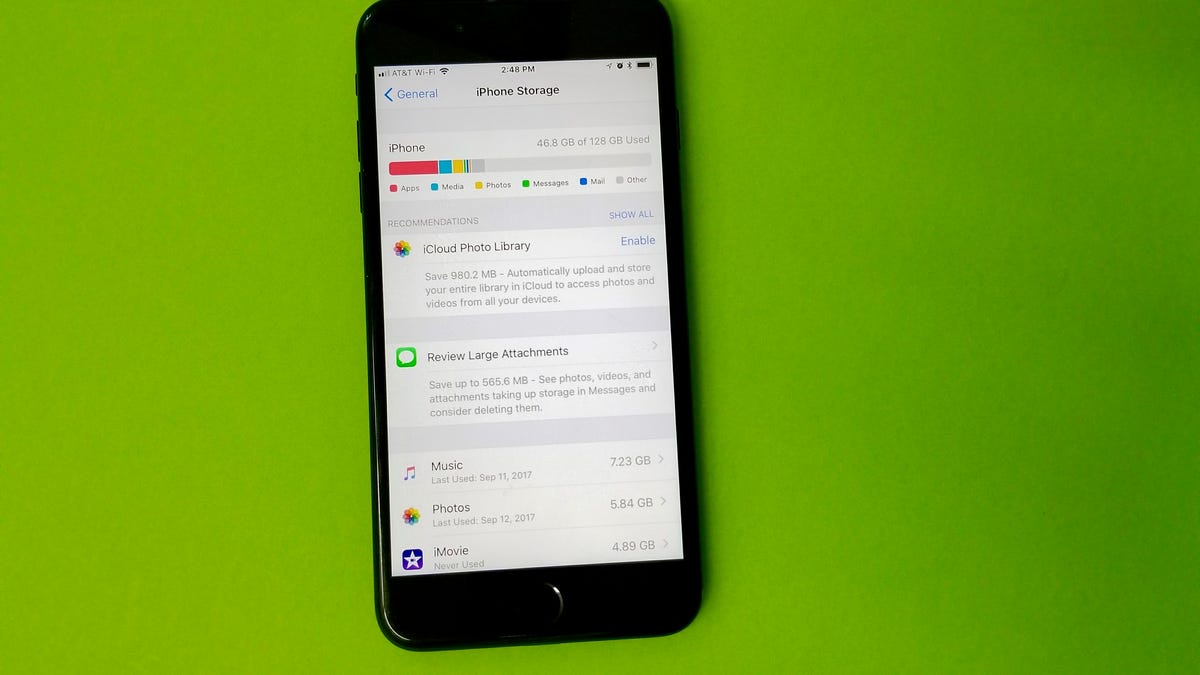
With each major iOS release, Apple has consistently added features to help users identify items taking up storage space and how to best get rid of them. As of iOS 11 , Apple is taking that approach one step further and providing a clear break down of those items along with tools to offload unused apps or data.
iOS suggestions
The Storage tool lets you see where your storage space is going and gives tips to free it up.
To view the new tool, open Settings > General > iPhone (or iPad ) Storage.
A colorful chart will populate at the top of the page. Each color represents a different app or type of data taking up space.
Just beneath the chart is where you will find suggested actions you can take to free up space on your device. For example, if you don't use iCloud Photo Library you will have the option to enable it with an estimate of how much space it can save you. As you scroll down the iPhone Storage page, you will start to see a list of installed apps, how much space each one is using, and the last time you used the app.
Offload apps... wait, what?
Apple gives you the option to "Offload" unused apps.
There's yet another option. Apple is asking users for permission to "Offload" unused apps. When it's enabled, iOS 11 will determine which apps you don't use all that often, and when storage space is running low, the app will be removed from your iOS device. Don't worry, should you need the app in the future iOS 11 will save all of the data and documents associated with the app.
To enable automatic offload of apps open Settings > iTunes & App Store. Toward the bottom of the screen is an Offload Unused Apps toggle.
Take iMovie as an example. The app itself is 653MB, and I currently have a whopping 4.89GB of data associated with it. Offloading iMovie will free up 635MB of storage, but leave all of the data on my device. In some instances, freeing up just the app portion could be a life saver. To remove all of the data, you'll need to delete the app in typical fashion, however.
Offloading an app can also be done manually by tapping on an app in the iPhone Storage setting menu and then Offload App as shown in the screenshots above.
First published June 29, 10 a.m. PT.
Update, Sept. 13 at 10:33 a.m.: Adds new screenshots and links.
iPhone X, iPhone 8: Everything we know about Apple's new iPhones.
iOS 11: All the new features, plus all our tips and guides.

