Reading the contents of a ZIP file in OS X
OS X provides an easy option in the Finder's contextual menus for creating ZIP archives of Finder selections; however, the Finder does not have the option to quickly view a ZIP file's contents.
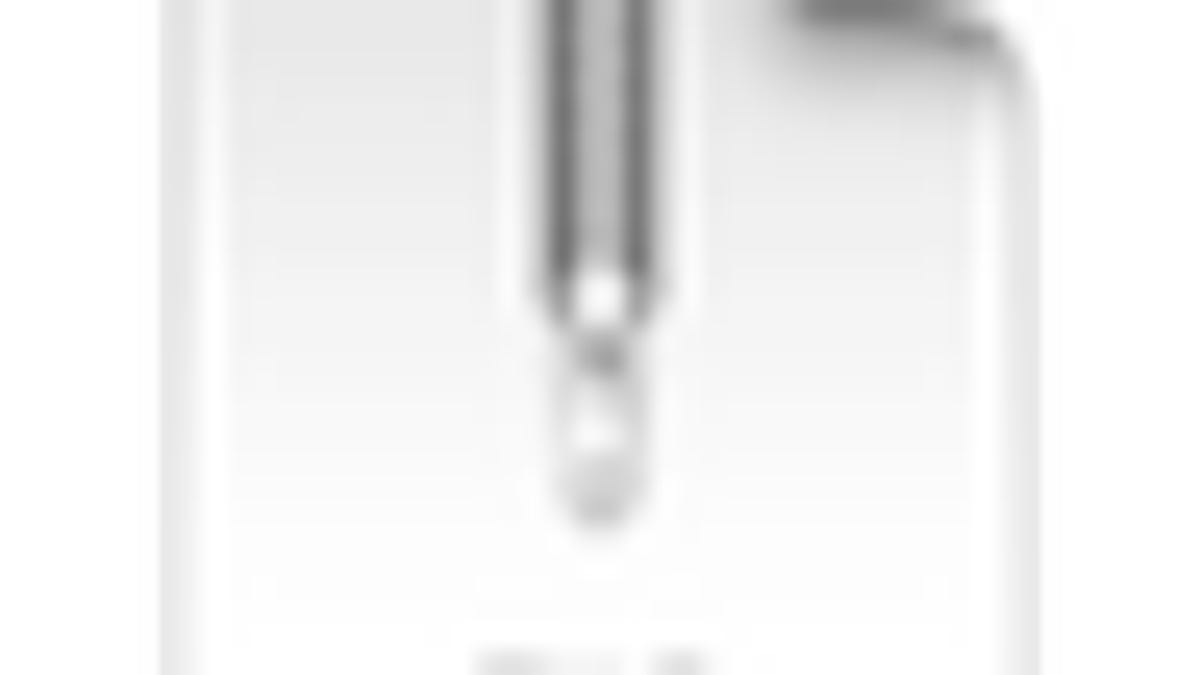
OS X conveniently provides the option to compress files or folders directly in the Finder, creating archives of documents in a single ZIP file that can be moved to backup locations, e-mailed to people, or otherwise managed. This can be done by selecting some files and choosing Compress (or Archive in prior OS X versions) from the File menu or contextual menu.
Uncompressing the files is as simple as double-clicking them, which will expand the contents right next to the original archive. While this is useful, when handling these ZIP archives you might wish to see the files inside them without uncompressing them, but unfortunately the Finder in OS X does not have an option to do this.
Despite the Finder's native limitations, there are some available options for viewing ZIP archive contents. The first is to get an archiving utility such as StuffIt, Zipeg, YemuZip, or BetterZip and use that to manage the ZIP files; however, this may add a touch of inconvenience to ZIP file handling. In addition, while some of these tools are free, others require a purchased license.
If you are looking for a more integrated solution, the best option would be to take advantage of OS X's Quick Look feature by installing the BetterZip Quick Look Generator plug-in (thanks to MacFixIt reader "Myron" for this suggestion). The plug-in will allow you to highlight any ZIP file in the Finder and press the spacebar to view its contents in a Quick Look window, allowing you to see trees of enclosed directories and information on each file, such as date, size uncompressed and compressed, permissions attributes, and the type of file.
Another option besides using a third-party tool or plug-in is to use some of the Terminal commands that are included with OS X. There are several commands that can read the contents of ZIP files, but the easiest to remember by far is the command "zipinfo." Just open the Terminal, then type "zipinfo" followed by a space. Then drag the ZIP file to the Terminal window and press Enter after the full path to the file has been entered.
Do you have a recommendation for managing ZIP files and other archives? If so, then let us know in the comments.
Questions? Comments? Have a fix? Post them below or e-mail us!
Be sure to check us out on Twitter and the CNET Mac forums.

