Q&A: MacFixIt Answers
MacFixIt Answers is a weekly feature in which we answer questions e-mailed in by our readers. We welcome alternative approaches and views from readers and encourage you to post your own suggestions in the comments.
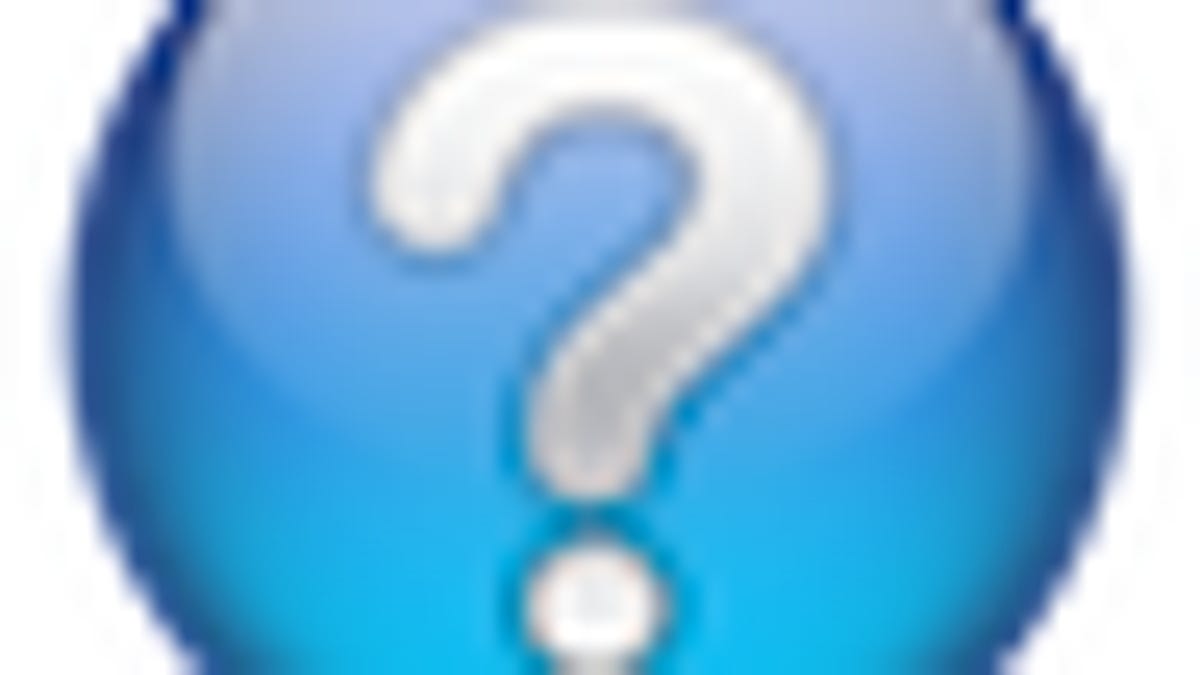
MacFixIt Answers is a feature in which we answer e-mailed questions from our readers. This week there were questions on upgrading OS X for use with iLife, transferring bookmarks from Safari to Firefox for the iPad, increasing the size of interface elements in OS X, and managing blinking question marks when installing OS X. We continually answer e-mail questions, and though we present a few answers here, we certainly welcome alternative approaches and views from readers and encourage you to post your suggestions in the comments.
Question: Upgrading Mac OS X to run iLife
MacFixIt reader "Henry" asks:
I am trying to install MacOSX10.5.8. I went to the site, downloaded it and now I have a package called "MacOSXUpdCombo10.5.8.pkg (759 MB)." How do I install it? Have I already done something wrong? I don't see any directions for what to do next? I need to install this before I can install a new version of Ilife that I got for Christmas. I have Mac OS X Version 10.4.11, Processor 2.16 GHz Intel Core 2 Duo, 2 GB 677 MHz DDR2 SDRAM.
Answer:
Unfortunately, you will need to purchase or otherwise obtain the full version of OS X 10.5 and install it before you will be able to update to OS X 10.5.8. The files you can get online are just updaters for OS X, and not full installations. My recommendation would be to go with OS X 10.6 (the current release of OS X) instead of OS X 10.5 (which is no longer available for purchase). You can get Snow Leopard (OS X 10.6) from Apple for $30 and upgrade your system to it, and then use Software Update to install the latest version of it.
Snow Leopard has all the capabilities of Leopard (OS X 10.5), but the code is more refined and everything is faster and more stable.
In addition, I see you have 2GB RAM, and this will work fine but you might consider sooner or later upgrading to 4GB. You may notice a performance increase with more RAM, depending on what you use your system for.
Question: Transferring Safari bookmarks to Firefox for the iPad
MacFixIt reader "Donald" asks:
There must be many of us who feel lonely without our dozens of firefox bookmarks on our new iPad, but hesitate to install the firefox4 beta to be able to use firefox home.
It would be easy to transfer bookmarks from ~/Library/Application Support to ~/Library/Safari and synchronise from there, if it were not the case that Safari bookmarks are kept as a plist whereas firefox bookmarks are a folder.
This transfer into another format must be theoretically possible, but tedious to the point where Applescript would seem to be just what is necessary. Do you know of any available Script for this purpose?
Answer:
There are none that I'm aware of (though other MacFixIt readers might have some suggestions). One option might be to use an online bookmark manager such as Delicious which will store your bookmark library online, and which you might then be able to use to transfer bookmarks to your iPad.
Question: Options for increasing viewing small display elements
MacFixIt reader "jimmy" asks:
I am a new convert [to] Apple on a new macbook pro and while I can use command/+ to enlarge contents, I have not found a way to enlarge the actual application graphics, menus, icons address fields, etc. If you know a way these 50 + year old eyes would enjoy!
Answer:
There is one option you can try, which is to use the Mac's "Screen Zooming" feature. This will literally zoom in on the screen, and have the zoomed view move with the mouse. To invoke it, press the Option and Command keys, and then press the 8 key. Then control the amount of zooming by using either Option-Command-[plus] or Option-Command-[minus]. When you find a zoom level that works for you, you can just use the Option-Command-8 combination to zoom in and out to that level.
Question: Installing OS X resulting in a blinking question mark
MacFixIt reader "Pam" asks:
I am a pc tech and i dabble in macs for customers that have the patience to let me dabble. Recently a young man say about 14 yrs old brought me an imac g4 that he acquired from a school that [was selling its] old computers. He tried to put os x 10.2.3 on it but all it shows is a folder with blinking ?. So not being fluent in macs i get the same thing, so i take the hard drive out and test it on another computer and it's not even powering up so i put an 80 gig hd drive back in it and when i boot it up with disk in cd/dvd drive i am still getting the same thing folder with blinking ?. Any suggestions of what i should do now?
Answer:
This symbol means the system cannot find an appropriate boot drive. A fresh hard drive (or freshly formatted one) will not have the OS software on it and the system will poll all drive sources for a boot partition. If it cannot find one then it will present the blinking question mark. If you have the OS installation disc handy, insert it and restart the system with the C key held down, which should boot off the CD/DVD drive. From here you should be able to install the OS, provided everything is working properly. There is the possibility that either the optical drive or the installation DVD is damaged, in which case you will get the same problem. There is a workaround, which is to clone the installation DVD to an external drive using another Mac, and then boot off of that drive instead of using the optical drive.
Questions? Comments? Have a fix? Post them below or e-mail us!
Be sure to check us out on Twitter and the CNET Mac forums.

