Q&A: MacFixIt Answers
MacFixIt Answers is a weekly feature in which we answer questions e-mailed in by our readers. We welcome alternative approaches and views from readers and encourage you to post your own suggestions in the comments.
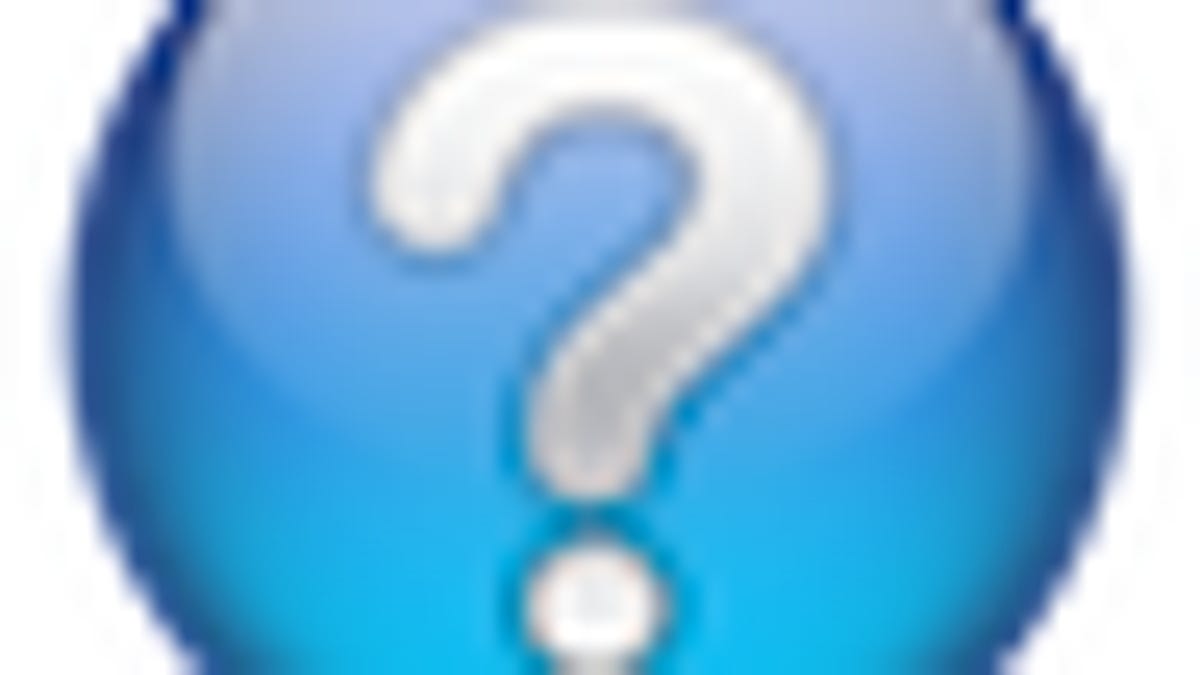
MacFixIt Answers is a feature in which we answer e-mailed questions from our readers. This week we have questions on replacing the proper backup to use before upgrading OS X, how to determine the bitness of your processor, options for resizing Finder columns, and managing permissions for centralized iTunes libraries. We continually answer e-mail questions, and though we present a few answers here, we certainly welcome alternative approaches and views from readers and encourage you to post your suggestions in the comments.
Question: Proper backup before upgrading OS X
MacFixIt reader "Marija" asks:
I'm confused about how to back up my hard drive prior to upgrading to Snow Leopard (from Leopard). I currently run Time Machine; it saves back ups to an external drive--is this enough? Or do I need to do some other kind of back up to another drive to ensure, should the worse happen, that I can revert to pre-Snow Leopard?
Answer:
Your Time Machine backup will do fine, and will allow you to revert to any saved backup state (your last one before updating, or any one before that). Another option you can try if the upgrade does not work properly is to erase the drive and install Snow Leopard freshly, and then use the migration assistant at installation to migrate your data back to the system from the Time Machine drive. The other option is to restore your system from the Time Machine drive and try the upgrade again.
Question: 64-bit or 32-bit processor
MacFixIt reader "Marija" (again) asks:
How do I find out if my iMac has a 32-bit or a 64-bit processor?
Answer:
There are several ways, but the easiest is to use the About This Mac window that's available in the Apple menu. When you open this window, if the "Processor" section says "Core Solo" or "Core Duo" then you have a 32-bit processor. However, if the processor says "Core 2" in it or something else, then it is a 64-bit processor.
Another way that is more specific is to open the Terminal program and copy and paste in the following command:
sysctl hw | grep 64bit
If the output of that command has a "1" after it, then the system is 64-bit capable; however, if it has a 0 then it is not 64-bit capable.
Question: Resizing Finder columns
MacFixIt reader "Jon" asks:
It sure would be easier to find folders and files if the finder columns could be set to a wider dimension. I can drag it each time, but that's a pain. I would also like to see document dates shown in an adjacent column. How can I do that?
Answer:
If you double-click the column slider button it will autosize to the column's contents. In addition if you hold the Option key when double-clicking the column then all columns in the current window will be resized. There is no way to show a listing of creation/modification dates next to the columns.
It would be nice to have a hybrid column view that can incorporate some document information like this in the list of items in each column. Another useful option that I would like to see is having dynamically resizing columns that will change widths depending on what is being shown in the current window (rather than just maximising to fit the largest item in the column, even if it is out of view).
Perhaps if you gave Apple some feedback at the Mac OS Feedback page they might incorporate these idea in future releases of OS X.
Question: Permissions errors when centralizing iTunes libraries
MacFixIt reader "JGW" asks:
I recently found a solution online to the issue of sharing my iTunes library between 2 accounts on my iMac (my wife and I each have out own account but want to share the same iTunes library). After walking through the solution I found on-line, it seems to work perfectly. Any changes made (playlists created, song changes to the playlists, etc) while logged into one account look the same when logging in with the other user account and both accounts can synch iPods normally.
The problem I am having is when downloading/buying songs/movies from iTunes. It only allows the Administrator account to buy/download anything from iTunes. When my wife tries to buy something when logged in to her account, it states she does not have the proper authority.
I've done a couple of things: 1) I did changed her permissions to be 'read and write' and, 2) went into the Terminal Utility and typed the following command (this was part of the on-line solution I found)
cd /Users/Shared
chmod -R 775 iTunes
However, these solutions do not seem to have helped. I am stuck!...When I look in iTunes at "Downloads," I see the song I purchased waiting to download with an (err = -5000) note next to it. Not sure what that means?
Answer:
(After failing with some alternative uses of the "chmod" command, the following suggestion helped)
Error -5000 is a permissions error (access denied) for iTunes, meaning the previous attempt did not allow her account access to the directory.
Try getting information on the iTunes folder and specifically adding your wife's username to the permissions section of the info list (her name should be in the "users and groups" section). Then ensure she has both read and write access and then select "Propagate permissions to enclosed items" from the gear menu at the bottom of the info window. This should specifically allow her to access the folder, instead of our previous attempt which assumed changing the permissions for "Everyone" would also include her account.
Questions? Comments? Have a fix? Post them below or e-mail us!
Be sure to check us out on Twitter and the CNET Mac forums.

