Microsoft will divorce search from Cortana in Windows 10
Looks like they're splitting amicably based on the latest preview build of Windows 10.
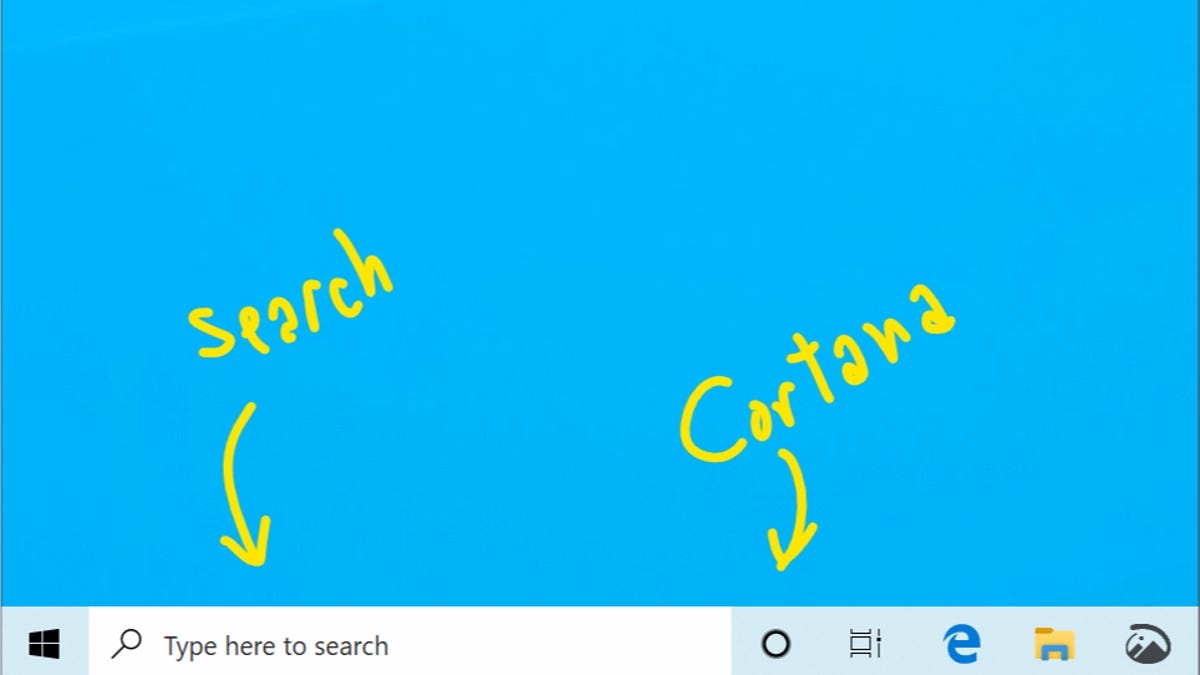
In the future, deleting too many characters from your query in the search box won't automatically send you into Cortana.
This may seem like a little thing, but if you use the Windows 10 search box a lot, one change to Windows 10 will relieve a big annoyance: Microsoft is splitting up search and Cortana.
"Clicking the search box in the taskbar now launches our experience focused on giving you the best in house search experience," Microsoft said Wednesday in a blog post, "and clicking the Cortana icon will launch you straight into our voice-first digital assistant experience."
The change debuts in Windows 10 Insider Preview Build 18317 (19H1), which just rolled out to testers.
Search and Cortana is one of those pairings that always seemed to make more sense to Microsoft's engineers and marketers than to many users of the operating system. One big annoyance has been that Cortana automatically launches if you delete characters beyond the beginning of the query you've entered into the search box. And that's what happens if you just keep hitting backspace without looking.
And there's more good news from the new build: Microsoft has revamped the font management interface to make it more useful for people who frequently install fonts and who use typefaces with a lot of variants.
You'll be able to drag and drop font files from File Explorer into the font Settings page to install it. You can then view all of the details and the different faces associated with the font, among other things.

