Macs randomly showing boot menu on startup
Rarely some Mac systems may randomly show the boot menu when starting up. If this happens here are some options you can try to fix the issue.
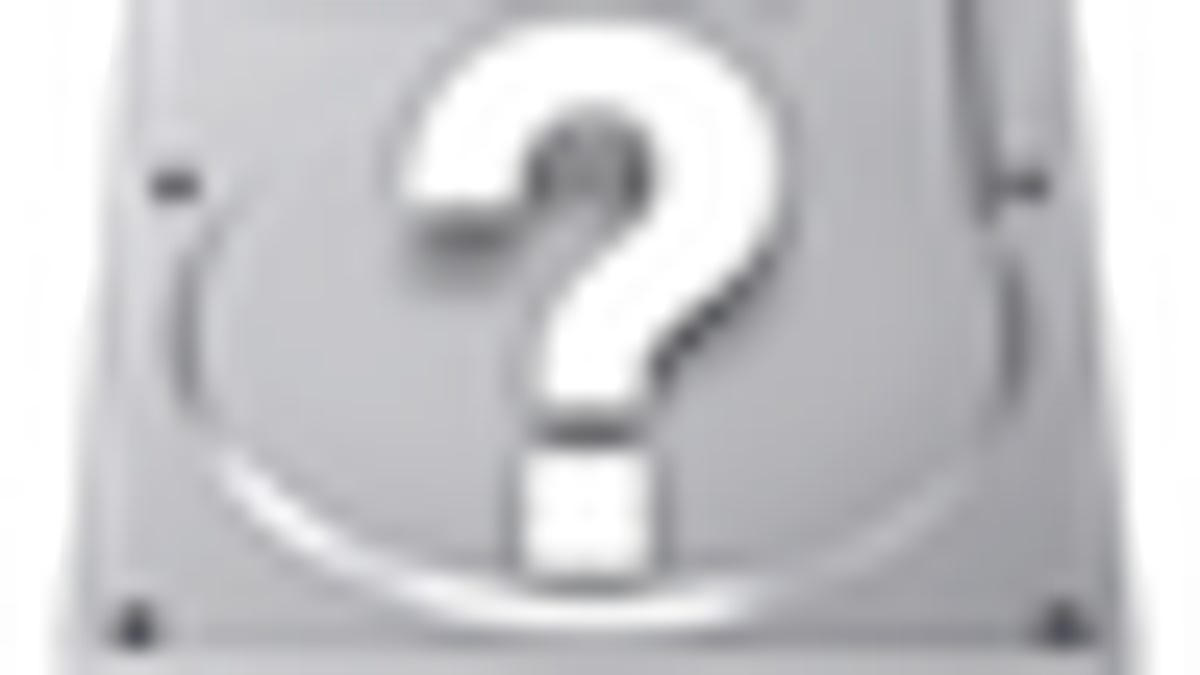
The boot menu that Apple includes in Mac systems is convenient, especially if you manage multiple operating systems on your computer or if you need to boot to an alternative boot volume. To activate the boot menu, upon starting up you just need to hold the Option key after hearing the system's boot chimes, and then select your desired boot drive from the automatically detected options. While convenient, in some instances the boot menu may start appearing at random times after the system is restarted.
By default, Apple's computers will boot to the hard drive that is selected in the system preferences as the default boot volume. This setting is stored in the system's PRAM (parameter RAM), which is passed to the firmware when the system is initially started up. If no boot drive is specified, or if the default boot drive is corrupt, then the system will poll other drives to see if any contain a boot system, and will boot to those drives. While it does this, the system will display a blinking question mark on the screen, and if no drive is bootable then the system will continue to show the question mark--it will not resort to showing the boot menu automatically.
What this likely means is that the firmware was explicitly instructed to show the menu, which can happen for a couple of reasons:
PRAM corruption
The system's PRAM contains a number of variables that are passed to the firmware when the system starts up, some of which are acted upon by the firmware (such as the default boot volume) and others of which are passed to the kernel and system software (such as boot options like Safe Mode). It is possible that corruption in these variables could result in the firmware being instructed to show the boot volume, so resetting the PRAM may help. To reset the PRAM, restart the system and immediately hold the Option-Command-P-R keys. Hold the keys and let the system reboot a couple of times, and then release the keys and allow the system to boot normally. Resetting the PRAM will not harm anything on the system, and might only require some settings to be adjusted like mouse speed or system volume.
After you have reset your PRAM, go to the "Startup Disk" system preferences and ensure your default boot drive is chosen as the startup disk.
Keyboard malfunction
The other option for why the system is showing the boot menu is if the keyboard is malfunctioning and is passing the signal for the Option key when the system is booting. As a result, you can try booting the system with the keyboard disconnected to see if that prevents the problem from occurring, or you can try a different keyboard altogether (any USB keyboard should work).
Beyond the keyboard and PRAM issues, you might also take a look at the filesystem setup as well. Run Disk Utility to check the volumes on your system (especially boot volumes), and fix any errors if they crop up. In addition, you might consider rebuilding your boot drive's partition table by cloning the system to another hard disk, using a tool like Carbon Copy Cloner or SuperDuper! and then boot to the clone and then repartition and format your boot drive before cloning the system back to it. Doing this will rebuild the partition tables on the drive, so if for some reason any faults in the tables were contributing to the problem then doing this should clear that issue up.
Questions? Comments? Have a fix? Post them below or e-mail us!
Be sure to check us out on Twitter and the CNET Mac forums.

