MacFixIt Answers
MacFixIt Answers is a weekly feature in which we answer questions e-mailed from our readers. We welcome alternative approaches and views from readers and encourage you to post your own suggestions in the comments.
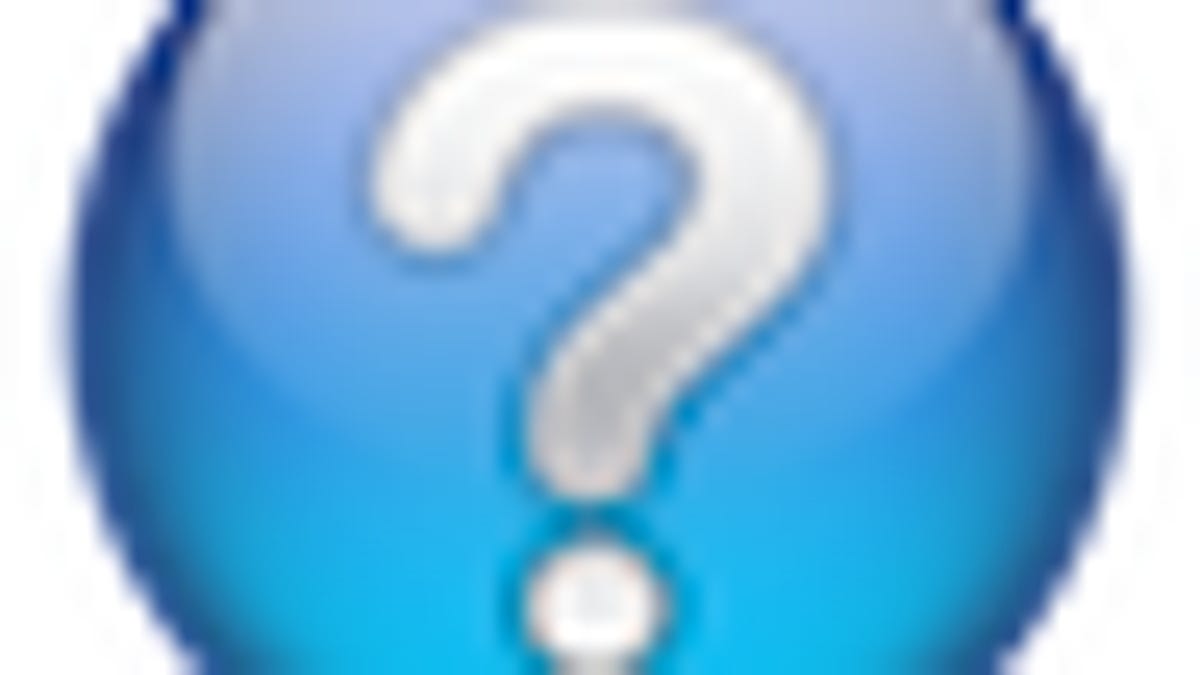
MacFixIt Answers is a feature in which we answer questions e-mailed from our readers. This week we have questions on the OS X keychain not saving passwords, internal speakers no longer working on a MacBook Pro, an external optical drive not reading some discs, and Apple's FaceTime application not running. We continually answer e-mail questions, and though we present a few here, we certainly welcome alternative approaches and views from readers and encourage you to post your suggestions in the comments.
Question: OS X Keychain not saving passwords
MacFixIt reader "Raul" asks:
My OS X Keychain does not save any passwords to sites I visit with Safari (I now use 1password for that). Is there a way to set up the OS X keychain so it is the standard program for saving passwords on visits on one's browser? Is it better than using 1password for that?
Answer:
One option is to remove the keychain and then log out and log back in. OS X will recreate the keychain if you do this, which should allow it to work properly. The keychain is stored in the /username/Library/Keychains/ folder and will be called "login.keychain."
Question: Internal speakers no longer working
MacFixIt reader "Sam" asks:
My internal speakers have stopped working? The external ones are still OK. Can you help me please?
Answer:
This may be an obvious question but do you have any headphones or audio cables plugged into the Mac's audio jack? If so, then the sound will not play through the internal speakers. This is because there is a little switch in the headphone jack that disables the internal speakers when a plug is inserted.
Open the sound system preferences and go to the "Output" tab. Then connect your headphones or external speaker cable and see if the output changes at all. Does it say "Internal Speakers" at any point, or does it say something else like "External Headphones"?
NOTE: The problem was fixed by Sam removing and reinserting an audio plug, which likely dislodged the stuck switch in the audio jack. Sometimes this has to be done repeatedly in succession to clear the switch when it gets stuck.
Question: CD/DVD player not reading some discs
MacFixIt reader "Jerry" asks:
I have made a large number of CDs and DVDs that hold family pictures. Decided to check them out and I find that some won't play on my older (6 years) LaCie burner/player but will play on my Macbook Intel (2 years old).
Is there a newer burner/player that is able to play "most any burned CD"?
Answer:
This type of problem is usually specific for a burner, and is usually a combination of the lasers not working as great as they used to, coupled with problems in the firmware. If the original etching of the disc was not done very well, then over time the disc can degrade to the point where other burners may have difficulty reading it. The disc may still be readable by other burners that perform more accurate checking or use more precise reading procedures.
This type of problem is not only with burned media, but even new burners may have problems with certain brands or batches of media (even blank discs).
As far as burners go, I'm sure there are some out there that have a great reputation, but I am not aware of them. Most burners are sold with secondary brand names (ie, "LaCie" instead of "Panasonic"), and in the same line of LaCie drives you might have different models from Panasonic, or even drives from other companies like Sony.
Question: FaceTime will not run, requiring security update
MacFixIt reader "Bob" asks:
I'm running an Apple Book Pro with Mac OS X version 10.5.8. I downloaded FaceTime, then attempted to install the application and was instructed to first download security update 2010 - 005. After downloading and installing this security update, I then attempted to reinstall FaceTime but was once again informed to first install the mentioned security update.
Any suggestions on resolving this issue would be appreciated.
Answer:
Unfortunately, FaceTime requires OS X 10.6.4 or later, so the fact you are running OS X 10.5.8 is likely the reason it will not run. If you upgrade to OS X 10.6 and update your system to the latest release, then you will be able to run FaceTime.
Questions? Comments? Have a fix? Post them below or e-mail us!
Be sure to check us out on Twitter and the CNET Mac forums.

