MacFixIt Answers
MacFixIt Answers is a feature from MacFixIt in which we answer questions e-mailed to us by our readers.
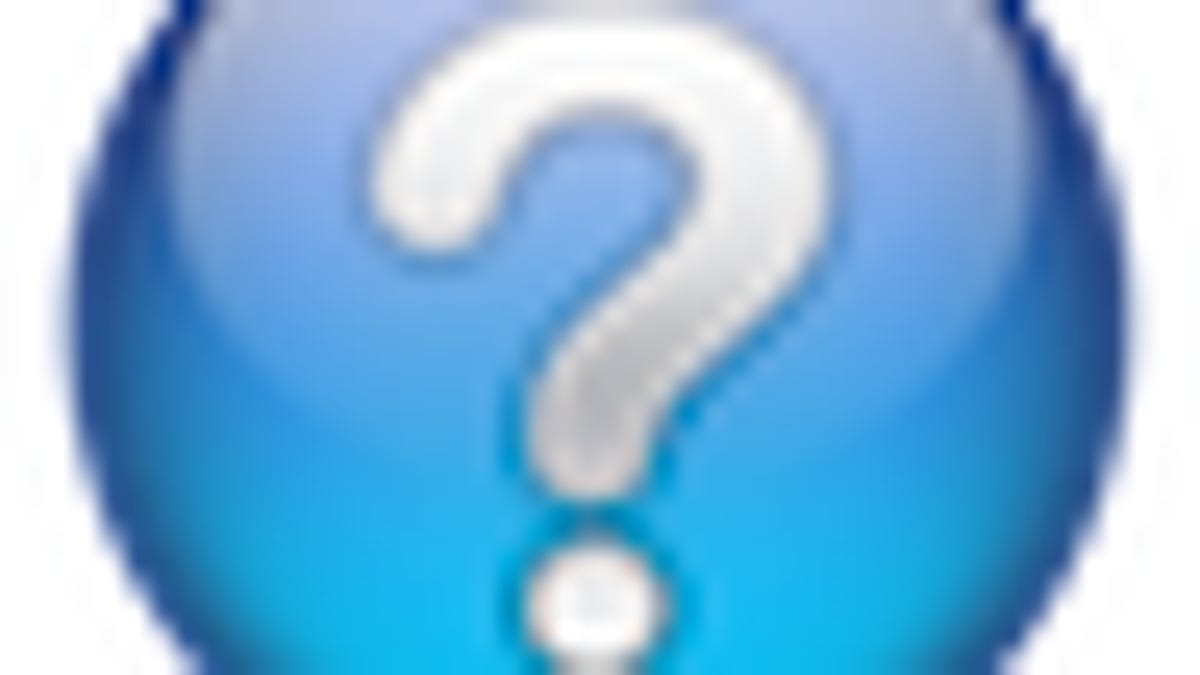
MacFixIt Answers is a feature from MacFixIt in which we answer questions e-mailed to us by our readers. We have been getting many questions from our readers, and we hope to share our correspondence so everyone may benefit from and contribute to them. This week we have questions about application names being announced on launch, managing the boot chime volume, and properly implementing Web exports from iPhoto and Aperture.
Question: Application names announced on launch
MacFixIt reader "Fred" asks:
Every time I click on an application it announces what program I am accessing. This is very annoying. How does one mute this? (G5 running OS 10.5).
Answer:
This is happening because you have Voiceover enabled, which can be inadvertently enabled with certain key combinations. To ensure this is disabled, go to the "Universal Access" system preferences and set VoiceOver to be off. Additionally, you may have the option to announce when applications require your attention enabled in the "Speech" system preferences under the "Text to Speech" tab, so be sure to disable this option as well.
Question: Managing boot chime volumes
MacFixIt reader "JoAnne" asks:
When I first boot up, a very loud "ta da" comes out. I find this very annoying and can find no way to turn it down. My wife's computer used to do this also, but no longer does. She says she turned down something but doesn't remember what. We have both searched with no answer.
Answer:
(paraphrased from several e-mails)
You have a couple of options to do this. The internal volume control may mute or reduce the volume of the boot chimes, but the effectiveness of this may depend on the machine and whether or not you lock the system preferences. Alternatively, you can use a third-party utility such as "Startup Sound," which runs as a preference pane and controls the boot chime volumes.
Question: Aperture and iPhoto Web image exporting
MacFixIt reader "Nick" asks:
I have created a Web page in Aperture, (and the original) images on the Web page range in size between 5MB and 12MB and generally fill the screen when opened separately as JPEGs. But when I execute "export Web pages," the images come in at around 350KB and are far too small when opened via the thumbnails. If I am going to publish a Web page, I want viewers to be able to see a large image when they click on the thumbnails.
Others have cited this problem in the forums, but none of the suggested remedies has worked for me. The problem is identical in both Aperture 2.14 and Aperture 3, and also in iPhoto. What else can I do?
Answer:
When you export for the Web, it creates a smaller image that will be easier for your Web server to send to people. If images were all 5MB and larger, it would overwork the server when people connect, and use up bandwidth. The "Export for Web" option creates a smaller image that it optimized for clarity and size (in MB) for the size (in pixels, usually smaller than the original for a thumbnail) that it will be displayed on a Web page.
The trick to using these images properly when you embed them using HTML. If you use the <img> tag (which is the most popular way of displaying images on a Web page), the size you set in the tag will just resize the referenced image, even if it is the 5MB one. The browser will download the full 5MB image, but will only show it at the designated height and width in the tag.
In order to have the Web page display the thumbnail, but then have the large version be available to view when the thumbnail is clicked, you will need to use the <img> tag to display the thumbnail, but then turn that image tag into a link. Here's how it would be done:
<a href="/images/full_sized_image.jpg"><img style="width:100px;height:100px" src="/images/thumbnail.jpg" /></a>
That code puts the <img> tag in the anchor tag that points to the larger image (assuming the images are in a folder called "images" that is at the root of your Web server folder). It also tells the Web server to display the thumbnail at a size of 100 pixels by 100 pixels .
Many programs like iWeb will do this for you, so you will not have to write the code yourself. Just be sure to build the Web page (what people will see) with the smaller thumbnail images, and then select each image used and turn it into a link that points to its larger version, which you will need to store somewhere on your Web server (for example, in an "images" folder).
Questions? Comments? Post them below or email us!
Be sure to check us out on Twitter and the CNET Mac forums.

