MacFixIt Answers
This week we have questions about MobileMe synchronization errors, video resolution problems at boot-up, finding RSS URLs in Mail, booting to Safe Mode in Boot Camp, and missing items on the Desktop.
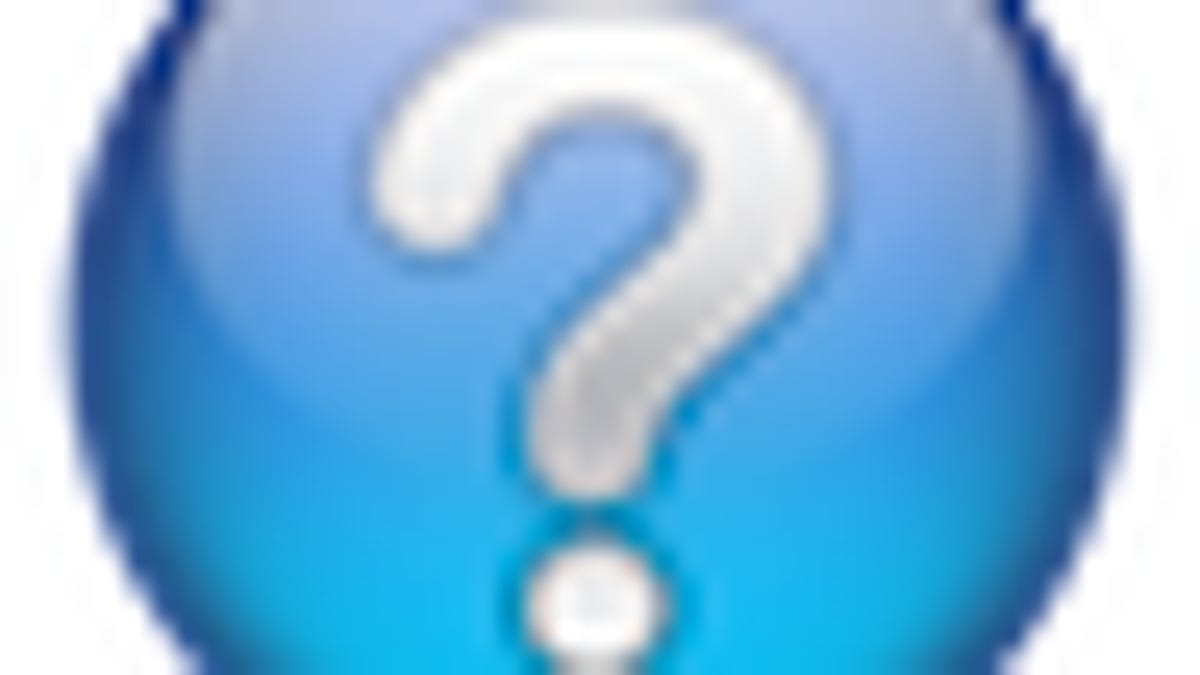
MacFixIt Answers is a feature from MacFixIt in which we answer questions e-mailed to us by our readers. We have been getting regular contacts and questions from our readers, and we hope to share our correspondence so everyone may benefit from and contribute to them. This week we have questions about MobileMe synchronization errors, video resolution problems at boot-up, finding RSS URLs in Mail, booting to Safe Mode in Boot Camp, and missing items on the Desktop.
Question: inconsistent Address Book synchronization
MacFixIt reader Colin asks:
I have a consistent problem with my Address Book is synchronizing and changing all the years of the birth date of entries. Mostly they end up with a year entry of 0002 or some ridiculous number but also birth date entries are changed completely that I have made serious errors with friends! I synchronize between my iMac, Macbook and MobileMe. I also end up with an Address book that has wrong entries, duplicated entries and my corrected addresses removed. The whole synchro process is unsatisfactory and am having serious thoughts about disabling it altogether. Any thoughts please?
Answer:
This sounds like a synchronization problem between the three services and devices you use (MobileMe and your two computers). The best way to fix this is to ensure that the contacts are correct on one device, and then replace the items on MobileMe and your other computer with the proper data. This can be done in the MobileMe system preferences for each computer, as follows:
- Turn off automatic synchronization on all computers.
- Fix the contacts on one computer so they are as desired.
- Go to the MobileMe preferences on that computer.
- In the "sync" tab of the preferences, click the "Advanced" button and remove the other computer from the list of computers being synchronized.
- When only the current computer is in the list, click the "Reset Sync Data..." button.
- Choose either "All Sync Info" or "Contacts" from the drop-down menu, and click the right arrow so the contents of MobileMe will be replaced with the items on the current computer.
- Click "replace," and wait for the synchronization to finish.
- Go to the second computer's MobileMe preferences and ensure it is added to the list ("Sync" tab --> "Advanced").
- For this computer, click the "Reset Sync Data..." button and this time choose the "left" arrow so the contents of the computer are replaced with the data on MobileMe.
- After the synchronization is complete, turn on automatic synchronization again.
Question: video resolutions not sticking
MacFixIt reader Cameron asks:
I have a MDD G4 running 10.5.8 with a Radeon 9000 pro video card in it. My 17" apple display finally died so i was able to get a Viewsonic 24 inch HD display. The display is a VX2433WM model and works quite well until i restart the computer. It will have the right part of the screen over on the left and the left part is on the right and distorted. I can switch it from 1,920x1,080 over to 1,600x1,200 and it clears up and then switch it again to 1,920x1,080. it will not stay in 1,920x1,080, though. I have tried everything from a clean system install to installing the older ATI drivers. Any suggestions???
Answer:
This problem sounds like an issue with PRAM settings. Have you tried resetting it? To do this, restart the system and immediately hold down the options-command-P-R keys all at once. The system will reset and reboot continually while these keys are held. Allow the system to do this several times and then release the keys and let the system boot normally.
Resetting the PRAM may change some settings such as audio volume and mouse speed, but since it also holds some display settings, it hopefully will fix the inability of your system to retain resolutions.
Question: difficulty booting to safe mode in Boot Camp
MacFixIt reader Steve asks:
[How do you boot to Safe Mode on XP Partitions in Boot Camp?] I have attached a Windows keyboard and everything else in every forum in every galaxy possible. But it has to be proven to work.
Answer:
One way would be to install NTFS-3G so you can read your Windows partition from the Mac, and then edit the "boot.ini" file (should be at the root of the drive) on the Windows partition to include "/safemode:*" (more about Windows XP boot options here: http://support.microsoft.com/kb/833721).
When booted into Windows XP, the system should go into Safe Mode, and afterward you should be able to revert the changes in a similar manner, or use various Windows utilities to edit the file: http://support.microsoft.com/kb/289022.
Question: retrieving RSS URLs
MacFixIt reader Sam asks:
Is there any way to see the original URL of an RSS feed that is a mailbox in Mail.app?
Answer:
Unfortunately there is no way to do this in Mail; however, you can get the URL by going to your /username/Library/Mail/RSS/ folder and opening the "info.plist" file in the desired RSS feed folder. This will contain the URL for the feed.
Question: missing items on the Desktop
MacFixIt reader Alan asks:
I recently switched desktop pictures and since then no files appear on the desktop even though they are in the desktop folder in Finder. I have searched the internet but not yet found any good suggestions for re-enabling the appearance of the files.
Answer:
First try booting into Safe Mode by holding the Shift key at start-up. When in safe mode, use Disk Utility to run a permissions fix on the boot drive. Second, try removing the desktop's ".DS_Store" file, which can be done by running the following command in the Terminal application, and then relaunching the Finder (logout and login will do this):
rm ~/.DS_Store
Lastly, try removing the Finder's preference file, which is called "com.apple.Finder.plist" and is located in the /username/Library/Preferences/ folder.
Questions? Comments? Post them below or e-mail us!
Be sure to check us out on Twitter and the CNET Mac forums.

