Living with Chromebook: Giving Google's OS a second chance
Prologue: How long can I survive with only a cloud-based Chrome OS laptop?
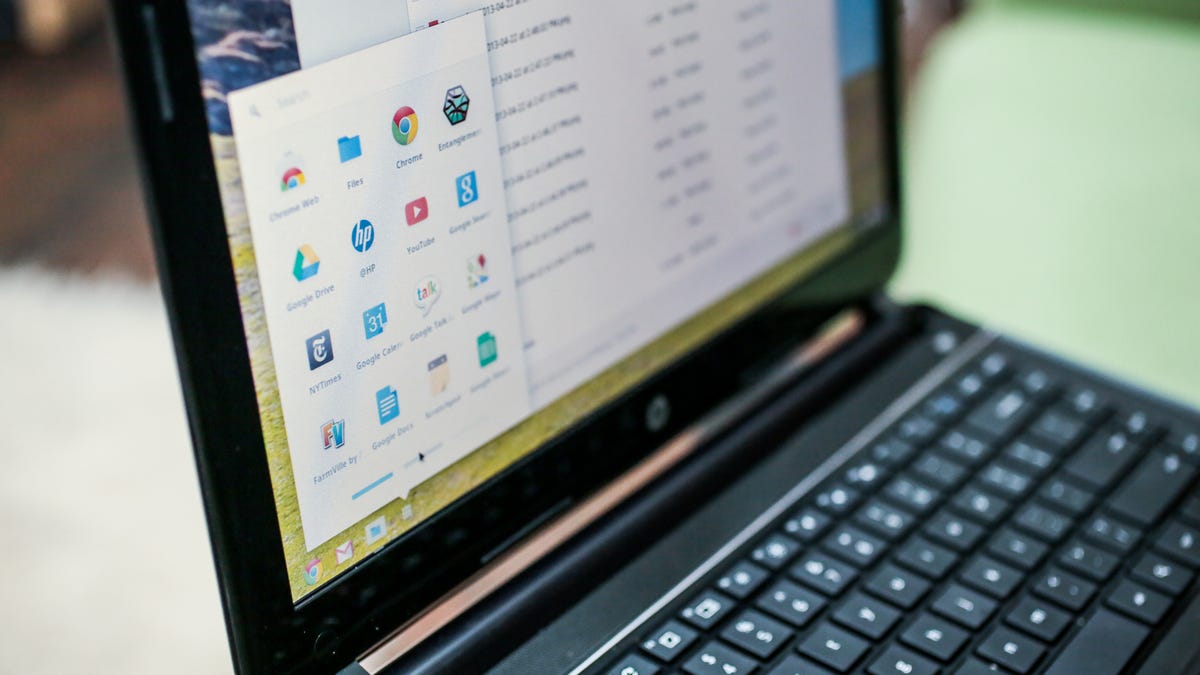
Anyone needing proof that the post-PC era is real need only consult the recent sales figures: traditional PC sales are down 14 percent year over year, even as sales of tablets and smartphones -- mostly using Apple's iOS and Google's Android -- become more ubiquitous.
But even as Android adoption continues to flourish, Google has another horse in the race: Chrome OS. Chrome's mission statement is simple: With everything moving to "the cloud," why have a heavy, expensive Windows or Mac operating system acting as a middleman? Why not just have the browser be the OS? And that's precisely the reason it shares a name with Google's increasingly popular Web browser.
It's a clever enough idea, and one that plays to Google's strength: search, Gmail, Google Docs, Maps, Picasa, and nearly all of the company's other products don't require traditional software -- just a browser and a live Web connection. Still, when we last looked at it in the fall of 2012, we found Chrome OS to be promising, but ultimately not up to the level of a full-time OS. In other words, it was generally fine for a "second computer," but not quite ready to run your one and only go-to PC for every task.
However, Google's pace of improvement for the OS (and the browser) is ambitious, to say the least. The company updates it on a six-week schedule, and -- again, because it's all based on a remote server -- the changes are instantly available to users. With the advent of new Chromebook laptops -- from HP's $329 Chromebook to Google's own flagship, the $1,300 touch-screen Chromebook Pixel (and also the Samsung Chromebox compact desktop) -- we thought it was time to take a longer look at Chrome OS.
For me, the real test is not a dry comparison of specs on paper, or even a handful of short-haul benchmark tests. No, the real test of the Chromebook as a real-life device is this: can I survive for a week or more with a Chrome OS device as my primary computer?
Haven't we seen this before?
A great many $300 Netbook laptops, running Windows XP and Intel Atom processors, were sold several years ago under a similar premise -- that laptop shoppers had for years simply been buying too much computer. Why spend $1,000 or more when $300 would do for the everyday computing tasks of e-mail, Web browsing, social media, and video consumption?
Back during the 2007-to-2010 heyday of the 10- and 11-inch Netbook, many people bought into that argument (myself included, to a degree), but the long-term Netbook experience was less than satisfactory, in part because we were asking these low-power processors to run a full version of Windows. What you ended up with was a lot of people who thought they were getting a great deal, but then found themselves sitting and staring at a rotating hourglass as their Netbooks struggled to load multiple Web pages or load up Microsoft Office or Adobe Photoshop.
The Chromebook aims to solve that problem, albeit in an extreme way. Much like what we used to call a dumb terminal, the Chromebook is just a window to the online world. What Google calls the Chrome OS is essentially the same Chrome Web browser you might already be using on your Windows or OS X computer. Nearly everything you do is within the browser, and Chrome OS users are encouraged (practically required) to work via cloud-based tools, from Google Docs to Netflix.
A fairly basic file system allows files to be kept and accessed locally, for example through no-frills media player apps for video and music, or through a rudimentary photo editor. But for the most part, a Chromebook is meant to be used exclusively online -- that's why the first wave of Chromebook hardware included 3G connections as key hardware components.
Later Chromebooks backed off on that claim a bit, and some models, such as the HP Pavilion 14 I'm writing on right now, don't even offer a 3G option, requiring you to be within range of a Wi-Fi signal, unless you use one of a handful of "offline" apps that offer limited offline functionality for Chromebooks disconnected from the hive mind.
Setting up the hardware
For this experiment, I'm using a slightly unusual Chromebook, but one that is perhaps better suited for all-day, multiday use. The HP Pavilion 14 has the largest screen we've seen to date in a Chromebook, eschewing the 11- and 12-inch displays we've seen from Samsung and Acer for a midsize 14-inch screen. That, coupled with a decent-sized keyboard and touch pad, makes it a device that could easily be mistaken for a run-of-the-mill plastic laptop. Except, instead of costing $550 to $700 or so, the Pavilion 14 Chromebook starts at $329.
As noted in our review of this laptop, that price requires certain sacrifices to cost-cutting. The keyboard and touch pad feel especially low-budget and clacky, and onboard storage is limited to a small 16GB solid-state drive (SSD), although there is an SD card slot for expansion.
Turning on the HP Pavilion 14 for the first time, I found setup was easy -- you're immediately prompted to enter your master Google account username and password, much as you might when installing the Chrome browser on any other PC. Once synced, that sets up your Gmail and Google Drive/Docs access, as well as your saved bookmarks, but the actual tile-based Chromebook menu is new -- you'll have to add, remove, and reorder the tiles to your liking.
That easy portability of bookmarks, passwords, and online service access is what makes Chrome my current preferred Web browser, although I still use Safari and IE10 as well (Firefox, not so much these days). On the Chromebook, the familiar look and feel of Chrome are comforting. If you already use Chrome, then despite running an uncommon OS on a new laptop, having access to your personal bookmarks, preferences, and settings definitely makes the Chromebook experience less alien.
But does it actually work?
While there are many things about using Chrome OS on this HP Pavilion 14 that feel familiar, one has only to close or minimize the browser window to be in unfamiliar territory.
While there's an Android-feeling app menu that pops out of the bottom-edge task bar, it's largely an illusion. Most of the tiles lead to online tools or Web sites. You won't find files, photos, Office docs, or anything else on the icon-free desktop. Unless you're one of those anal-retentive "clean desktop" people, that can be very jarring to see.
Over the next installments of this series of posts, I'll detail how Chrome OS worked, and didn't work, for workplace productivity, entertainment, and social connectivity. If you're considering a Chromebook because of the low price or simple interface, or just because it's suddenly trendy, then this guide should give you a basic understanding of the rewards and challenges. But a Chromebook is so different from a Windows or Mac PC that I strongly encourage you to try one for yourself before buying, either at a retail store or via a Chromebook-owning friend or colleague, to get a better idea of the radically different environment you'd be committing to.
In a pinch, you can also sort of replicate what using Chrome OS is like through the Google Chrome Web browser on any Windows or Mac computer. The look and feel are similar, and even the Chrome app store works the same. Just keep all your work inside the browser, don't download anything besides basic docs or media files, or use any offline programs (such as Photoshop or iTunes), and you'll get a reasonably good feel for what it's like to use a Chromebook -- although keep in mind you'll certainly be working with a much more powerful processor.
Next time
In my next installment, I'll examine how a Chromebook works as a professional productivity tool. Is Google Docs (aka Google Drive) a usable replacement for Microsoft Office?

