iOS 12 creates strong passwords to save you time and keep your accounts safe
When offered, it works great.
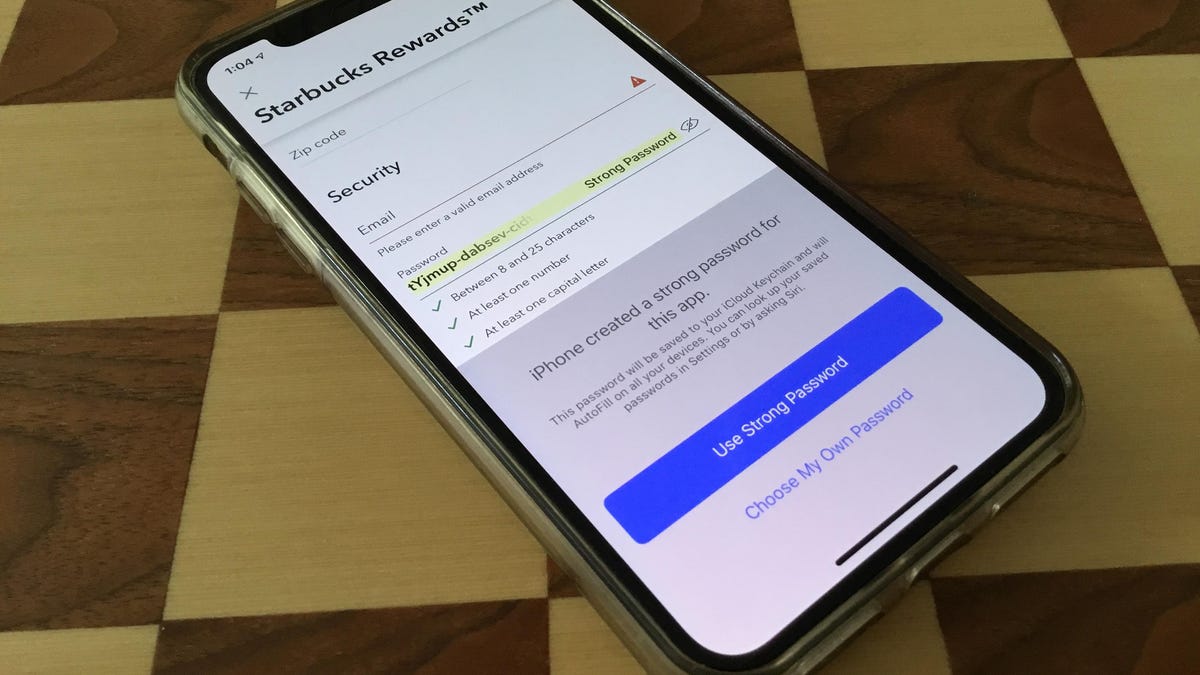
Since iOS 11, your iPhone has saved your passwords for your various accounts and helpfully offers to fill them in for you when it senses a login screen. With iOS 12, you can continue with your password-saving ways, but now you can let your iPhone generate strong passwords for your apps and accounts. Because when it's left up to you, you likely create the same weak to maybe medium-strength passwords and use them (or mildly clever derivatives) across your accounts.
Without the need to manually enter passwords, why not make them complex and hard to crack? Plus, letting iOS 12 create a different password for each of your accounts saves you from making the mistake of using the same password across multiple accounts.
Here's how it works -- when it works.
Generate a strong password with iOS 12
When you are creating an account for an app or website in Safari, iOS 12 will offer to create a strong password. You simply need to tap into the password field when creating an account, and iOS will offer to create a strong password. Just tap the blue Use Strong Password button to let iOS 12 create a long, complex password for your account.
Next, it'll ask if you want to save the password in your iCloud Keychain. Tap Save Password and then you'll be able to log in to the account without typing in the password but by using Face ID, Touch ID or your iPhone's passcode.
Not available everywhere
I checked out a handful of apps for which I hadn't already created an account and went one for three.
First, I tried to create an Intuit account with the Mint app but ran into a roadblock with its Confirm password field. I was able to create a strong password for the first Password field, but then I was unable to copy and paste the strong password I just created or even see the whole thing to type it in myself for the Confirm password field. I tried hitting the Use Strong Password button for the Confirm password field but it just created another password that didn't match the first. And I couldn't retrieve the password from my iCloud keychain because I hadn't created the account yet. A strong password never felt so far away.
Next, I tried creating an account for the Bandcamp app but when I tapped in the Password field, no offer for strong-password creation was made.
Lastly, I installed the Starbucks app and found strong password success. Without a confirm password field, I filled out my information, tapped into the Password field, set up a strong password and was ready to order a cold brew coffee with milk in less than a minute.
As a reminder, iOS 12 is currently available in beta. It's likely that features will change by the time it's released this fall. We will update this article as needed until then.
Manage your saved passwords
To view, edit or delete your saved passwords, go to Settings > Passwords & Accounts > Website & App Passwords, log in with Face ID, Touch ID or your passcode, and you'll see a alphabetical list of your accounts.
Apple didn't immediately respond to a request for comment.

