iOS 11 adds music playback controls to Apple's AirPods
Yes, you can now control music playback from the AirPods without talking to Siri.
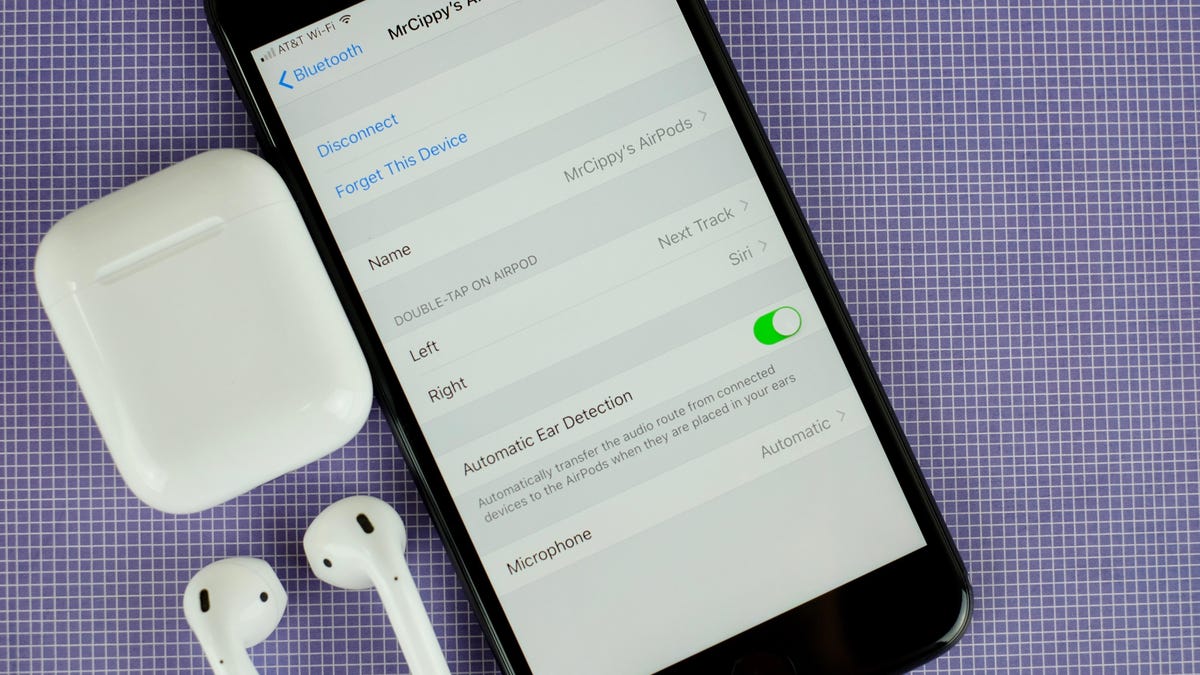
While there may not be a massive software update for Apple's AirPods themselves, iOS 11 allows you to set different functionality when you double-tap either AirPod.
Meaning, you can use the left AirPod to play/pause your music and the right to go to the next track. Or leave one AirPod to activate Siri while the other is assigned another task.
Here's how you to make your AirPods even better:
- Make sure your AirPods are currently connected to your device.
- Open the Settings app on your iOS device.
- Tap Bluetooth.
- Select the "i" icon next to your AirPod's name.
You can assign different commands to each AirPod.
Your AirPods will need to be connected to your device in order for the complete settings page to show up. Once there, you can change each AirPod's double-tap action. The options include: Siri, Play/Pause, Next Track, Previous Track and Off.
Now, if only Apple can figure out an easier way to control volume using an AirPod without having to use Siri.
First published June 29, 5 a.m. PT.
Update Sept. 12, 2:44 p.m. PT: Updated with newest iOS 11 information.
iPhone 8 hands-on: Everything we know about Apple's new iPhone.
iOS 11: All the new features, plus all our tips and guides.

