Intel Wireless Display: One year later
We revisit Intel's laptop-to-TV streaming technology from last year's CES, and see how it stacks up against the competition at the end of 2010.
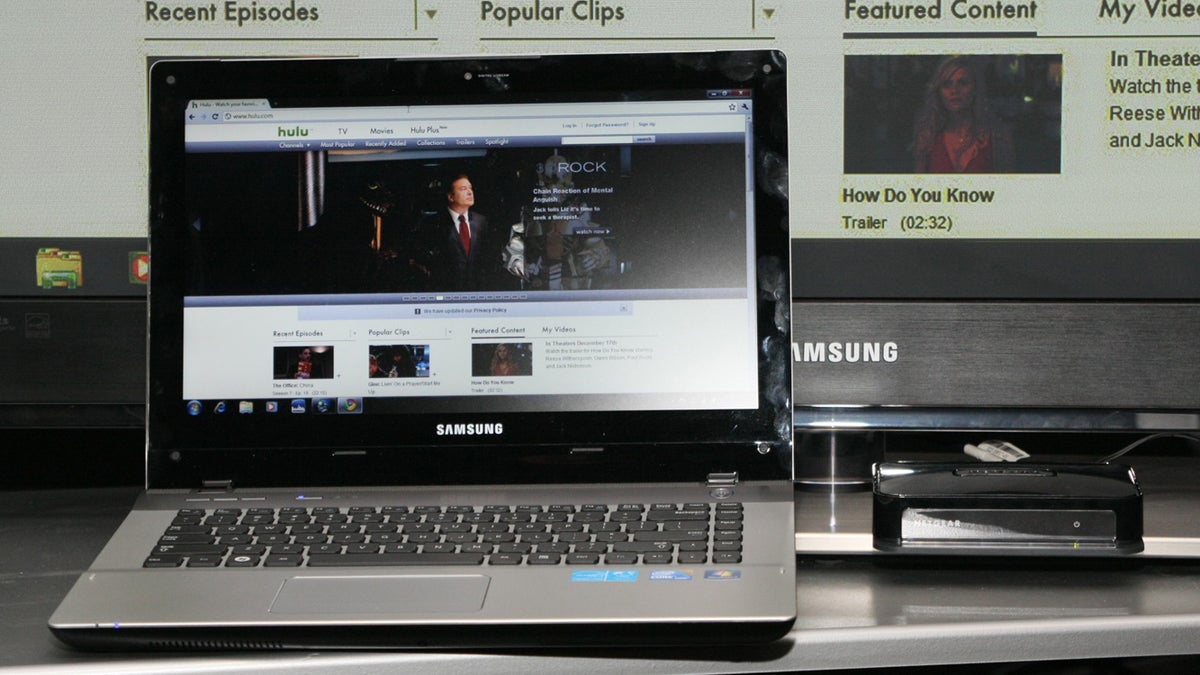
At last year's CES, Intel Wireless Display was one of our Best of CES nominees, standing out for its potential to bring streaming Internet video to an HDTV from a laptop over its own dedicated wireless channel, including audio. In fact, it was your pick as Best in Show, winning the People's Voice Award (as determined by a user poll).
Let's go back to early 2010: back then, connecting a laptop to a TV with a wired connection was still the best way to get Internet video content such as Hulu and Netflix without an additional set-top box. Despite having a slight delay in the video/audio signal, and requiring a $99
Times have changed, indeed, although Intel Wireless Display really hasn't. The debut of Apple's iPad, and its support of Netflix, Hulu Plus, and other streaming services, has changed the equation a bit, even if the iPad doesn't support Flash. Video game consoles now have Netflix across the board, and even (on the PS3, at least) Hulu Plus and Vudu. TV sets are including an ever-increasing number of Internet apps for accessing digital content, and set-top boxes such as the
When it comes to methods of getting Internet or computer-stored video content on your TV, your options come to this:
1) Streaming video app-enabled TVs, game consoles, and set-top boxes/DVRs/Blu-ray players. The options here are numerous, including the
2) DLNA-enabled boxes for streaming video from your PC to your TV. These include the Boxee Box, Blu-ray players with DLNA compatibility, the
3) Screen-mirroring technology. This approach uses a go-between wireless transmitter to throw whatever's on your screen onto an HDTV or monitor, mirroring everything that appears. This applies to Intel Wireless Display, but also to new technologies such as
Intel Wireless Display comes built into some laptops that have it and it's relatively easy to set up, but requires that $99 box (though you can find it for under $80 at some retailers). Veebeam is compatible with most full-size (non-Netbook) Windows PCs and Macs, and uses a USB stick to act as the streaming enabler to the included TV-connected box. Its resolution isn't quite as clear as Intel Wireless Display, and it costs $150, but it's a nice way to turn an existing laptop wireless. The
Intel Wireless Display has one restriction: it blocks playback of DVD and Blu-ray content from the Wi-Di-enabled laptop. That's not a deal-breaker, since we can't think of anyone who would use this who doesn't already own a DVD player, and Wi-Di's maximum resolution of 720p isn't ideal for Blu-rays, anyway. (The same restriction applies to the Veebeam.)
Intel Wireless Display's biggest perk is that it can turn your TV into a second monitor, streaming content to it while you browse the Web or do other work on your laptop. That's a huge plus, effectively freeing your laptop from being enslaved while streaming. WiCast does the same thing. Veebeam can mirror what's on your laptop's display, or it can send compatible video files directly to the TV--but that latter option won't work with Web video, which requires the screen-mirroring mode. (It works well, but it means you can't be doing other work on the laptop simultaneously.)
Apple has offered a competing type of solution with Apple TV: AirPlay. Unfortunately, the initial iteration of AirPlay is pretty limited. It can stream the audio from most iPod Touch, iPhone, and iPad apps directly to your big-screen TV (via the Apple TV), but video streaming is currently only compatible with the Apple video player (iTunes content) and YouTube. It's impressive technology, but it doesn't accomplish what Wi-Di aims to do--namely, get any and all PC-based video, including streaming Internet content, onto your big screen.
The biggest hindrance to Intel Wireless Display's success is its limited availability, even a year later. A handful of very good laptops include Wi-Di, most notably the
Come CES 2011, it won't be surprising to see Intel announce improvements to Wireless Display, perhaps higher resolutions and less lag. Is it worth waiting? Right now, we wouldn't go out of our way to buy a laptop with Intel Wireless Display inside--but it's still the least bulky and most convenient way to stream video to a TV. If you think you might use it, buying a laptop with Wi-Di isn't a bad bet at all. But there are also more good alternatives now than ever before.

