How to view Facebook photos with Pixable Photofeed
Pixable Photofeed is a free Facebook photo-browsing app for the iPhone or iPad.
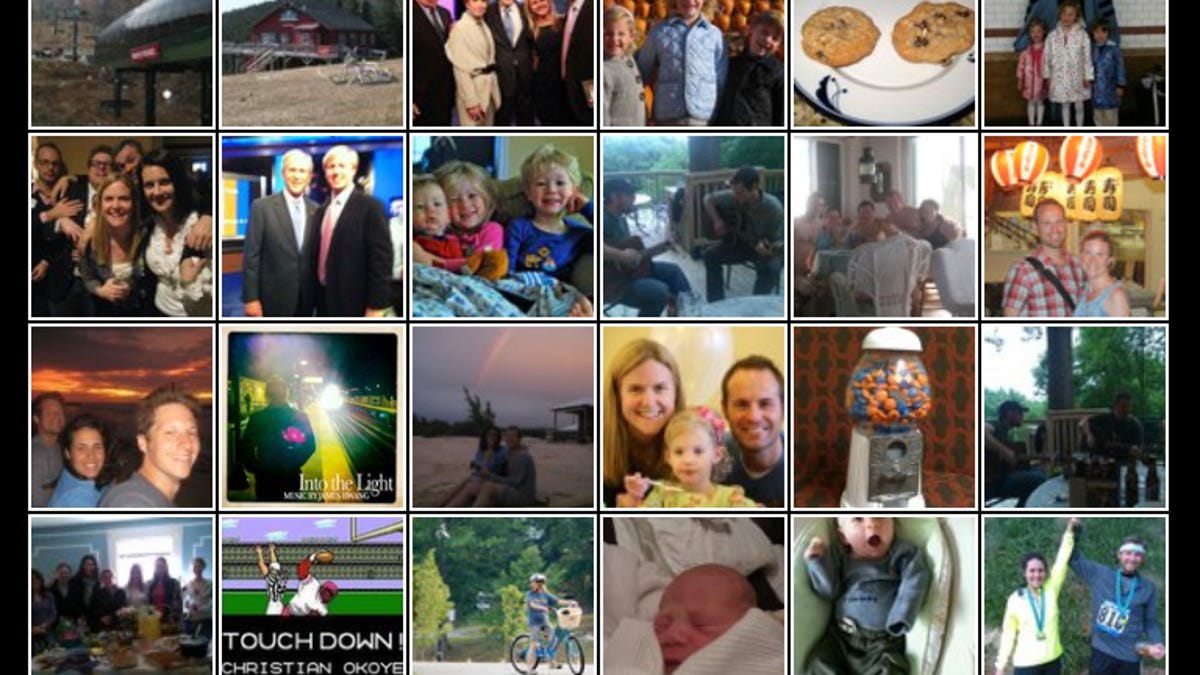
Last month, I wrote about the Facebook Photo Album app that turned your iPad into a photo album of Facebook photos. It was free and provided a unique way to browse photos your friends posted on Facebook, though there was a limit to how far back you could browse before you were asked to pay.
I recently discovered a new Facebook photo-browsing app called Pixable. It's free and provides access to all of your friends' photo albums. It's available for either the iPad or the iPhone. Since the iPad has yet to receive an official Facebok app, I tried it out on the iPad 2.
When you first launch the Pixable app (which was labeled Photofeed on my iPad), it opens a page in Safari where you must grant the app access to your Facebook account. After doing so, Pixable will open. Along the top is a row of photo feeds, including Top of the day, Top of the month, Top of 2010, New Mobile Uploads, My Likes & Comments. Tap on a feed and thumbnails are then presented below it. When you tap on a thumbnail, the photo opens with comments, likes, and tags showing below it. You can comment on the photo by tapping on the + button to the right of the Comments header. Along the right side of the screen is a thumbs-up button to like the photo and another button to share the photo on Twitter or Facebook, or e-mail or save the photo.
Swipe sideways to browse through the photos of a category (Top of the month, for example), and swipe up or down to browse through the album of the current photo. There is a small Play button to the left of a photo that starts a slideshow of the album you are viewing. There is no way to adjust the length a slide stays on screen. In fact, the only setting is enabling or disabling your connection to Facebook.
Above the row of your photo feeds at the very top of the screen are two buttons--My Feeds and My Friends--that let you toggle between viewing the top photos of the day/month/year and so on or a specific friend's photos. The My Feed option lets you view top photos; Pixable says it "ranks and sorts your friends' photos and videos based on popularity and your connections." That's good for viewing the top photos your friends posted today or this month or the photos you've previous liked or commented on. The My Friends feed lets you view photo albums from each of your friends, and should you have a friend that posts particularly interesting photos, Pixable lets you follow that friend (just hit the blue button to the right of his or her name). When you follow a friend, you'll get a push notification when that friend posts a photo or is tagged in one.
Pixable states in its description of the app that the latest version of the app (2.1) lets you view videos your friends have shared on Facebook. I searched, however, and could not find any videos, even of friends that I knew have videos on their wall. I'll update this post should video support surface.
Lack of video support aside, it's hard to argue against Pixable Photofeed. It's a free and fun way to browse your and your friends' photo activity on Facebook.

