How to use Flickr's Photo Session
Flickr just introduced a new feature called Photo Session that lets you share a real-time, collaborative slideshow with up to 10 people.
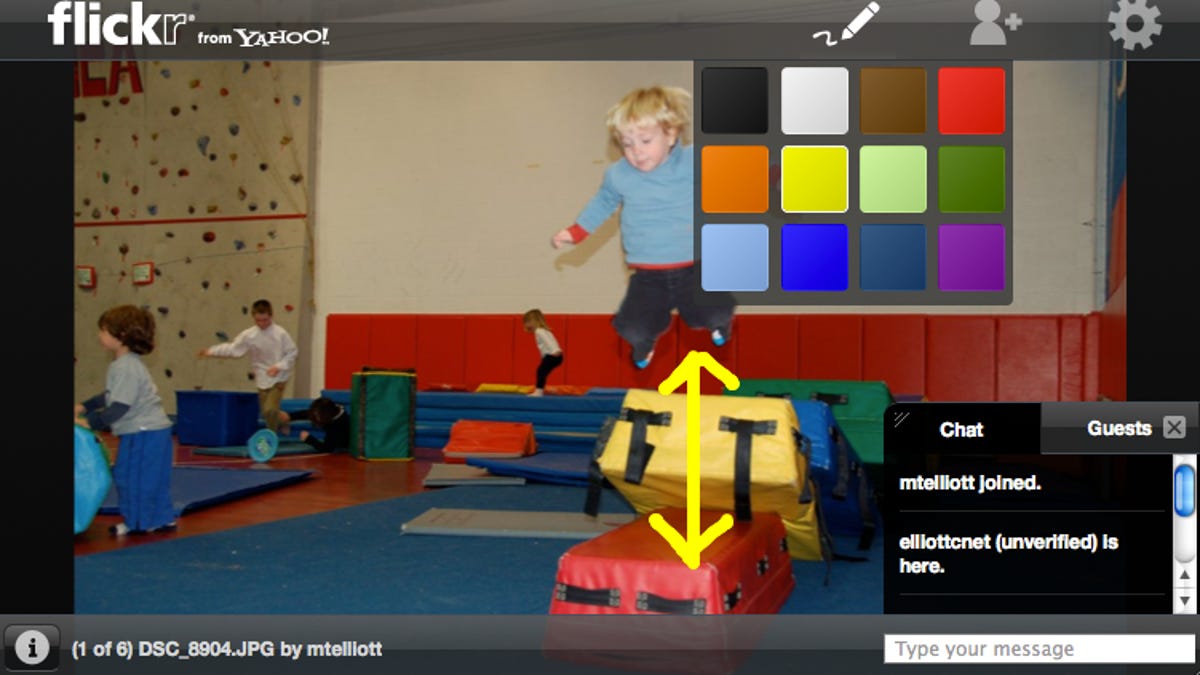
Looking for a more hands-on way to share photos online? Flickr earlier this week introduced a new feature called Photo Session that lets you share a real-time, collaborative slideshow with up to 10 people. Any of the 10 can navigate the slideshow, which offers chat and drawing features. All viewers will see the same photo as the group browses through the slideshow.
To start a Photo Session, go to your Flickr Photostream or open one of your photo sets. Click the Share button in the upper-right corner and choose Start a Photo Session. From here, you can invite people to join your Photo Session. They'll get an e-mail inviting them to join.
Photo Session features forward and back navigation arrows that are hidden on the sides of the window, and zoom buttons that appear when you mouse over the top edge of an image. A small chat window sits in the lower-right corner, and in the top-right corner is the button to access the rudimentary drawing tools and a sharing button to invite more people. You'll need to sign in before you can draw or chat, but your invitees do not need to have a Flickr account to join a Photo Session. Supported browsers at the present are Chrome, Firefox, and Safari, including on a Mac, an iPad, or an iPhone 4.2.
Along the bottom is a button to toggle between browsing on your own or with the group. The information button in the lower-left corner shows the photo title, caption, date taken, along with the number of views and comments it has received. There is also a link to view the photo in Flickr, outside of the Photo Session.
Flickr also released an Android app this week. For a quick primer, read Nicole Cozma's post How to get started with Flickr for Android.

