How to turn off Notification Center in OS X Mavericks
Mavericks offers a new setting that allows you to effectively disable Notification Center, if desired.
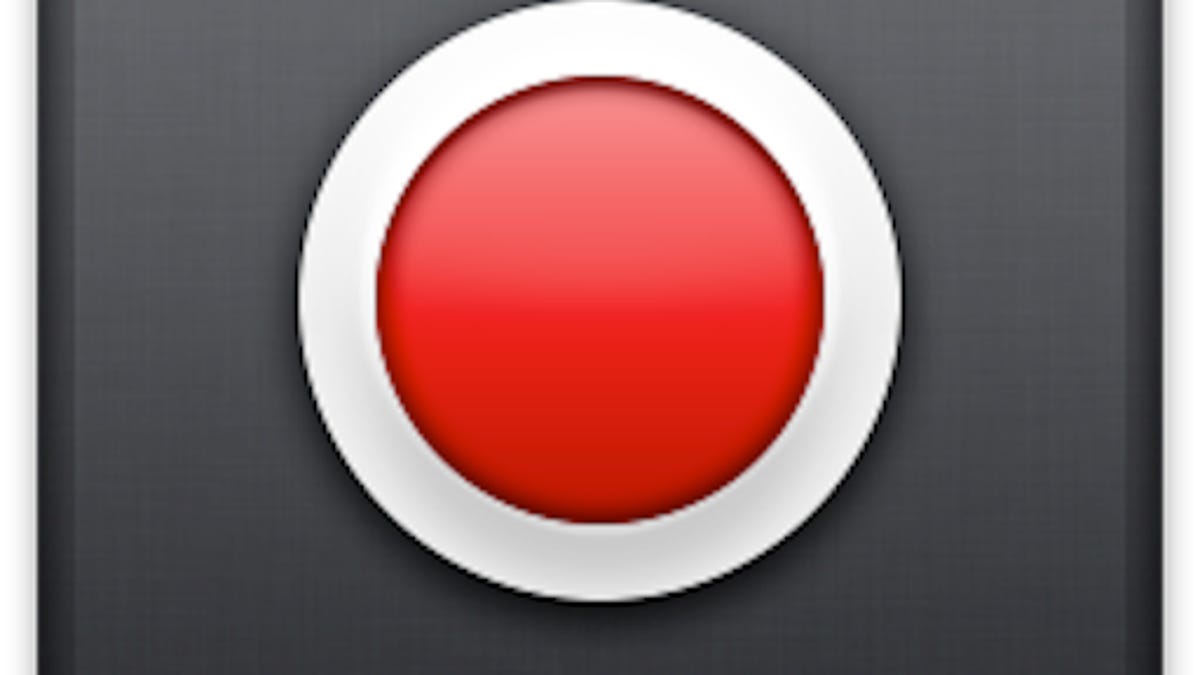
Apple's Notification Center feature that debuted in OS X 10.7 offers a central location for notices, warnings, and alerts that applications, the system, and other services might issue you. With this feature you can see incoming e-mail, messages, and App Store updates, among other details from programs that support it, or you can use custom utilities to create your own notifications.
Unfortunately Apple has made this feature a bit frustrating to deal with, especially for those who may not find it all too useful, or wanted. For those who wish to disable it, Apple has included a Do Not Disturb toggle, but this is only temporary and Notification Center will re-enable the following day.
So far, the only way to disable Notification Center has been to go into the underpinnings of it to remove or break it so it will not function; however, this is not a generally recommended approach, and also may be undone by applying an OS update.
For those who would prefer to not have Notification Center active, in OS X 10.9 Mavericks Apple has included a new scheduling feature that can be taken advantage of to (for most intents and purposes) disable Notification Center.
If you go to the Notification Center system preferences in OS X Mavericks, you will see a new time frame option for which Do Not Disturb will be active. This feature is intended to disable Notification Center for periods such as when you might be at work, but it can be used to effectively disable Notification Center at all relevant times, by simply setting a 23-hour, 59-minute time frame that turns over sometime during the night.
For example, if you are usually asleep at 3 a.m, you can set the time frame to be from 3 a.m. to 2:59 a.m., and the system will then only have Notification Center enabled for that one minute during the night, and then disable it again.
You might find, though, that disabling it completely may not be beneficial in the long run. OS X is progressively using Notification Center more, and in Mavericks some central services like Software Update notices are done through Notification Center, so you may miss these if you disable Notification Center.
Questions? Comments? Have a fix? Post them below or
e-mail us!
Be sure to check us out on Twitter and the CNET Mac forums.

