How to switch Netflix My List back to a manually ordered list
Netflix's streaming-only Instant Queue is now called My List and it automatically sorts your saved titles for you. If you're not keen on automatic sorting, you can go back to sorting your list manually.
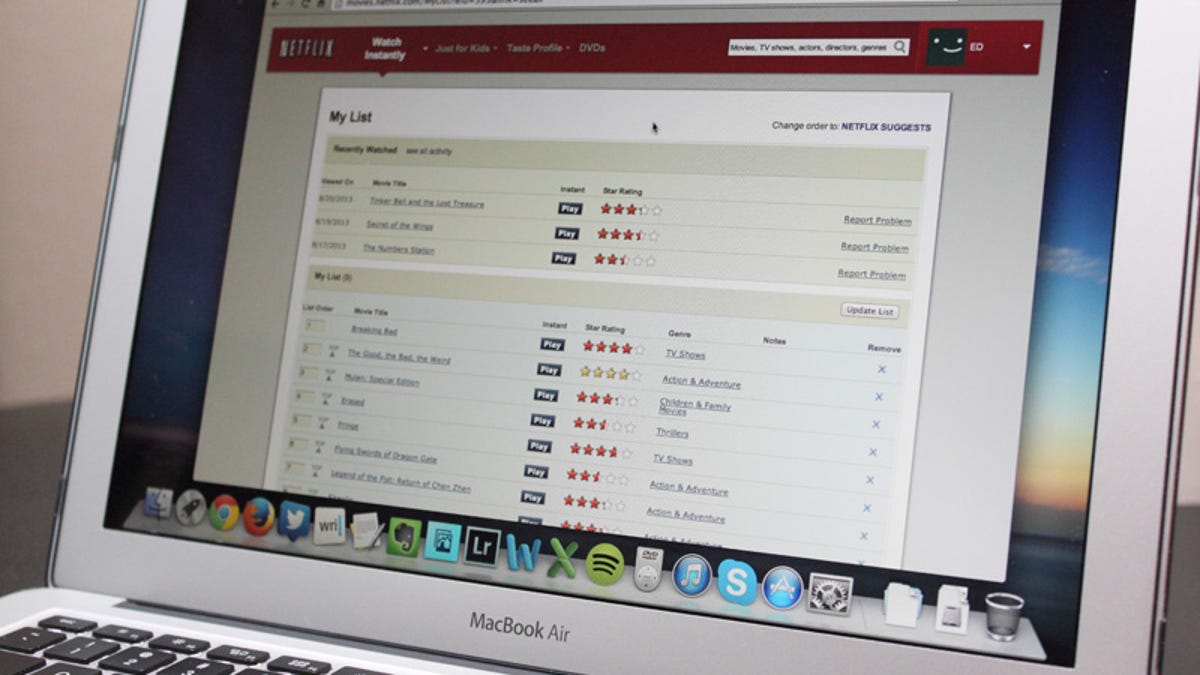
Netflix began rolling out My List to its streaming customers on Wednesday, giving international users a way to save titles for the first time. US customers who'd been using the old Instant Queue were also migrated over to My List.
In My List, Netflix tries to determine which saved titles it thinks you'll enjoy watching most, then automatically orders your list. If you'd rather maintain your list manually, Netflix gives you the option to go back to manual sorting.
Method 1:
If you used to have an Instant Queue and want to go back to using it, go to My List from the Netflix Web site or go directly to http://movies.netflix.com/MyList. In the upper right-hand corner, click on the "Change order to: MANUAL" link.
Method 2:
If you've never had an Instant Queue, but would still like to manually order your list of saved titles, go to Your Account, then click on "Order in My List." Choose "Manual Ordering," then click the Save button.
Remember that you can save titles to My List from any Netflix-supported device, but to switch between the ordering methods, you have to go to the Netflix Web site.

