How to send large batches of photos from your iOS device
Free app Kicksend (now available for Android as well) overcomes the five-photo limit, letting you send up to 30 at a time. It's part Instagram, part Dropbox.
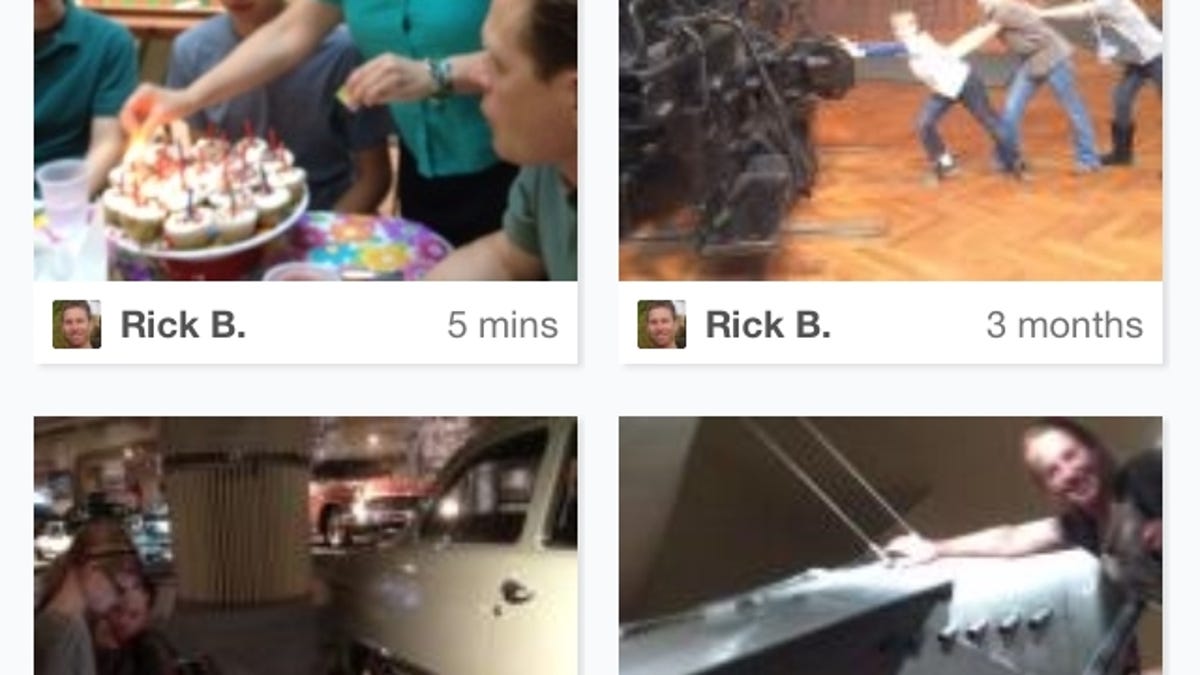
Problem: You just snapped dozens of wedding/vacation/rave photos on your iPhone, and now you want to share them with friends and family members. But iOS limits you to five photos per e-mail. Now what?
Fire up Kicksend. This free app lets you send big batches of photos, plus documents or video, to an individual or group.
Update: Talk about timing -- Kicksend was just unveiled for Android. Looks to be quite similar in terms of features and operations.
Kicksend looks and operates a lot like Instagram, just without the fancy filters. After registering for an account (also free), you simply tap the camera button to take a photo or video, or choose some from your existing library.
The latter option lets you select one video or up to 30 photos. From there you get the option of e-mailing them to one or more recipients. Although Kicksend will pull up e-mail addresses from your address book as you type them, it curiously lacks the option to open your contacts list. (You can, however, build lists of recipients, which is crazy-handy for quick-sending to groups like family members and work friends.)
What happens next is more akin to Dropbox: the app uploads your media to its own servers, then sends your recipient(s) an e-mail with a link for viewing, downloading, or commenting on them. At the same time, Kicksend adds the media to your account, which can be viewed in the app, Instagram-style. And as you add friends, their Kicksend photos and videos appear in your inbox as well.
It's not immediately obvious how to send files or documents from other apps, but the answer lies in choosing "Open with" and then selecting Kicksend.
The only hassle is that, by default, recipients will have to sign up for a Kicksend account in order to view your stuff. However, you can eliminate this requirement by turning off the "Extra Privacy" feature for each batch of files you send. For whatever reason, the app doesn't have a more permanent "off" option in its settings.
It may not be perfect, but Kicksend offers a quick and painless way to share lots of photos with friends and family members.

