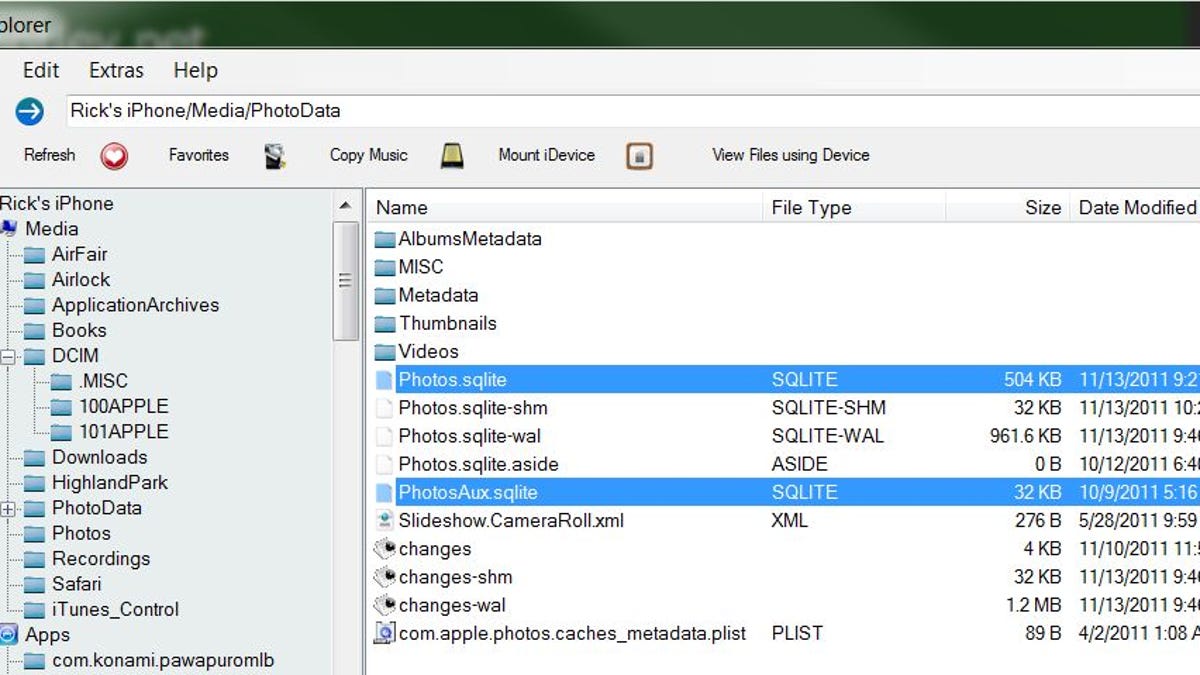How to restore photos lost after installing iOS 5
Don't panic: your snapshots are probably still there. To get them back, you'll need a freeware utility and a few minutes with Windows Explorer.
Apple's iOS 5 sure does have its problems, doesn't it? (Too bad the recent iOS 5.0.1 update didn't fix most of them.) My wife's iPhone 4S, for example, definitely suffers from the no-audio-on-outgoing-calls bug. And my mom lost all her Camera Roll photos after installing iOS 5 a couple weeks ago.
Let's talk about the latter problem, which can definitely cause a panic if you have no backup of your iPhone or iPad snapshots. (And, let's face it, most users don't.) One minute, you have dozens or even hundreds of photos; the next, they're gone.
Well, maybe not. Your photos are probably still there, just not showing up in Camera Roll. Here's how to get them back. (Note: these instructions are for Windows users. Mac users may be able to accomplish the same objective using a different program; leave a comment if you know of one that will work.)
1. Download and install iExplorer, a free Windows utility that lets you access your iDevice in the same way you'd access, say, a flash drive.
2. Run iExplorer, then connect your iPhone or iPad to your PC via its USB cable. The program should immediately detect the device and provide you with a Windows Explorer-like view of its contents (mostly file folders). I should note right here that if you navigate to Media/DCIM/Apple###, you should see your missing photos. Feel free to copy them to your desktop if you want an immediate backup/rescue.
3. You're now going to locate four files. Each one should be dragged out to your desktop (effectively making a backup copy), then deleted within iExplorer (i.e. deleted from your iDevice). These are the files:
/Media/DCIM/.MISC/Info.plist
/Media/PhotoData/MISC/DCIM_APPLE.plist
/Media/PhotoData/Photos.sqlite
/Media/PhotoData/PhotosAux.sqlite
4. After you've deleted all four files from your device, close iExplorer, unplug your USB cable, and then reboot your iPhone. (That's done by holding down both the Power and Home buttons for several seconds, until you see the Apple logo.)
After the reboot, head to the Photos app and check your Camera Roll. It may take a minute or two for all the photos to reappear--but they should show up. That was the experience on my mom's iPhone 4, and I've read numerous online accounts of others having similar success. Hit the comments and let me know how it goes for you.