How to remove the menu bar on multiple displays in Mavericks
If you would prefer to see the system menu bar only on your main display, you can make that happen by disabling Apple's new Spaces features in Mavericks.
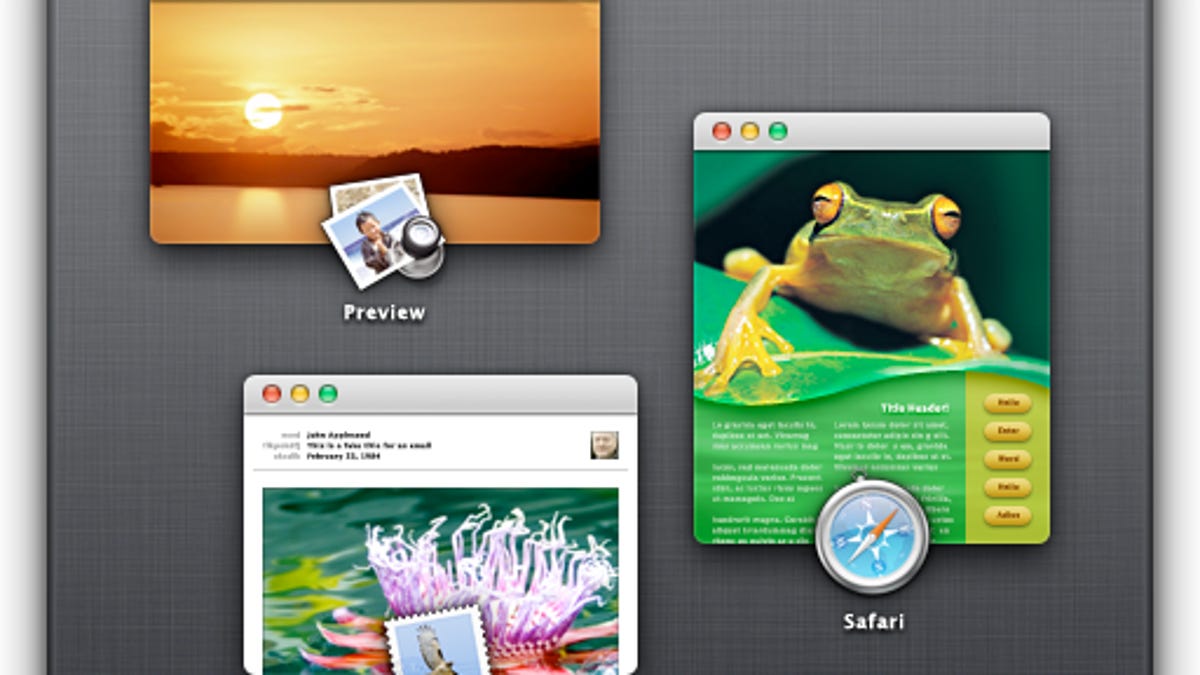
Apple's new OS X Mavericks comes with a number of enhancements and tweaks to the OS X services, one of which involves the handling of multiple displays. Instead of additional displays being extensions of a main display's desktop area, the OS now offers a more independent treatment of each display.
This allows a closer-to-seamless use of full-screen applications, and for most purposes offers some nice conveniences. For example, part of this new approach is that each display will have a representation of the system's menu bar and Dock, giving quick access to these features without your having to move your cursor back to the main display.
Unfortunately in some instances this also may be a bit of an intrusion. While programs coded specifically for Mavericks should work just fine, in this early transition period a few that have not yet been updated may not work well with some of its new features, including the new multiple-display features.
For example, media centers, other full-screen media players, and programs that use older or otherwise nonstandard full-screen implementations may end up showing the menu bar across the top of the display, which can intrude on the content being watched.
Even if you do not use full-screen applications that are affected, you may simply wish to have the older style where the menu bar is only accessible from the main display.
While there is a setting you can change for this, Apple has placed it in a rather less intuitive location than might be expected. Instead of being in the Displays system preferences or perhaps in the General or Desktop & Screen Saver settings, this feature is a function of Mission Control. Therefore, go to the Mission Control system preferences, where you will see a new option for "Displays have separate Spaces."
Checking or unchecking this option (followed by logging out and back in to your account) will toggle the menu bar on external displays. Of course this will change some of the multiple-display organization that is offered in Mavericks, so you will have to weigh the benefits. Turning it off will remove the menu bar, but will also result in both displays being treated as a single workspace, instead of it being possible to swap Spaces on one display while keeping the content of the other static.
Questions? Comments? Have a fix? Post them below or
e-mail us!
Be sure to check us out on Twitter and the CNET Mac forums.

