How to remap the Bixby button on your Galaxy phone
Samsung is finally giving you some control over the dedicated Bixby button on your Galaxy phone.
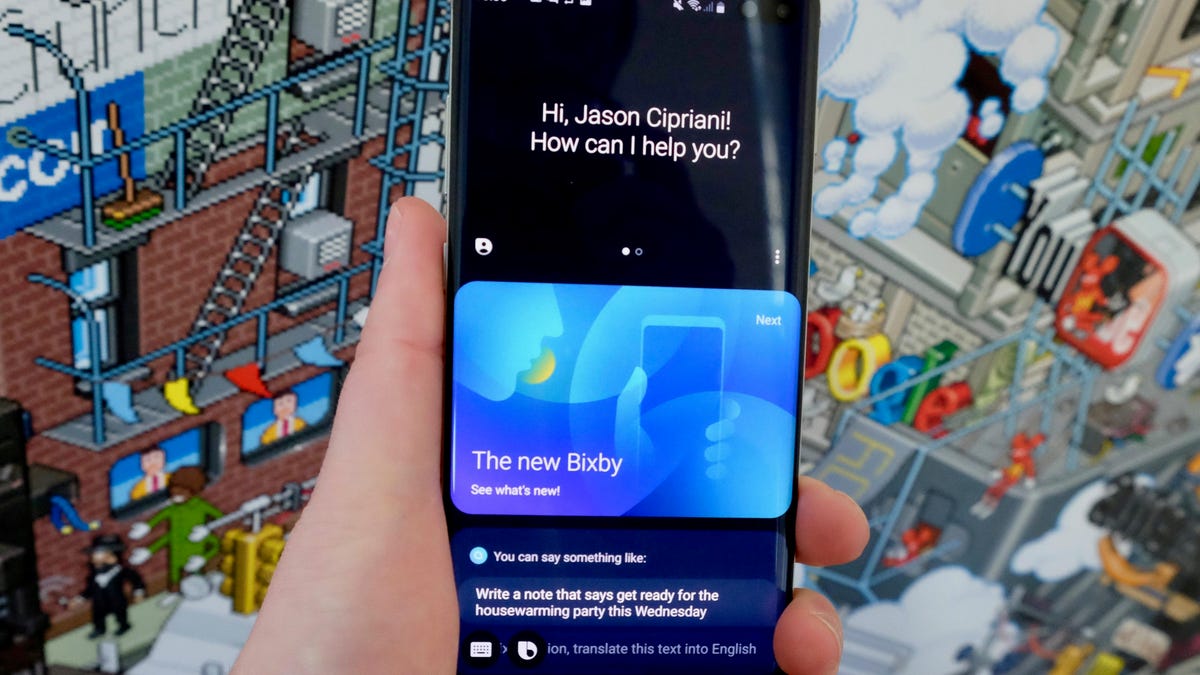
Samsung unveiled the Galaxy S10 line last month, and during the hands-on portion, it was discovered that Samsung would soon let users customize the device's dedicated Bixby button.
In the past, the button has summoned Bixby, Samsung's personal assistant, without any way to really disable the feature.
This week, Samsung updated Bixby in the Galaxy Store, enabling the option for users to customize how the button behaves.
Which devices will get the update?
According to Samsung, Bixby Key Customization will be available on Bixby-enabled flagship phones that are running Android Pie 9.0.
That qualification boils down to:
- Galaxy S10, S10 Plus, S10E
- Galaxy S9, S9 Plus
- Galaxy S8, S8 Plus
- Galaxy Note 8
- Galaxy Note 9
How to get the update
Odds are, if you have an eligible device that's been updated to Android Pie, the Bixby updates have already been installed.
Double-check you have the latest Bixby updates installed on your device by opening the Galaxy Store app and tap on the three-dot menu icon in the top-right corner. From there, go to My Page > Updates.
If your device hasn't installed the Bixby updates yet, there will be a handful of updates present on the Updates screen. Hit Update All and wait for them to install.
Make the Bixby button work for you
After installing the updates, open Bixby with a single- or double-press of the Bixby button. I had to double-press the button on an S10 Plus, but on an S9 it was a single press.
Next, select the three-dot menu icon, then Settings > Bixby key.
You have two options for the Bixby key. You can activate the personal assistant with a single or double press of the key. But here's the cool part: you can use the remaining setting to launch an app of your choosing.
For example, if you set Bixby to launch with a double-press, you can set a single-press to open Facebook, Gmail or whatever app you'd like.
If you'd rather not assign an app to a specific action, you can trigger a Bixby Quick Command. Bixby has a few prebuilt quick commands from you to choose from and customize, or you can create your own. Quick commands string together various device actions, like disabling DND, turning on the always-on display, and reading your calendar.
There is one caveat, because of course there is: You cannot remap the Bixby button to launch Google Assistant.

