How to read an HDTV review
Ever wonder how to read an HDTV review? Wonder no longer, with this how-to guide.
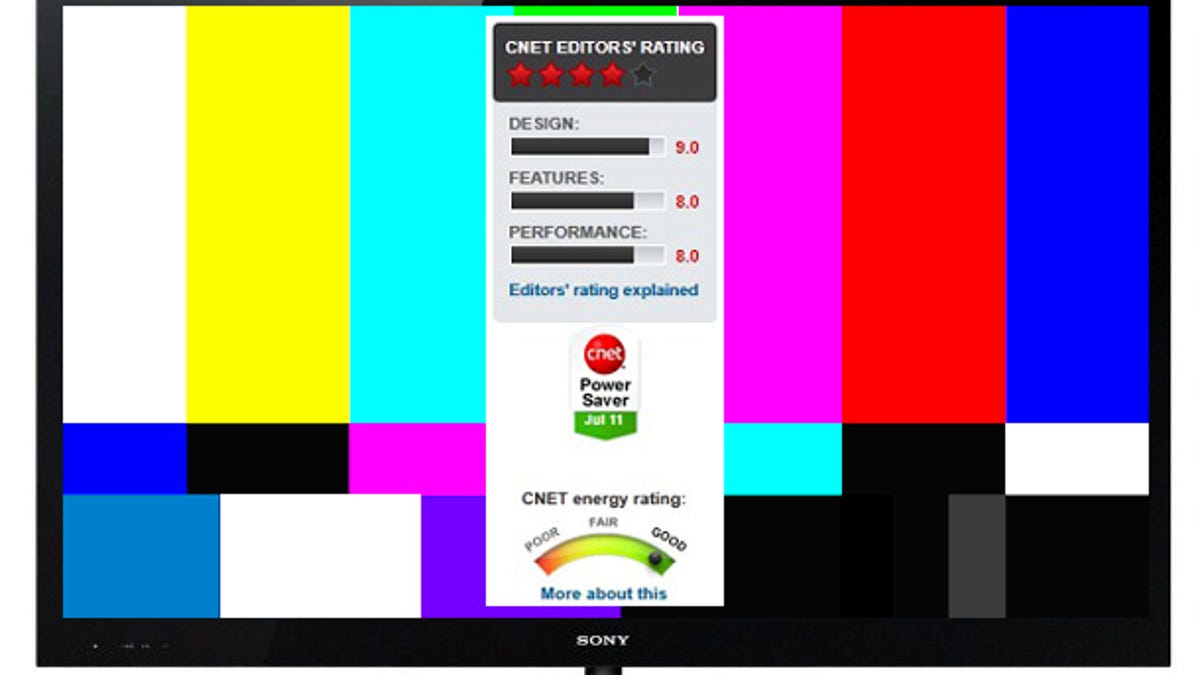
There's a lot of jargon we reviewers use when we're testing an HDTV. We strive to make each review as easy to understand as possible, but there are some tests or aspects of a TV's performance that need more explanation than possible in the average review.
This handy guide will break down each section so no matter what TV you want to evaluate, every review will be a clear descriptor.
Also, I promise no more words like "descriptor."
For our demo review, I'm going to use David Katzmaier's recent review of the excellent Sony Bravia XBR-55HX929. This is partly because of David being one of the best reviewers in the biz (ahem, next to me, of course) and the thoroughness of the review.
I recommend reading along with the review; it makes things a little easier to follow, but it's not vital. You can Ctrl-click the link above to open the review in a second window (Command-click with Mac).
Most of what we're going to talk about is applicable to other review Web sites too, but I can't promise they'll be as good or as complete.
Let's take a look, section by section.
To the above right you'll find the beginning of nearly every review on CNET. It's largely self explanatory, after all it's labeled "Photos and Video." CNET awards up to 5 stars for products, and it's got to be pretty special to get all 5.
There's a lot that goes into that simple rating. This page is about the Sony specifically, but it details the behind-the-scenes methodology for all the TV ratings.
Below the CNET ratings are an average of user ratings. Be wary of user ratings when there's only a few reviews. It's easy for one disgruntled person or one fanboy to skew the ratings when there's a small sample. Generally, this will match pretty closely to the CNET rating.
Editor's review
In this section you'll find the bulk of the review. "The good," "The bad," and "The bottom line" summarize the review for those looking for the CliffsNotes version. On the right (here, left in the review) is a breakdown of the ratings mentioned at the top of the review.
There's a graphic indicating how energy efficient a TV is, based on CNET's testing. This testing procedure follows the same methodology as Energy Star, and should fall in lines with the FTC's new labeling. In this case, there's also a Power Saver badge indicating it's a very energy efficient TV.
The body of the text begins with the usual overall description of the product; nothing too hard to understand here.
Next up:
Most TVs are part of a series. In the Sony's case, that's the HX929 series, with the "55" indicating the size in inches. TVs within the same series will often perform very similar, sharing much of the same internal circuitry. The "glass" itself, or what makes the actual image, will be different across different TV sizes, but it will usually be of the same "family." In other words, the 46HX929 will likely perform close enough to the 55HX929 that the review of the latter will be a solid indicator of how the 46-incher will look. For more info, check here.
Design
The design section involves basics of the physical design and build of the TV. The remote is covered in this section as well. All pretty straightforward, so we'll move on.
Features
Here's where things start getting complex, so we'll go through line by line.
Display tech: This is either LCD or plasma, when it comes to TVs these days. So-called "LED TVs" are actually just LCD TVs that feature an LED backlight. Here's a short blog post on the difference.
3D technology: In this case it's active, meaning the TV requires active shutter 3D glasses for the 3D to work. The other option here is "passive," which means the TV only requires simple polarized 3D glasses. You can read more about 3D and the technology here.
Screen finish: Here it's glossy; the other option is matte. There are pros and cons to both, of course. Glossy will have more-defined reflections, but have a better perceived contrast ratio. Matte finish doesn't reflect points of reflected light, instead diffusing it across the whole screen.
With plasma HDTVs, this option is "glass," which indicates, well, that it's glass. Antireflective and antiglare coatings can vary how well bare glass is at rejecting room reflections.
Refresh rate(s): This is how many times per second the image on the screen changes. TV signals are generally 60Hz. LCDs running at 60Hz can suffer from a blurring of motion (conveniently called "motion blur"). As such, most new LCDs are 120Hz or 240Hz.
Plasmas are generally 60Hz, as the way they create an image doesn't cause motion blur like LCDs. Some plasma models can refresh at 48, 72, or 96Hz. This is for 3D and for movie buffs, the ability to play back 24Hz movie content at a multiple of 24. This results in smoother motion, but is mostly just a cool added feature.
DLNA-compliant: Many new TVs can connect to your home network, and DLNA lets them talk to your computer to play back files. In our case here, the TV can play music and videos from your computer, along with photos. Some TVs might do all of these, none, or some.
LED backlight: With LED LCDs, this is how the LEDs are arranged. In the case here, it's a high-end model with "full-array" (meaning LEDs are across the back of the TV, facing you) and "local dimming" meaning areas of the screen can be made darker if the video calls for it. This increases the TV's apparent contrast ratio.
Most LED models are "edge-lit," meaning their LEDs are arranged around the edge of the TV. Ultrathin models use this arrangement, and the LEDs can be around all four sides, only on the top and bottom, or only on the sides.
3D glasses included: Many 3D TVs include at least one pair of 3D glasses. Not so much here. Most passive 3D TVs include several pairs, given that the glasses are a lot cheaper.
Internet connection: This high-end model has Wi-Fi connectivity built in. Others may include a "dongle" that plugs into the back of the TV somewhere. Less expensive models may have this dongle as a separate accessory, or may not offer Wi-Fi at all.
Dejudder (smooth) processing: When showing movies (24Hz) on any TV, some scenes can have juddery movement. When a TV's refresh is higher than 60Hz, this motion can be smoothed out...with varying levels of success. Many film buffs abhor the "ultrasmooth" motion created by dejudder circuitry, whereas others like it.
USB: Just because a TV has USB, doesn't mean it can play everything. In this case, this Sony can read and display photos and videos, and it can play music files.
Streaming and apps
Most new TVs, at least those with a network connection, will have the ability to stream content from the Internet. Services like Netflix, Amazon Instant, and others provide nearly endless entertainment. This chart is a great way to see what the TV offers. Boo no Vudu.
Picture settings
This is an overview of how adjustable a TV is, to fine tune the picture you want. If you're the type of person who likes to fiddle with settings, the more the better in this section. Chances are if you're reading this guide, you're not much into TV settings. If so, consider hiring a professional calibrator, the pros and cons of which I discuss in this blog post.
I discuss the importance of color temperature in this post.
Connectivity
Honestly, not much for me to describe for this section. It's how many inputs the TV has. The number of HDMI inputs is the most important, as nearly every HD source you have will need one.
Performance
OK, here's the big one. We'll go through each subcategory. There's a chart available in this section to compare the TV under test with similar models from other companies.
It's important to note a few things first. Each TV's picture settings are adjusted before any evaluation is performed. This is because a TV's out-of-the-box settings rarely make the TV look its best in a home. CNET uses a test pattern generator. You can get similar tests (and make these adjustments yourself) by using a setup Blu-ray disc. I reviewed the best ones here. The optimal settings found by CNET are available in the review. This is where I personally differ from David. There is enough variance between two TVs, even of the same model, that the settings for one may not be the perfect settings for another. Is it going to be "close enough"? Probably, but I've never been a "close enough" kind of guy. If you want to read more about how CNET sets up each TV before reviewing, check here.
Black level: How dark the darkest parts of the image can be. Plasma TVs and LED LCDs will perform the best here. A good black level is key to having a good contrast ratio. Shadow detail and gamma are also discussed in this section. This is how easy it is to see dark details like the folds in a black leather jacket at night.
Color accuracy: Accurate color may seem like a given, but many people prefer a TV with slightly oversaturated colors. Too oversaturated, and the TV can make everything look cartoony. Most TVs these days have multiple color presets, so the user (you!) can choose what looks better. That's not to say the most accurate mode on the TV is actually "accurate"; for that you'll need to check out the review.
Related links
• What makes a good HDTV?
• How to set up an HDTV
• Other how-to blog posts on HDTV and Blu-ray tech
Video processing: I discuss the major points of video processing in my blog post on upconverting. Also discussed is the TV's ability to handle 1080p/24 (nearly all Blu-ray movies). Motion resolution, or how detailed a TV remains when there's movement on the screen, is tested here as well. The bottom few items in the Geek Box (which is at the end of the review) covers the results of the testing described in this section.
The other aspects of the performance are largely explained in the review.
Uniformity: Quite simply, how uniform the screen is. In other words, if you put up an entirely black image, is it the same amount of black all around, or are some parts brighter than others? If you put up an entirely white image, is it the same brightness/color temperature across the whole screen?
Typically plasmas will have decent uniformity. Some edge-lit LED LCDs will be brighter close to the edges where their LEDs are. Inexpensive "regular" LCDs sometimes have poor uniformity for various other reasons. Check out my full article on this: Is LCD and LED LCD HDTV uniformity a problem?
This section of the review also discusses how well the TV looks "off axis," as in off to the sides or above/below. This is important if you plan on mounting the TV up on a wall, or have a wide viewing area (read: big couch). All plasmas will look the same regardless of viewing angle. Most LCDs will look progressively worse as you move off axis. Some are better in this regard than others.
Bright lighting: How well the TV performs when the lights are on. Matte screens usually look the best in this test.
3D: The latest and greatest (to some) feature is 3D. There aren't really any objective measurements to be done with 3D, so this section is largely subjective, with discussions of brightness (often a problem), crosstalk (where objects have a weird afterimage/halo), how deep the image looks, and so on.
Power consumption: As mentioned above. Here's that link again.
For more detail on CNET's image quality testing, check here.
The rest
There's even more to be learned from a review, but it gets a bit more technical. in Part 2 we'll discuss the Calibration Results and the measurements of color temperature, color points, and more. So check out How to read a TV review, part 2: Calibration results.
Here's a bit more info you might find helpful:
HDTV settings explained
How 3D content works: Blu-ray vs. broadcast
CNET's TV Buying Guide

