How to improve Siri by using phonetic names
Siri pronounces words like they are spelled, which can lead to some inadvertent name calling. You can avoid any awkward moments by adding a phonetic name to your contact card.
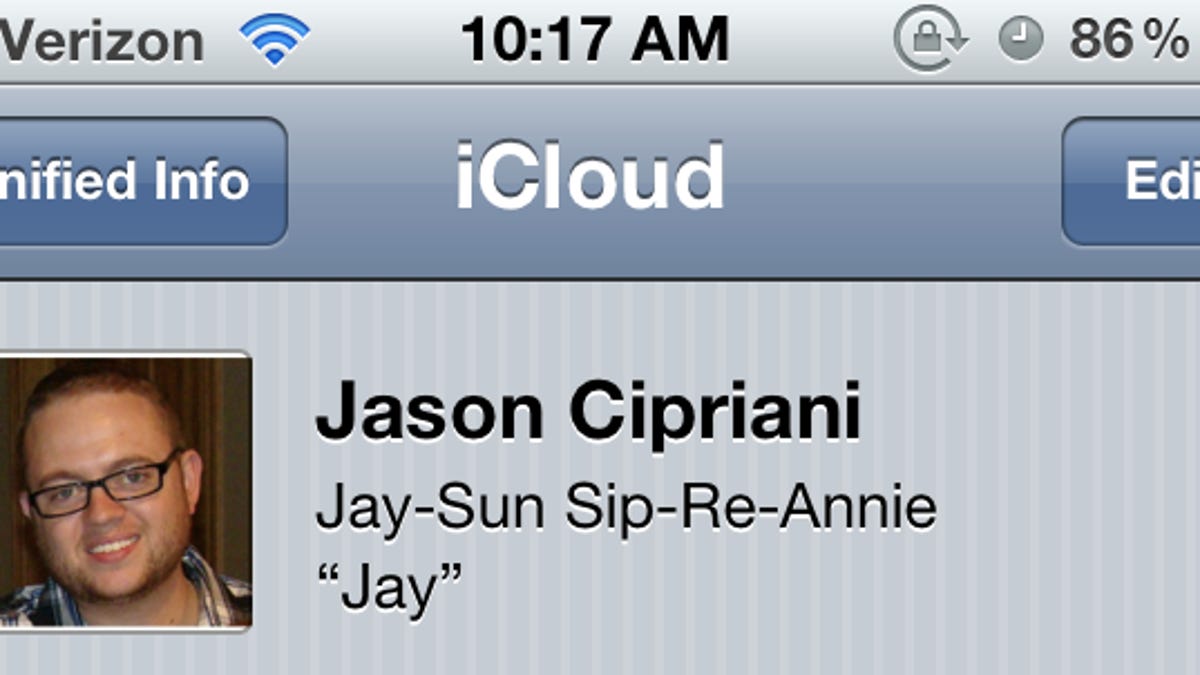
Siri is a by-the-book type of app; if a word is spelled a certain way, but is pronounced completely different, Siri doesn't care. Similar to how it handles punctuation, Siri will read or write using the exact information available to it.
To avoid this problem, we are going to show you how to use the phonetic name field in the Address Book.
- Open the contact you would like to edit. Tap on the Edit button in the upper-right corner, and scroll to the bottom of the screen.
- You will see an "add field" option once you have scrolled down to the bottom. Tap on it.
- Now you will be presented with a list of fields you can add to the contact card. Choose the Phonetic (First or Last) Name field, depending on which part of the name Siri is having issues with.
- You will then be taken back to the new field in the contact card. Here you need to write out the name exactly how it sounds, no matter how weird it may look.
- If Siri is having issues with both the first and last name, you can add both fields to the contact card.
Once you are done, save the new fields by tapping on Done. Going forward Siri should understand when you say the name, as well as pronounce it to you properly.

