How to fix corrupt DVD playback in OS X
Corruption in the handling of DVD encryption may lead to garbled DVD playback. Here's how to clear it up.
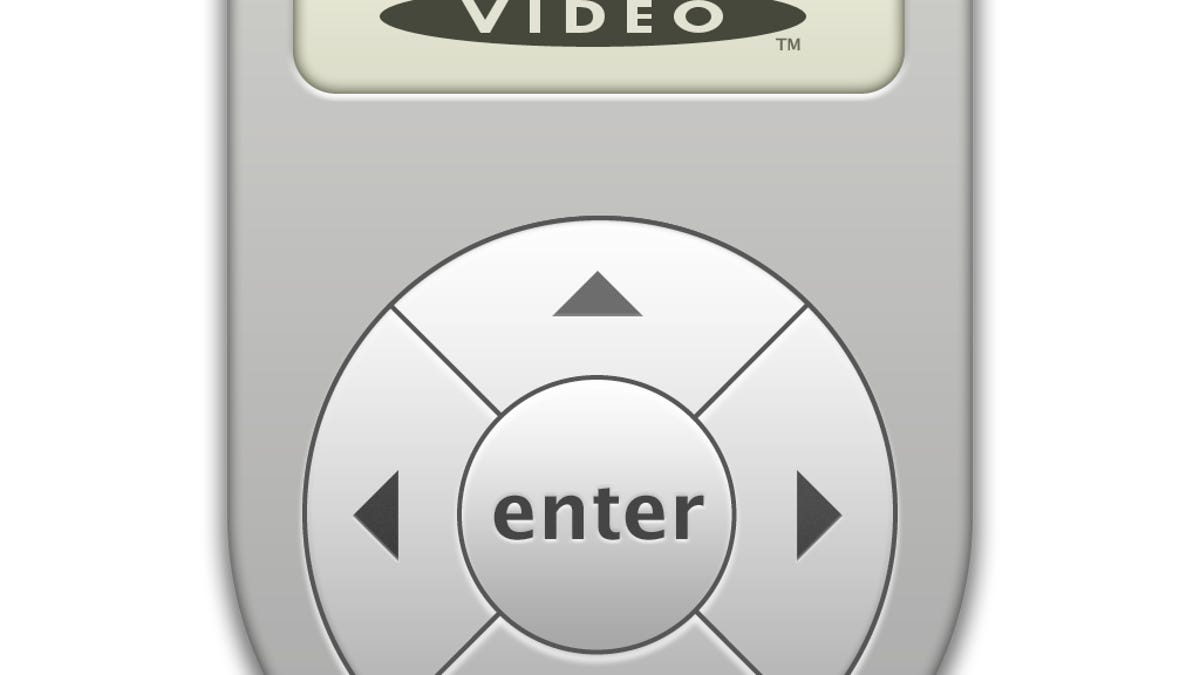
If you watch commercial DVDs on your Mac, you may encounter a rare bug that causes the video to appear corrupted, with a blocklike pattern covering its output. This can occur regardless of whether you're using Apple's provided DVD Player application or a third-party player such as the popular cross-platform VLC media player.
When this bug occurs, even though you may hear audio and see movement, the garbled output makes the video for all intents and purposes unwatchable. Generally when such corruption occurs it indicates a problem with processing the data stream, which can indicate an issue with the system's video controllers; however, it can also stem from a mishandling of encryption or DRM features.
Most DVD movies use an encryption feature called Content Scramble System that stores a cipher key that permits ungarbled DVD playback. This cipher is accessed at the beginning of the disk when it is first read and is stored by the system's DVD management libraries in a hidden folder called .dvdcss at the root of your home directory.
When a DVD the system has previously seen is inserted, the system will access this directory to get the key so it can more quickly decrypt and read the disc. If the keys in this directory are corrupted or otherwise inaccessible, then the video output of the disc will be garbled. When this happens, you may find that DVDs watched after this point play fine but previously played DVDs appear garbled; or new DVDs may have playback problems as well.
To fix this issue, you will need to remove the .dvdcss folder and its contents, and have the system recreate it from scratch. This can be done by opening the Terminal utility and running the following command (be sure to copy this command exactly as is):
rm -rf ~/.dvdcss
If you are concerned about using the Terminal, then you can also perform this task by highlighting the following folder path, then right-clicking it, and choosing "Open" from the Services contextual submenu. This will show the hidden folder's contents in the Finder, all of which you can then select and delete. To remove the .dvdcss folder itself, switch the Finder window to Column view where you should see a slightly dimmed view of the folder, which you can then drag to the trash.
~/.dvdcss
After this is done, relaunch your media player and try loading the DVD again, and it should play fine.
Questions? Comments? Have a fix? Post them below or
e-mail us!
Be sure to check us out on Twitter and the CNET Mac forums.

