How to find the system image tool in Windows 8.1
The system image tool in Windows is one way to back up your system, but if you upgraded to Windows 8.1, it's not where you last saw it.
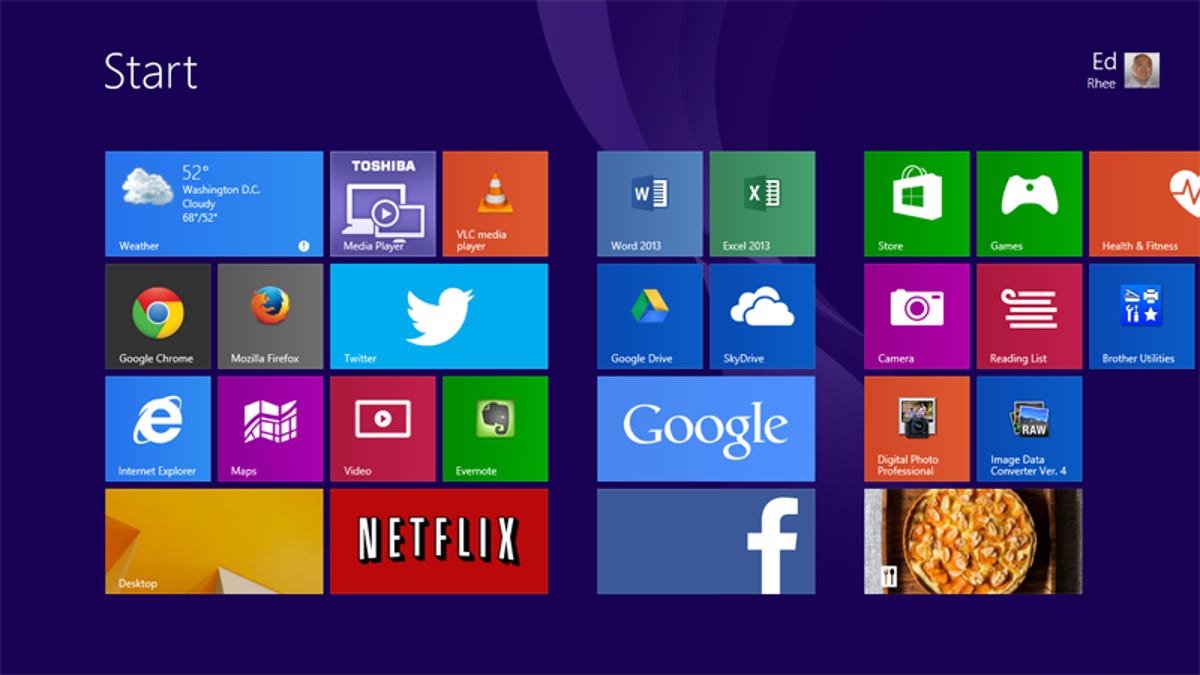
The system image tool in Windows might not be the tool that Microsoft prefers you use for backups, but it's still a good tool for migrations and disaster recovery. As CNET's Rick Broida found out painfully, Windows will behave unexpectedly every now and then, particularly after OS upgrades. This is where having a system image can be a big help.
We previously went over how to create a system image in Windows 8. However, if you upgraded to Windows 8.1 -- surprise! -- the tool isn't where it used to be. If you want to use the system image tool in Windows 8.1, here's how to find it:
Step 1: From the Windows 8.1 Start screen, search for and select "File History." You can also access it through the Control Panel by going to System and Security > File History.
Step 2: Select "System Image Backup" from the lower left-hand corner of the window.
The system image tool works the same in Windows 8.1 as it did in Windows 8, so just select where you want to save the backup, then click "Start backup."
If and when you need to use the system image, go to Settings > Change PC Settings > Update and recovery > Recovery, then select the "Restart now" button under Advanced Startup. When it boots up to the menu, go to Troubleshoot > Advanced Options > System image recovery. You can also use a Windows 8 USB flash recovery drive, if you're unable into boot to Windows.

