How to download videos from YouTube, Vimeo, and more
Check out these three ways to download video from Web sites like YouTube and Vimeo.
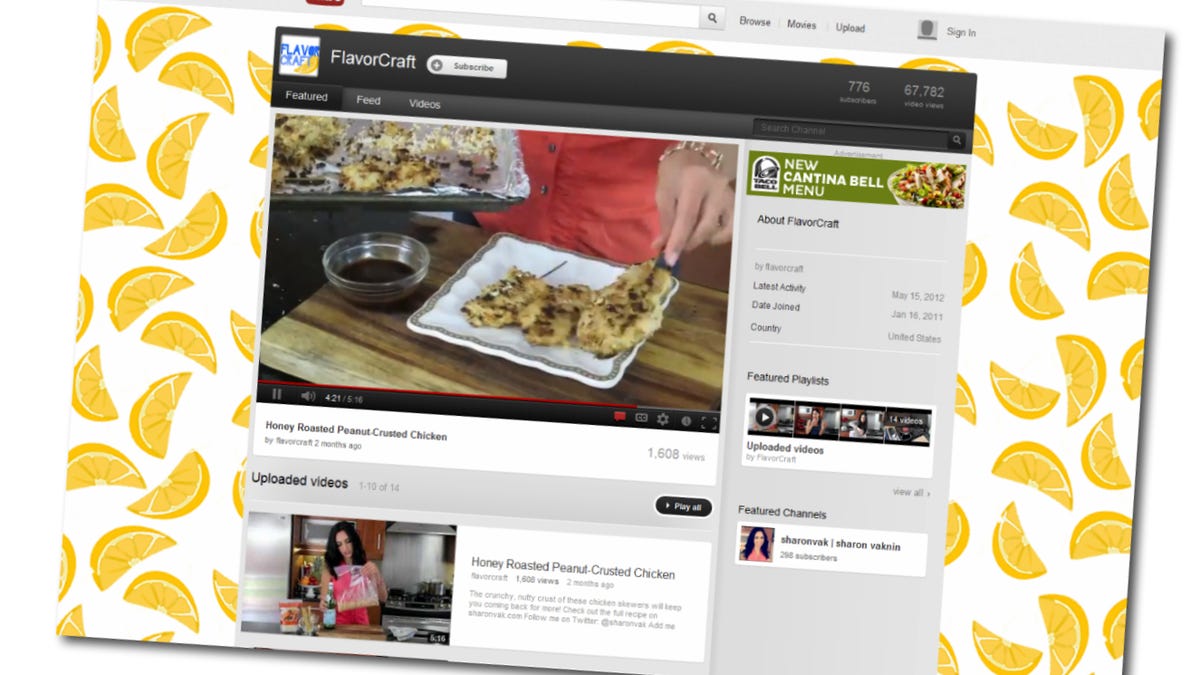
At some point, we'll all experience being sucked into the black hole that is YouTube. Minutes or hours can go by as you browse through videos uploaded by everyday people like you and me. Some are funny, others useful, or (believe it or not) thought-provoking.
Whether you consume most of your videos on YouTube or another service like Vimeo, downloading a favorite video for offline viewing or personal use has probably crossed your mind.
Before we continue, note that policies for the many video Web sites vary, so review those policies and move forward at your own risk. Distributing copyrighted material without authorization is illegal in the United States and many other countries. CBS Interactive does not encourage or condone the illegal duplication or distribution of copyrighted content. Before copying or distributing any content online, make sure you have the legal right to do so.
Keeping that in mind, here are three tools that let you download video from just about any video-sharing site.
1. KeepVid. This is likely the fastest way to grab just about any video from the Web. YouTube, DailyMotion, Megavideo, Metacafe, and Vimeo are just a few of the sites compatible with KeepVid.
Copy the URL of the video you want to download, head to KeepVid.com, and paste it in the bar at the top. Then click "Download" to the right of that bar. Do not click the large green "Download" button.
It will load for a few seconds, then you'll have the option to download the video in FLV (Flash), MP4, or WebM format. If you don't know which one to pick, go with MP4, as it has the greatest compatibility.
2. NetVideoHunter (Firefox). This Firefox browser add-on also works with many popular video sites, including Facebook. Once you install the extension from the add-on site, a button will be added to your toolbar.
To use it, head to a page with embedded video. You'll notice that the NetVideoHunter button will flash, alerting you that video on the page can be downloaded. Click the button, and click Download next to the video you want to save.
Unfortunately, I haven't discovered any reliable Chrome extensions similar to NetVideoHunter.
3. Desktop software. As a third and final option, you may download a program for your Mac or Windows computer dedicated to downloading Web video. For Mac, check out MacTubes. Windows users can try Free YouTube Downloader. Both programs have gotten solid reviews and work as advertised.