How to create custom themes in Gmail
If you've always wanted to use a custom photo as your Gmail background, you now can.
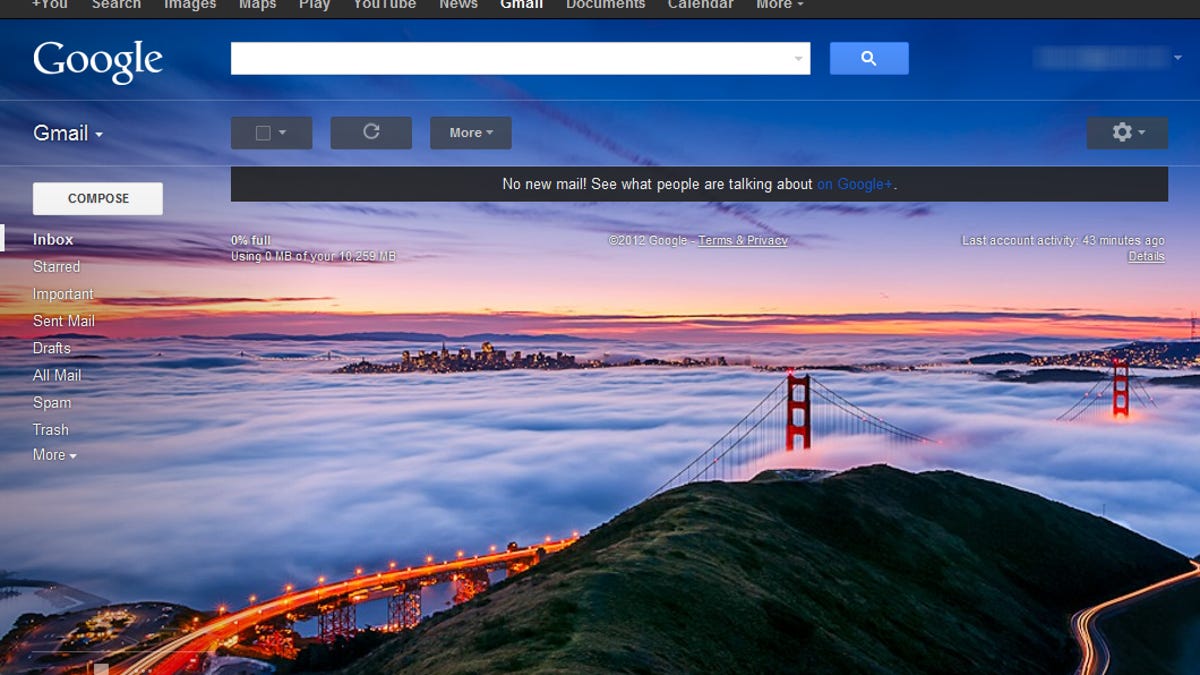
Themes in Gmail are a good way to quickly differentiate between multiple Gmail accounts, as well as adding a little flair to your account. Until now, you were limited to the selection of themes provided by Google. Within the next few days, Google will have completed rolling out the capability to create custom Gmail themes, using your own background photos.
To check if the new themes have been pushed out to your account, go to your Gmail settings and select themes. If the feature's been pushed to your account, you'll see the Light and Dark themes in a new section called Custom Themes.
To use your own background image, select the light or dark custom theme. You can choose a background from Google's featured images, your Picasa Web album, your phone (via the Google+ app), upload an image, or paste a URL. For best results, Google recommends using an image larger than 2,560 x 1,920 pixels.
That's it. Keep in mind that Google Apps users may not have theme support, if it hasn't been enabled by the Apps administrator.

