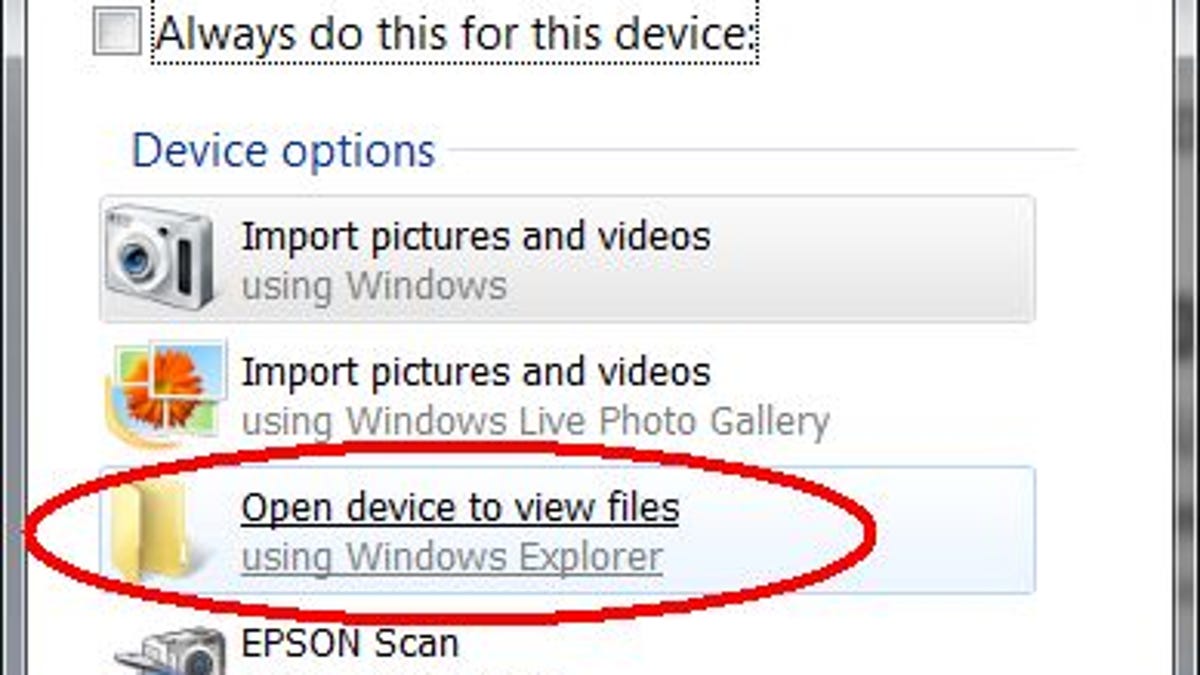How to copy iDevice video recordings to your PC
Calling all novices! If you're stumped by iTunes' lack of tools for importing the vids shot on your iPhone, iPad, or iPod Touch, here's the tutorial you need.
At a recent airshow, I used my iPhone to shoot some mighty nice footage of the Blue Angels doing their thing. Later I wanted to show the videos to my kids--not on my tiny iPhone screen, but on my computer's nice big monitor. Just one problem: how?
If you're new to capturing video with your iPhone, iPad 2, or fourth-gen iPod Touch, you may have discovered there's no obvious way to copy those mini-movies from your device to your PC. (Note: For purposes of this tutorial, I'm focusing squarely on Windows-powered PCs.)
Indeed, iTunes lacks any kind of tools for importing iDevice videos, so how are you supposed to view them anywhere but your iDevice? You can upload them to YouTube, sure, but that's a slow and not always convenient solution.
As it happens, it's quite easy to copy these videos (and photos!) to your PC. All it takes is a little futzing with Windows Explorer:
- Plug your iDevice into your PC.
- An AutoPlay window should appear. When it does, click Open device to view files. (No AutoPlay? Open Windows Explorer like you normally would, find the icon for your iDevice, and double-click it.)
- Double-click Internal Storage, then double-click the DCIM folder to open it.
- You'll then see another file folder with a seemingly nonsensical name. On my iPhone, for example, it's called 800AAAAA. Open that folder and you'll find all the photos and videos you've captured with your device.
- Locate the video you want, then just drag and drop it to your desktop or any other destination on your hard drive (such as the Videos folder).
That's all there is to it! Now you can watch the video on your PC using the default player (most likely QuickTime or Windows Media Player).
Want to watch your videos on your big-screen TV? The path of least resistance is an Apple TV, followed by Apple's Digital AV Adapter. Of course, once you've copied those videos to your PC, you can use just about any solution that streams videos to TVs--like, say, PlayOn.
If you've found a better, faster, and/or easier way to enjoy bigger-screen viewing of your iDevice movies, tell me about it in the comments!