How to convert AAC to MP3
These two step-by-step guides will show you how to convert AAC files into MP3 format. Includes one how-to for the budget conscious, and another for the lazy.
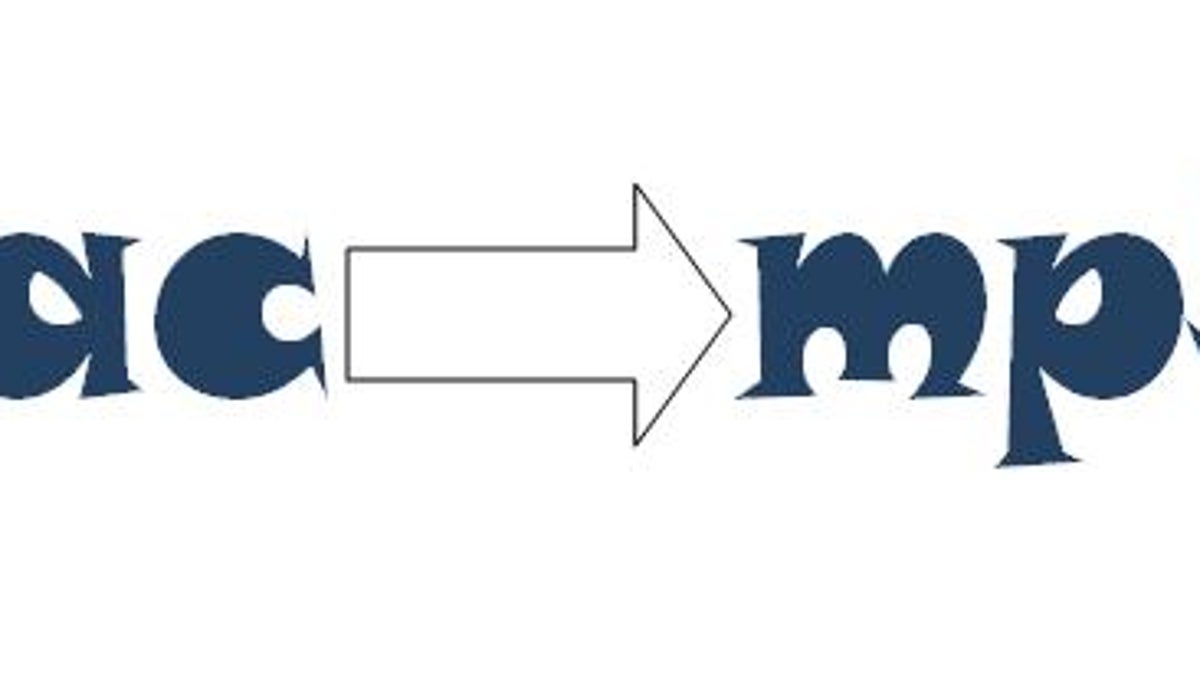
Even if you don't own an iPod, it can be easy to get sucked into the AAC trap. It's the default format used by the popular iTunes Software to rip CDs, and the program will prompt you to convert WMAs to AACs upon initial use if you have the Windows format living in your music folder. That's not to say AAC--or WMA, for that matter--is a bad format to use; in fact, some users prefer it to MP3. Plus, more and more portable devices are adding AAC support. However, MP3 is still the most widely supported file type (they ain't called "MP3 players" for nothing).
If you have a library full of AACs and want to convert them to MP3s, you've come to the right place. I've put together not one, but two step-by-step tutorials to help you through the process. The first method is entirely free, and it's a good choice if you are on a tight budget, or if you only have a handful of files to convert. The downside is that the software used does not preserve all of the metadata of the file, so you will have to input ID3 tag info by hand at the end of the process. The second method utilizes a software that requires a license fee (after a 30-day trial period), but it fills in all the ID3 tag info automatically.
Note: either tutorial can also be used for converting among the various formats the programs support. For example, you can convert WMA to MP3, FLAC to AAC, or OGG to WMA.
How to convert AAC to MP3 for free
Cost: free
Level: beginner
Time commitment: 15 to 20 minutes per album
System requirements: Windows
How to convert AAC to MP3 the easy way
Cost: 30-day free trial, then $30
Level: beginner
Time commitment: 5 minutes per album
System requirements: Windows