How to clean printers in OS X
A hidden option in the OS X print system may allow you to toggle the option to clean your printer's heads.
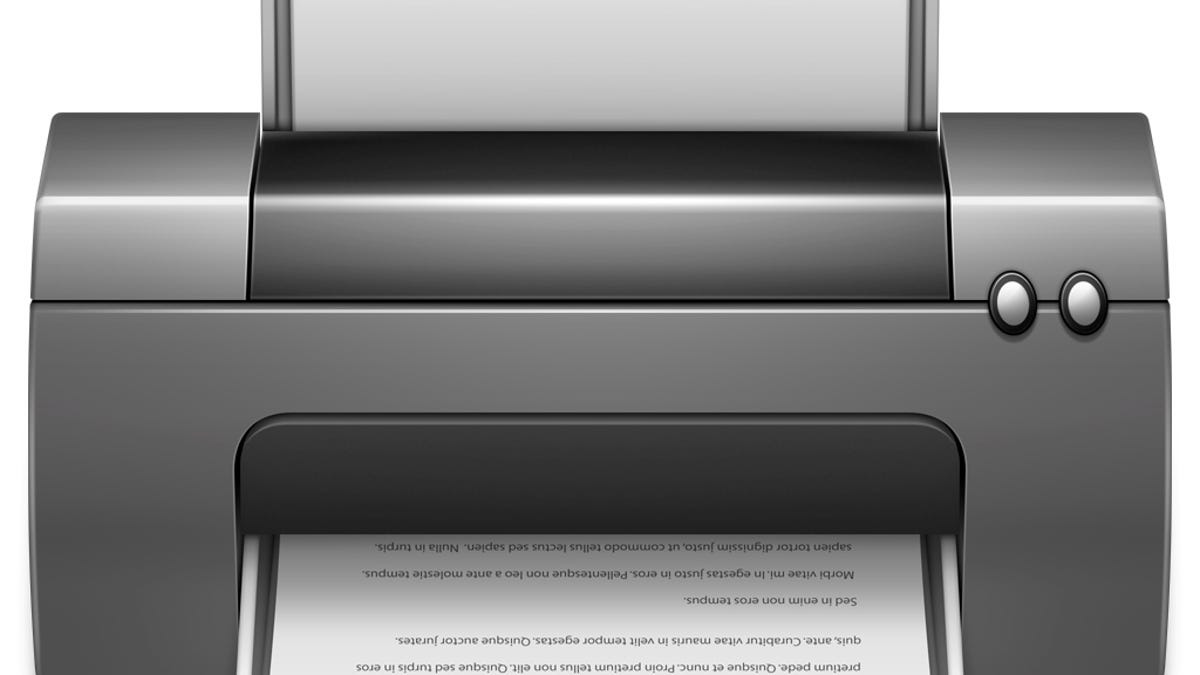
Without regular use, you'll find that sooner or later you will need to run your printer through a cleaning routine to get rid of smears, stripes, or other artifacts that can sometimes greatly affect the quality of your print jobs. Most printers contain some sort of head-cleaning routine that can help you do this, and while invoking these options can often be done via onboard printer controls, the ability to do so in OS X has been somewhat diminished.
While in the past some printer manufacturers issued drivers and utilities that contained controls for running cleaning routines, many now rely on Apple's CUPS and Gutenprint drivers for support in OS X, which largely do not contain options for invoking cleaning tools.
Even though it is not available in Apple's standard interfaces for printer management, if you would like to clean your printer then you may be able to do so using an alternative interface.
Apple's print system is the Common Unix Printing System (CUPS), which started as a project to bring a unified printing structure to Unix-based systems. Part of this project is a Web-based configuration interface that offers detailed configuration options for managing all aspects of the CUPS service, with one option being the ability to send a printer the command for cleaning its print heads.
When Apple purchased CUPS and incorporated it into OS X, it maintained the Web interface, but while disabled by default this can be activated so you can access it and use the cleaning options, among many other useful features.
To enable the Web interface, simply open the Terminal utility and run the following command:
cupsctl WebInterface=yes
With this command run, you can then access the Web interface by visiting this URL:
In the Web interface, click on the Printers tab and then click the name of the printer to get to its configuration options where you will see two drop-down menus. Select the first (which should be set to "Maintenance" by default) and choose "Clean Print Heads." The system should then send the command to for the printer to clean, followed by refreshing the Web interface.
While this option is available, it is not guaranteed to work for all printers, in which case the only options besides third-party utilities is to use the printer's onboard controls to invoke head cleaning.
Questions? Comments? Have a fix? Post them below or
e-mail us!
Be sure to check us out on Twitter and the CNET Mac forums.

