Here's how to cancel your Apple Music subscription
Nearing the end of your free Apple Music trial and want to cancel? Read this.
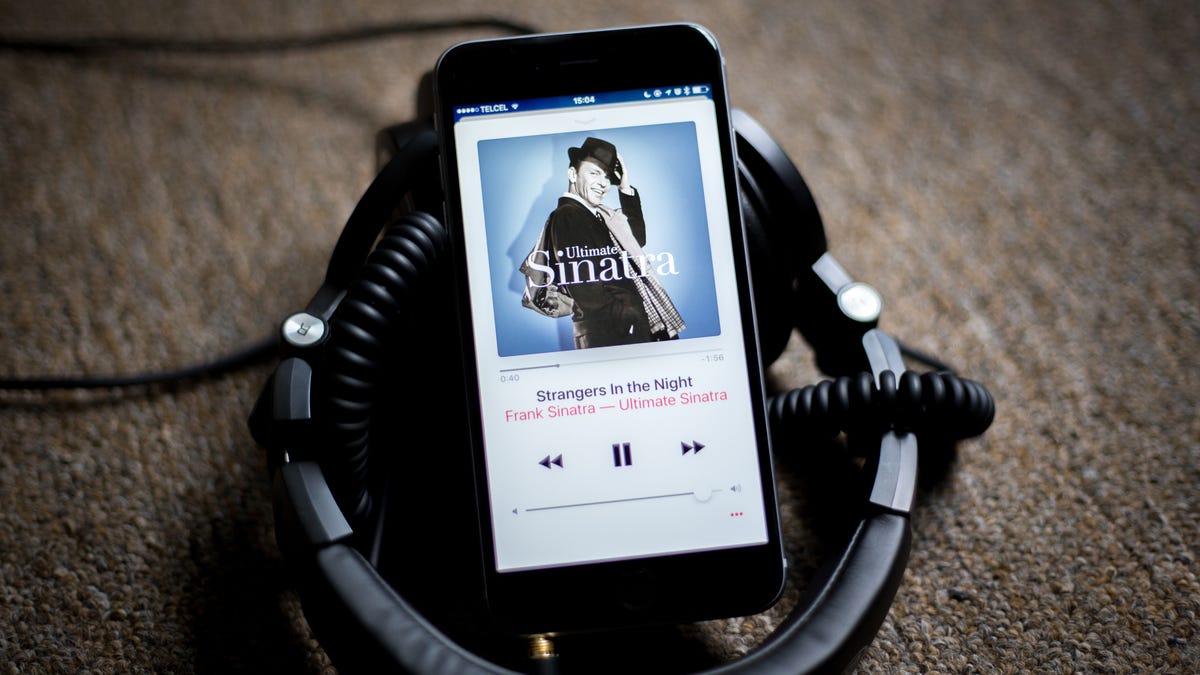
When you sign up for Apple Music , the streaming service comes with a free trial. If, after your time is up, you decide you don't want to start paying for the service, you'll need to take a couple of minutes to cancel your subscription before it autorenews and you're charged for it.
For those who opt to cancel, you don't have to wait until the trial is over. You can disable autorenew on your Apple Music subscription right now, effectively ending your access to the service after the trial expires.
Canceling your subscription on an iOS device is straightforward, you just need to know where to look. That's what we're here for.
- Open the Music app and tap on the For You tab, followed by your profile icon in the top-right corner of the screen.
- Scroll down and tap View Account.
- Select View Apple ID.
- Select Subscriptions.
- Tap Apple Music Subscription.
- At the bottom of the last page is the Cancel Subscription button. Tap it, then confirm your decision.
You can also cancel your membership using iTunes on a Windows or Mac computer.
- Launch iTunes.
- In the menu bar, click on Account > View my account.
- Enter your password when prompted.
- Scroll down to the Settings section and click on Manage next to Subscriptions.
- Click Edit next to Apple Music Subscription.
- Click Cancel Subscription then confirm your selection.
You will still have access to Apple Music until your trial expires. The same applies should you cancel your subscription after having already paid for a month of service -- you'll still have access until your paid-for month is over.
First published September 23, 2015.
Update, April 17, 2018: Brought up to date.

