Grapher: A built-in equation generator for OS X
You may periodically run into situations where properly formatting an equation would be a nice touch to your writing. Grapher is a great way to insert equations into various documents.
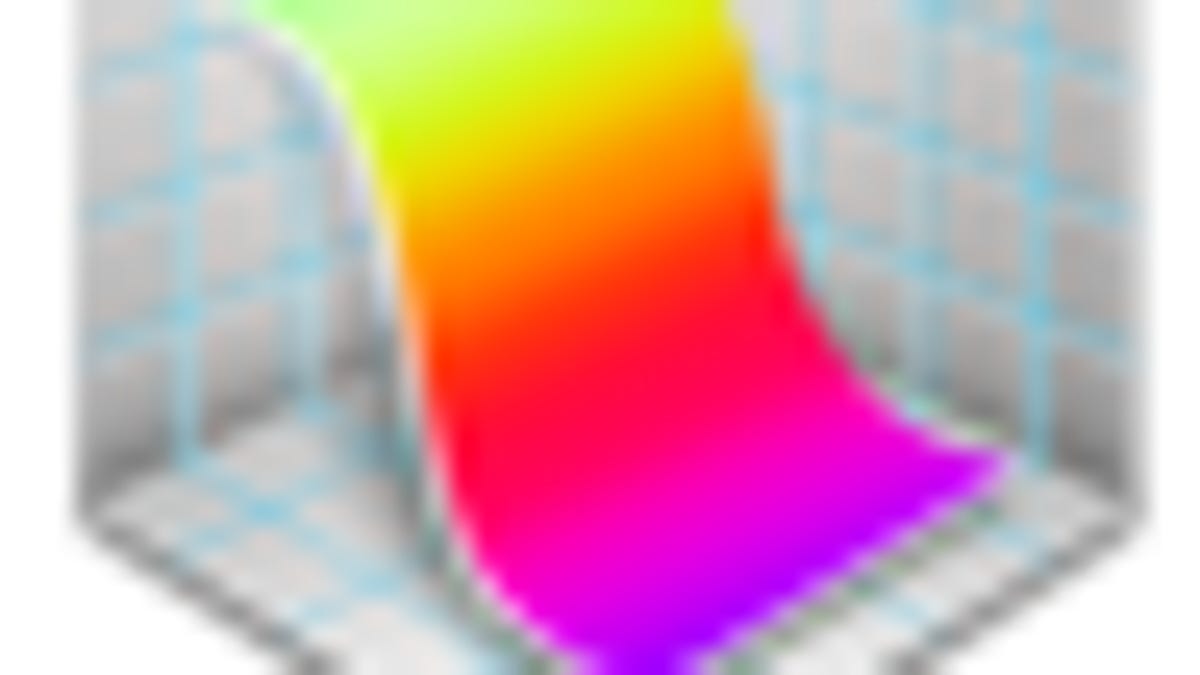
Formatting equations in documents is something that I used to love doing, and years ago for various high school and college math classes I would spend large amounts of time drawing them in programs like ClarisWorks to get the formatting done correctly. Properly formatting equations is useful (if not required) for a number of fields, but even if you do not use mathematical equations in your writing you may periodically run into situations where properly formatting one would be a nice touch to a document.
Many times entering an equation can be exceptionally simple, such as the following ones:
E = mc2
a2 = b2 + c2
Beyond these, however, are a number of needs for fractions, sum signs, and bizarre symbols for noting various mathematical concepts.
To tackle these options more easily, there are a number of programs available for generating equations, some of which may be familiar to those who frequently use equations in writing. These include MathType, MathMagic, and the free TeX FoG utility, all of which generate equations that can be copied and pasted as images or as code for use in writing environments such as LaTeX.
Beyond these options, however, is one that comes with OS X and may be useful for those who only periodically need to create equations. This is the "Grapher" utility that is buried in the "Utilities" folder and does not seem to get much attention.
Grapher was Apple's replacement for the Graphing Calculator application that was distributed by Apple in OS 7 through OS 9, which I found to be quite useful and used frequently. I was disappointed to see it gone from OS X, but when 10.4 Tiger came out I was thrilled to see the return of a graphic calculator option with Grapher.
Despite the multiple uses of Grapher, when it comes to generating equations for documents the program does a decent job and can be used in many cases as a viable alternative to commercial solutions. Here's a brief tutorial on creating an equation in Grapher, and then inserting it into other documents:
The first thing to do is launch Grapher, which will bring up the graph type selector. Since most (if not all) equations can be graphed, select the kind of graph that pertains to the equation you are working on (default should work in most cases).
With the graph now open, you can enter the equation to have it display on the graph, but many times you will need to create fractions, sums, integrals, and other mathematical expressions. These are available from the small equation menu to the far right of the entry field.
This menu displays commonly used equation components, but if you click "Show Equation Palette" you will see an expanded view with a number of additional options for use with your equations.
Select a symbol to use and you can then enter the components for it. When done, delete the components of the equation you do not want to copy (ie, the "y=" part), and right-click the remaining equation. You will be presented with options to copy the equation as a TIFF, PDF, EPS, or Text, as well as copy it as a LaTeX expression for use with a number of TeX applications.
With the equation copied, you can then paste it in a number of applications. If you have copied it as an EPS or PDF file you can further stylize it with applications that support that format. The options are up to you at this point.
Questions? Comments? Post them below or email us!
Be sure to check us out on Twitter and the CNET Mac forums.

