Gmail tips for Android
Labels are a simple tool used in Gmail to organize all your conversations.
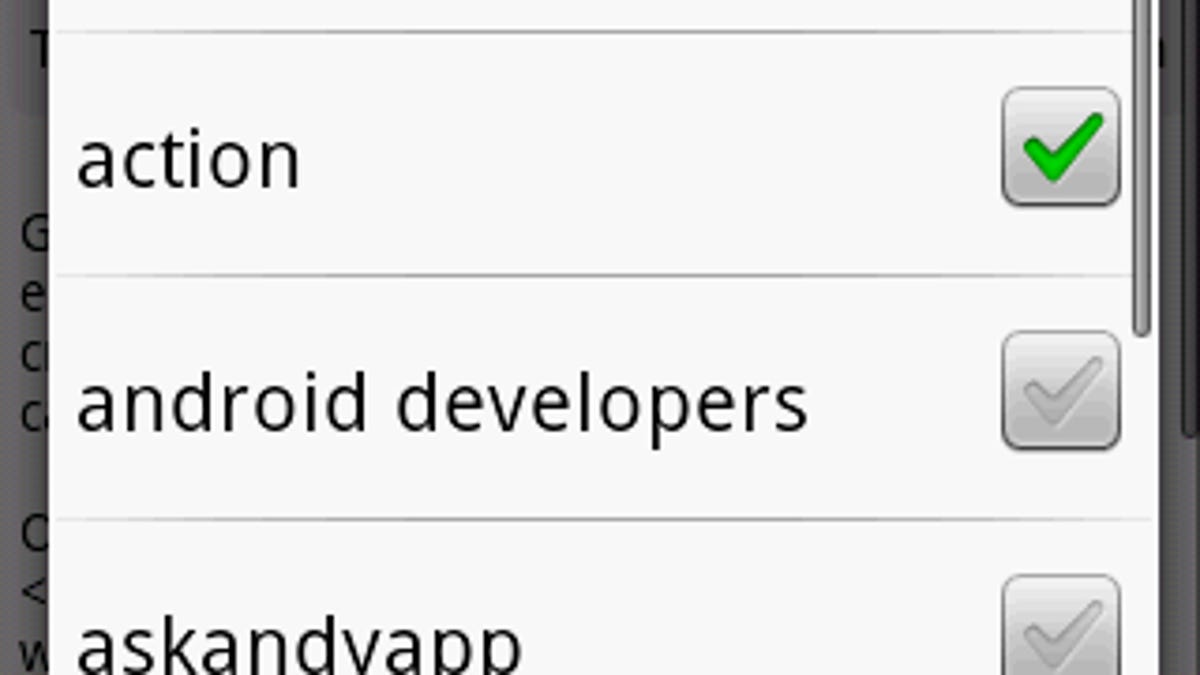
Though Android allows you to use multiple third-party e-mail accounts, the most feature rich is Gmail. A computer is still required to get the full Gmail experience on your phone, but the official Google mail service offers tight integration with your contacts and has many tie-ins with other Android applications.
Contacts
After activating a new Android phone, you'll need to enter your contacts. It is easy to copy existing contacts from your SIM card, but transferring contacts from e-mail and other apps takes a few more steps. So how can you make it happen? The best solution is to visit Gmail on your PC and import your contacts from there. Gmail supports adding contacts with CSV files, so you can easily import names from Outlook, Outlook Express, Yahoo! Mail, Hotmail, and Eudora. All contacts that are created on the Gmail site are automatically synced over the air with your Android phone.
All of the contacts that appear in Gmail also appear in the dialer of the phone. Previous users of Gmail may find their phone contact list cluttered with old e-mail addresses or people without numbers. To fix this, go to Contacts on your Android phone and press menu. Pick the second group, contacts with phone numbers, to filter out all the old contacts you will not be calling.
Groups
For more personalization, you can create custom groups (family, work, etc.) to filter your contacts and choose which to sync. Group functions are limited in Android--you can edit groups only though Gmail on a computer--so I hope this is expanded over time. For example, it would be nice to send mass text messages to everyone in a specified group.
Labels
The labels that act as virtual folders and help you group e-mails together are a more useful feature in Gmail. You can apply them manually or automatically and you can place multiple labels on each conversation. To create a label, visit Gmail from a PC, go to settings, and drill down to labels. All labels that are created on your PC will sync with your Android phone.
E-mail
With my Android phone I can e-mail all day long, but I don't always have the time to respond to certain e-mails or complete a task that needs attention. To solve this, I created an action label on my Gmail account to mark e-mails that need my attention. Now when I get an e-mail on my Android phone, I apply the action label so it does not get overlooked. And when I get home at night, I can easily browse the action label on my PC and take care of things I missed during the day.
Filters
More advanced users will enjoy the ability to create custom filters. You can use them to perform automatic actions on e-mail like mark as read, skip the in-box, apply a label, and more. Like many of the other Gmail features, filters can only be created from the Gmail site.
Gmail on Android has many areas for improvement, but it's still the most powerful mobile e-mail I've ever used. Using a combination of tools found on the online site make it easy to organize all my contacts and emails. Each update to the Android operating system has included new features and we still have up to three more updates coming this year. Hopefully, the next version of Gmail on Android will include support for managing groups, labels, and filters.