Fine-tune the Expose transition speed in OS X
Apple provides a default Expose transition speed that is suitable for most people, but it can be altered if needed.
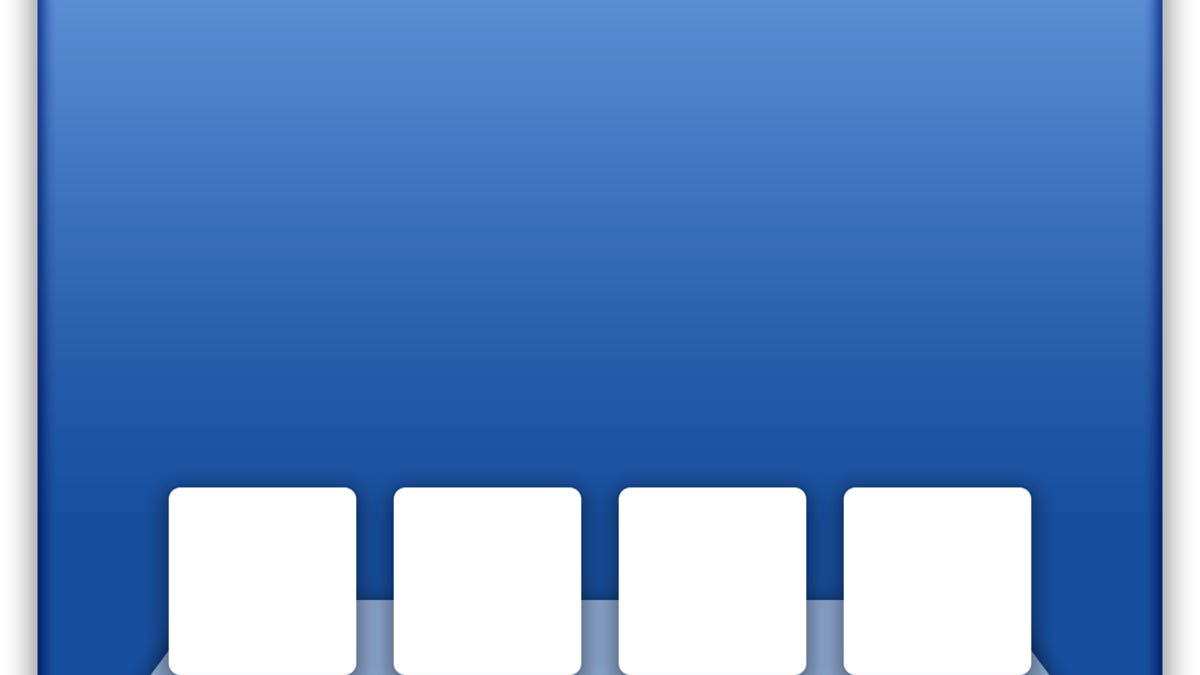
Apple's Expose is a window-previewing feature where you can see a full-screen spread of every open document within an application. In this view you can select a desired document to bring to the front and work on, instead of having to switch applications and use the Window menu, or shuffle windows around to uncover a hidden one.
Expose is by default set up to smoothly transition windows from their default positions to the fullscreen layout with an animation that should take a little less than a second to complete.
However, some people may wish to have an instantaneous snap to the Expose view. Apple does not offer this as a default setting for OS X; however, this setting is available as a hidden option you can choose, if desired.
To change the Expose transition speed in OS X, open the Terminal and enter the following command, changing the word "SECONDS" to the number of seconds (or fraction thereof) that you want the expose transition to take.
defaults write com.apple.dock expose-animation-duration -float SECONDS
I recommend you keep the value between 0.1 and 1 for a smooth and quick effect, as above this range be too long a wait and below it may be too fast to follow when a window is moving to in Expose view. However, try different values to see what works best for you. If you wish to have an instant Expose view with no transition at all, then you can set the SECONDS value to zero and there will be no wait time at all.
This command adds the "expose-animation-duration" variable to the Dock's preferences, which is not present by default, so to undo any changes you've made you can delete the variable with the following command:
defaults delete com.apple.dock expose-animation-duration
After supplying these commands, you will need to reset the Dock which can be done either by logging out and back in, or by running the following command in the Terminal:
killall Dock
Questions? Comments? Have a fix? Post them below or
e-mail us!
Be sure to check us out on Twitter and the CNET Mac forums.

