Exploring the new Windows Ink Workspace
Microsoft is promising a new pen-centric 'experience' in the Windows 10 Anniversary Update.
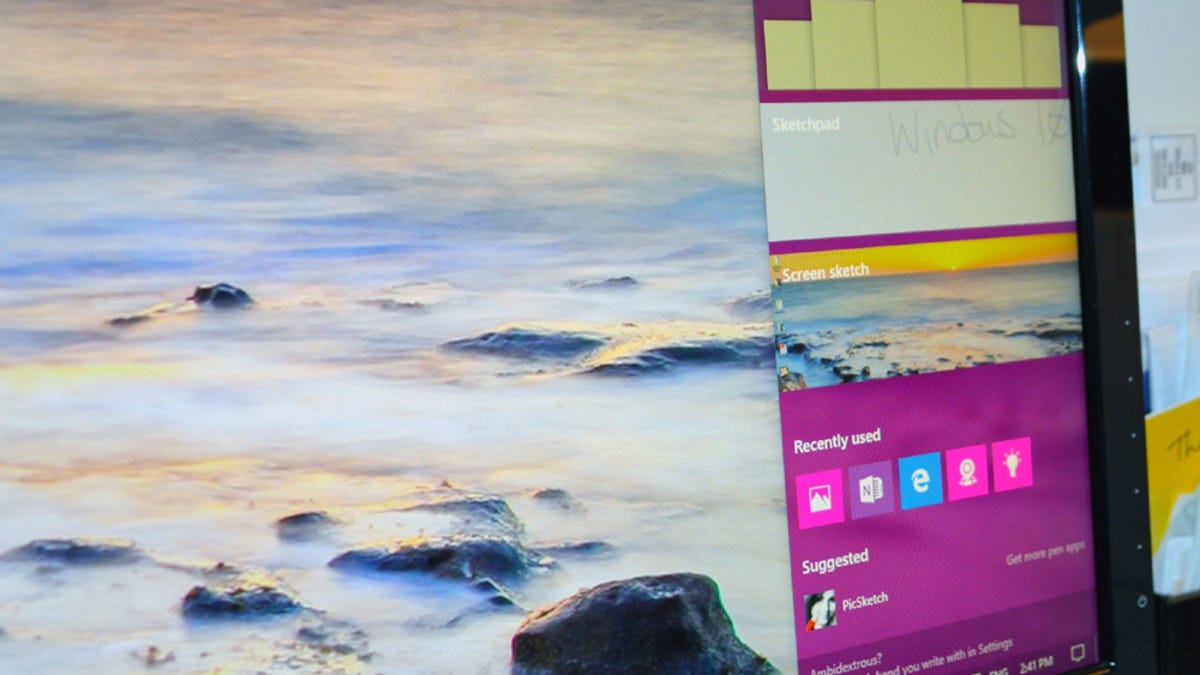
Windows 10 users will receive a big update -- the Windows 10 Anniversary Update -- this summer. This update will bring several new features to the operating system, including long-awaited browser extensions for Microsoft Edge, a smarter and more integrated Cortana and newcomer Windows Ink.
Windows Ink is, according to Microsoft, an "all-new experience" focused on "putting the power of Windows in the tip of your pen." Windows Ink is designed to make writing on your device -- whether that's a touchscreen laptop or a tablet -- as easy as taking notes on physical paper. It's a combination of pen-specific apps and integration into existing apps (including Maps, Edge, and Office), and you can test it if you have access to the Windows 10 Insider fast ring.
Accessing Windows Ink
To access the Windows Ink Workspace right now, you must be a Windows 10 Insider running Insider Preview Build 14328 or later. If you're using a device with an active stylus (such as the Surface Pro 4), you will automatically see the Windows Ink icon appear in the system tray. Click on this icon to open the Windows Ink Workspace.
If you don't have a device with an active stylus, you can still access Ink manually: Right-click the taskbar and select Show Windows Ink Workspace button. The Windows Ink icon will appear on your taskbar.
Sticky Notes
The Sticky Notes app isn't new, but it's included in the Windows Ink Workspace anyway. Ink adds a convenient new function to the app: Sticky Notes now records the time and place you write a note. This information can then be used by Cortana to make appointments or set up reminders.
Sketchpad
The Sketchpad is exactly what it sounds like -- a blank sketchpad where you can write or draw whatever you like. This app is pretty limited at the moment (especially compared to something like Autodesk SketchBook), but it does have three drawing tools: A marker/pen tool with 30 colors, a pencil tool with 30 colors, and a highlighter tool with six colors. There's also an eraser tool, a ruler that you can use to draw straight lines, a cropping tool and a button that toggles touch on and off. You can save your Sketchpad creations as PNG files, copy them to the clipboard, or share them through Windows 10's sharing center.
Screen Sketch
Screen Sketch is similar to Edge's Ink feature. But it works on your entire screen instead of just a web page. When you click or tap Screen Sketch, the app takes a screenshot of whatever is currently on your screen. You can then draw on it using the same tools you'll find in Sketchpad: marker, pencil, highlighter, eraser and ruler. You can also crop the screenshot, export it as a PNG file or share it through Windows 10's sharing center.

