Create entertaining animations on iOS
Creating animations on your iPhone is incredibly easy with the right app, and a few of them stand out for their features and interesting things you can make.
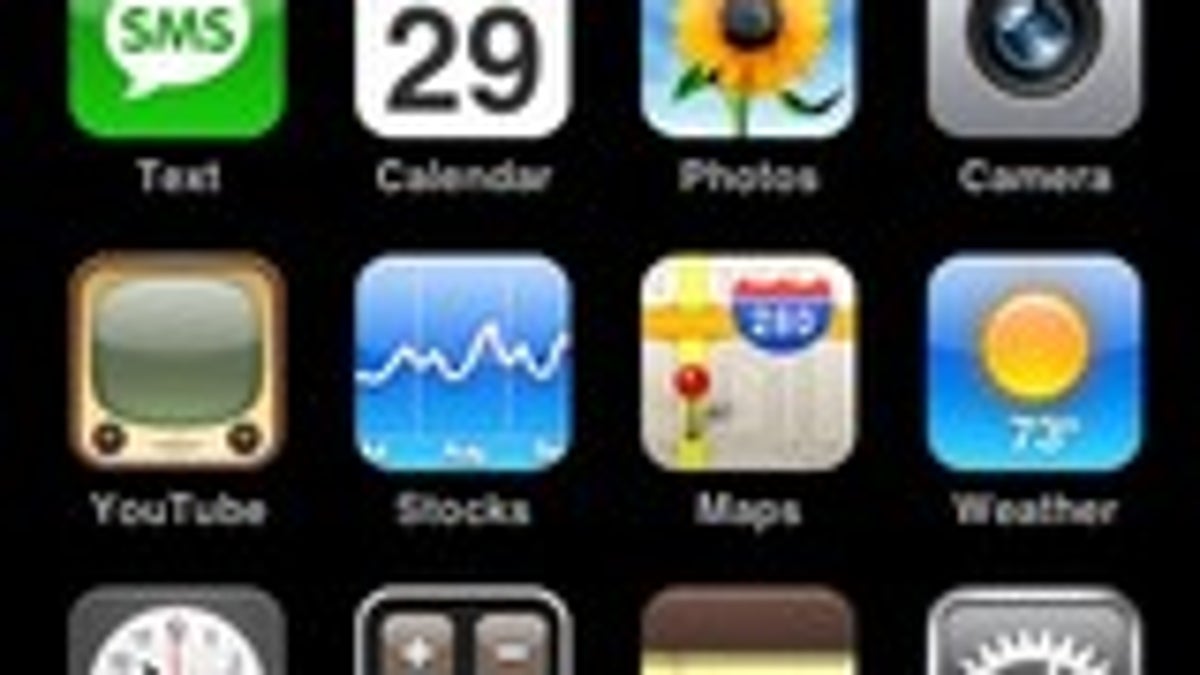
A few days ago, CNET photographer Josh Miller was going around the office making Cinemagrams. I had seen the app before on the iTunes App Store most-popular lists, but had assumed it was simply a version of Instagram for video. When Josh showed me how the app worked, I was really impressed.
After seeing what Cinemagram could do (more about that below), I started wondering about other animation apps in the App Store and came upon several that were impressive for different reasons, but popular for the interesting animations you could make with your iPhone.
This week's collection of apps is all about making short animations. The first makes stop-motion animations by taking several photos of a moving object. The second makes short videos into animated GIFs you can add to text messages. The third is Cinemagram, an app that lets you make photo and video hybrids that are simple and fascinating.
GifBoom (free) lets you create animated GIFs using multiple photos, and it does a pretty good job, but there are better options available. The app offers a social component that lets you share your animated GIFs, see popular posts, make comments, and follow other users. The interface is easy to understand, with buttons across the bottom for viewing a feed of people you follow, checking out the latest and most popular submissions, looking at recent activity, and options for finding friends and tweaking your profile.
To create an animated GIF, simply touch the camera icon in the bottom center of the screen. With the camera open, you have buttons for using your iPhone flash, switching between front- and rear-facing cameras, and a zoom slider. You also have the option here to assemble your animated GIF from images in your iPhone photo library. Touch the camera icon on this screen to start recording. As you record, you'll notice a counter in the lower-right-hand corner of the screen that shows how many photos are being snapped. Once it reaches the maximum of 20, the app sends you to a screen where you'll pick the photos for your animation.
Before your GIF animation is posted, you can put the finishing touches on your project in GifBoom's preview screen. You can rotate the orientation, uniformly crop all images, add effects, add a frame, and type words that show up onscreen as part of the animation. Once you're satisfied, you can hit Next, and in the last step, you can add a caption and choose whether you want to additionally share your animation with Facebook, Twitter, Tumblr, via e-mail, or through iMessage. Even if you choose not to share via those methods, when you touch Publish, your animation will be shared with other GifBoom users.
The process is fairly straightforward in GifBoom, and the social components are executed well, but the resulting animations aren't very smooth. In the settings you can set GifBoom to take more photos per second to alleviate some of the stop-motion effect, but you'll never get a smooth animation like you will from the other apps in this collection. It's also important to note that this app seems to be embraced by a young audience (with mostly teenagers posting animations).
GifBoom offers a lot of extras that make the app admirable, but the resulting animations are not on par with other apps in this collection. Still, if you like the idea of creating animated GIFs that have a more stop-motion quality, GifBoom might be a good option.
MyFaceWhen (free for a limited time) lets you shoot a short video using a much simpler process and doesn't offer the social connectors of GifBoom, but the resulting animated GIFs are smooth. The idea behind the app is that while texting you might want to attach a video reaction to what your friend just said. In other words, "This is My Face When you said that."
Creating a smooth animated GIF couldn't be easier. You simply touch the center of the screen to start recording and touch it again to stop. From there the app processes your short video and turns it into an animated GIF. The app's GIF editor lets you trim the length of the video and optionally fine-tune the starting and ending points to make the loop a smoother transition. The whole process takes about a minute, making MyFaceWhen ideal for dropping a quick animated GIF into a text message.
MyFaceWhen produces great results, but I do have some complaints. If you want to share your GIF animation beyond iMessage, you're out of luck. The app only offers the option to copy the GIF to your clipboard and doesn't offer any connections to popular social-network services. It's also important to note that the animated GIF will only play in the small preview window of text messages. Touching the animation (as you would do to zoom in on a photo in iMessage) shows you a still image. The developers are careful to point this out in their description of MyFaceWhen. But even without being able to zoom in on animations, having a small animation that plays in the iMessage window is a pretty cool addition to your text messages.
MyFaceWhen is an incredibly simple app for making animated GIFs you can drop into iMessage. It's not as feature-packed as other apps (and another means of sharing the animations would be first on my wish list), but it does what it does very well. If you're looking to add something extra to your texting, definitely check out this app.
Cinemagram (free) lets you create a fascinating hybrid of photo and video to make cool-looking animations you can share on Cinemagram's social platform and other social-networking services. The app leads you through the process, which requires a little more work than MyFaceWhen, but produces unique-looking animations.
What you can do with the app is create a still photo with only part of it animated, for a really cool-looking effect. The best way to understand Cinemagram is to launch the app and see what other users have made. The app has its own social platform similar to photo-sharing app Instagram, with feeds for popular animations, the latest animations from everyone, or animations from just your friends. There are a lot of talented Cinemagram users out there, so checking out the possibilities is the best way to get acquainted with what the app does.
When you're ready to create your own Cinemagram, touch the Capture button in the bottom center of the screen and then touch the record button. When you're finished recording, you'll move on the next step, which is to draw a mask. The mask is the area of the Cinemagram that will be animated. When you're finished drawing the mask with your finger, hit Next to "Colorize" (the app's name for image filters) your Cinemagram. The app offers 10 different filters to choose from, with options like redscale and sepia. When you're finished you can preview your Cinemagram before posting it to the feed. You also have the option to go back and change your mask or Colorize selection if you want to make tweaks before posting.
In addition to sharing on the Cinemagram platform (complete with Likes, comments, and comment replies), you can also share your project on Facebook or Twitter, or via e-mail.
Cinemagram is a fun and unique app for creating photo and video hybrids and I've been amazed by some of the stuff people have made using the app. If you want to try an interesting app for creating animations, Cinemagram is an excellent choice.

