Clear and manage recent places in OS X
If needed, you can adjust the number of recent items OS X makes available to you in Save dialogs, or clear and disable them.
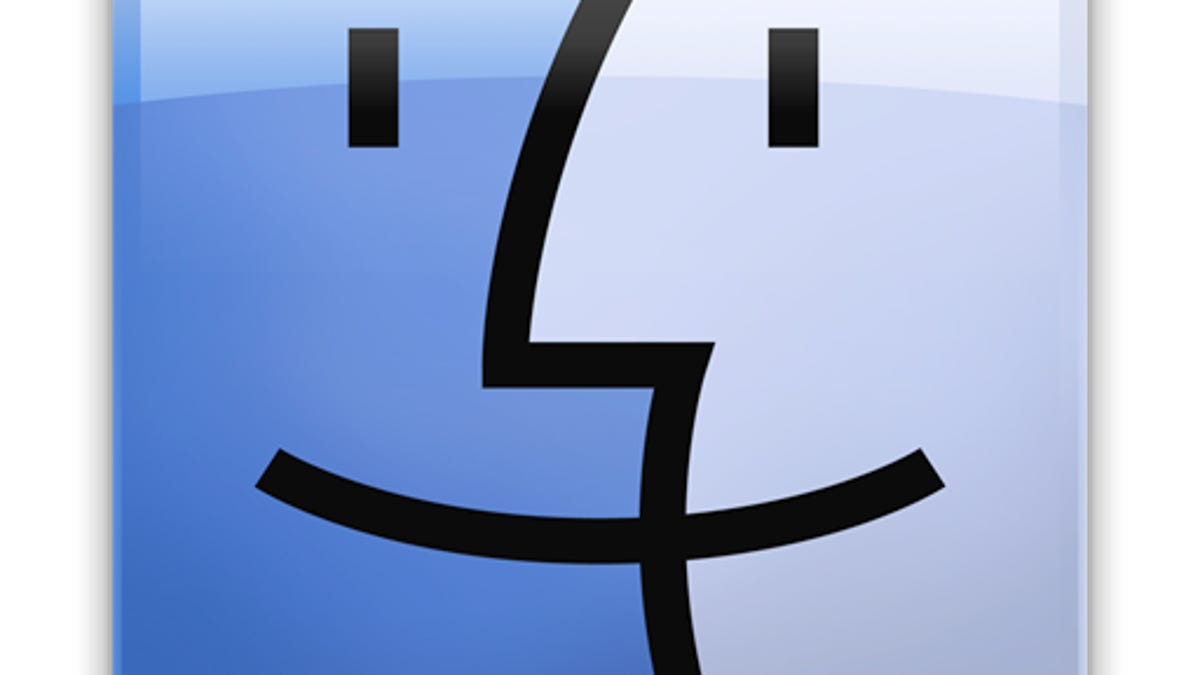
When you save items to a folder in the Finder, OS X will save this location in a "Recent Places" listing that is available the next time you save another document. This allows you to quickly access the folders you are currently using for your workflow, so you can better manage your projects without needing to manually set up temporary favorite folders or collect all of your documents in a generic location like the Desktop.
The recent items list will show the past five most recently accessed folders. While it has its conveniences there may be times when you might like to clear these, especially if you would like to keep a special folder from being available in all Save dialogues or if you would simply like to clear up the list. Unfortunately, the only way to do so via the OS X interface is to save items in at least five new locations, thus forcing the one you want to remove from the list.
If this is not the approach you would prefer to take, then way is to use the following Terminal command to remove the saved recent place entries from your account:
defaults delete -g NSNavRecentPlaces
With this command run, the drop-down menu in the save dialogues will be emptied and will then begin to populate with new folders as you save files to them.
In addition to clearing the Recent Places list, you can adjust the number of recent items that the system stores in this list. By default the number of items is five, but you can adjust this to a value of your liking with the following command:
defaults write -g NSNavRecentPlacesLimit -int NUM
Setting the value of NUM in this command to zero will disable the recent places list. To disable this limitation you can run it and use a value of 5, or you can run the following command to remove this custom setting altogether:
defaults delete -g NSNavRecentPlacesLimit
Questions? Comments? Have a fix? Post them below or
e-mail us!
Be sure to check us out on Twitter and the CNET Mac forums.

