Automatically log in to your Windows 10 PC
How to skip the log-in screen when you first boot up your computer.
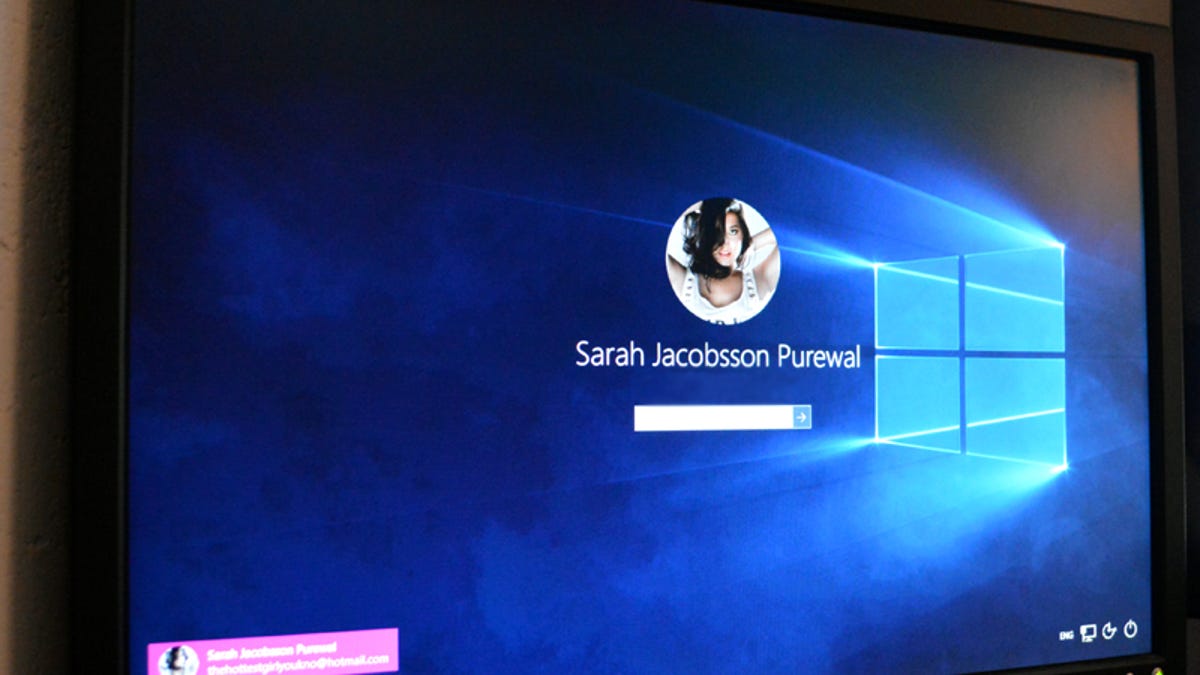
We showed you how to change your Windows 10 log-in screen to a solid color -- but what if you don't want to see the login screen at all?
Because Windows 10, like Windows 8, asks you to sign in with a Microsoft account, skipping the log-in screen isn't as simple as simply deleting your password. Instead, you'll need to dig into the User Accounts settings to get rid of this extra step.
For obvious reasons, you should only disable the log-in screen if you are using a nonshared computer that is unlikely to end up in someone else's hands (e.g., a desktop).
1. Open the Run command box (Start > All apps > Windows System > Run or press Windows key + R). In the text box, type netplwiz and press Enter.
2. A User Accounts window will open. Under Users for this computer: select your username and then uncheck the box next to Users must enter a user name and password to use this computer. Click Apply.
3. A new window labeled Automatically sign in will pop up. Type your password twice and then click OK.
Your computer will now bypass the log-in page when you turn on your PC, but it will not bypass the login page when you unlock your PC. You can also change your sign-in options so that Windows will never require you to sign in after your PC wakes from sleep by going to Settings > Accounts > Sign-in options.

