Apple TV 3.0.1 update issues
Over the weekend Apple updated the software for the Apple TV. For those looking to update, there may be a few potential problems with updating.
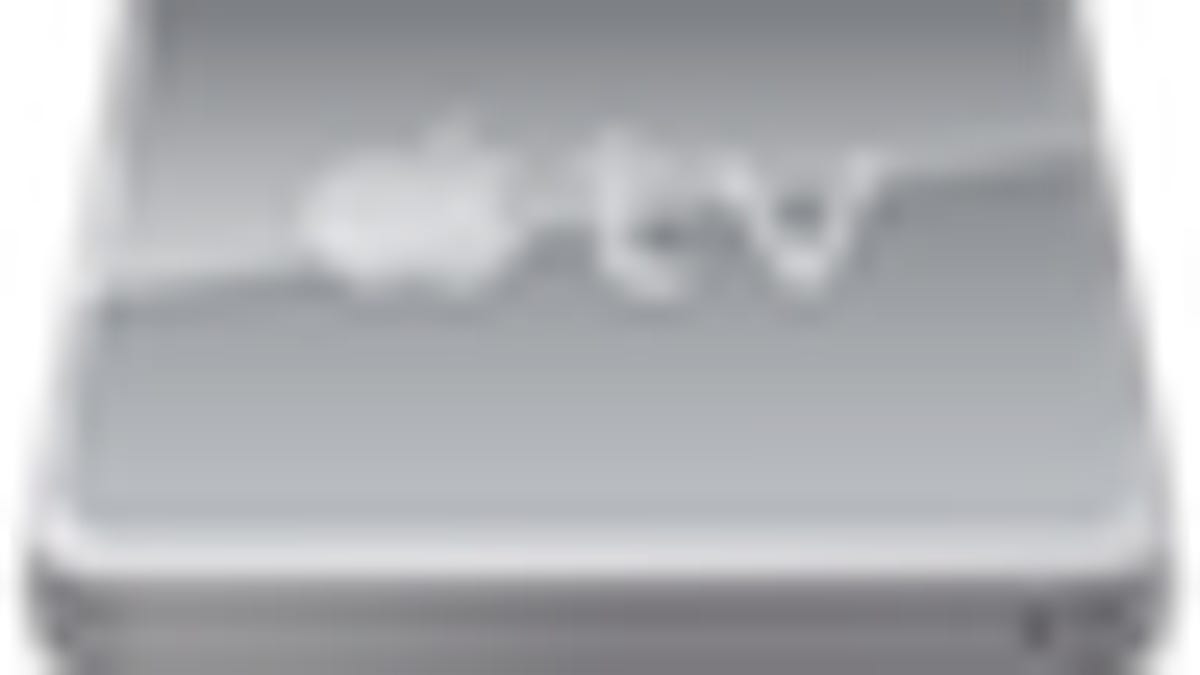
Over the weekend Apple updated the software for the Apple TV, which addressed a synchronization problem some people were having. For those looking to update, there may be a few potential problems with updating, though most reports fall into the general set of problems that have followed previous updates for the Apple TV.
These problems include the Apple TV not booting, flaky HDMI connectivity, or content missing after synchronizing, or synchronization just failing. Additionally, the Apple TV may not appear in the iTunes device list or will frequently disconnect from the iTunes device list.
Since these problems can crop up with the Apple TV, before attempting an update to your Apple TV be sure to first synchronize your purchases to a computer. A few users have updated their software and have lost some of their purchases that had not been backed up.
If you have experienced these or similar problems with the Apple TV, the following steps may help you recover functionality:
Power-cycle the device.
Turn off the device and unplug it from all peripherals and power sources. Let it sit for a few minutes (the longer the better, to ensure a full reset). Then plug in the device and start it up again.
Delete and re-add the computer to the device.
Go to the Apple TV settings and remove all synchronized computers. Close the settings and restart the Apple TV, and then add computers back to try again.
Turn off system firewall.
If you have the firewall enabled, or a third-party firewall installed, turn off the firewall and try connecting to your system. Additionally, try the connection both wirelessly and directly using an Ethernet cable.
Try a new computer account.
Set up the system with a secondary test account, and try detecting the Apple TV in iTunes and synchronizing some items through the new account.
One last-resort workaround for random update problems follows the idea that the update should properly apply and work from a default factory configuration. If you are having some bizarre problem with the device after updating, and the above suggestions have not helped, a full restore may probably be easier than trying to configure the relatively few settings on the Apple TV.
Use the following procedure to restore to the factory defaults. Keep in mind this will remove all media from your Apple TV, so be sure to back up the device if you can do so.
- Remove all computers connected to the Apple TV in the device's settings.
- Shut down and unplug the Apple TV to power-cycle it (for a few minutes, though the longer the better).
- Quit iTunes on all computers that were connected to the device.
- Plug in the Apple TV and start it up again.
- Go to the update settings and download and apply the latest update, following all instructions.
- When the update is complete, re-lauch iTunes.
- Add the computer back to the Apple TV.
- Manually synchronize your device to ensure syncing works.
If you cannot restore to the factory default settings using this procedure, you will need to take your system in to be serviced.
Questions? Comments? Post them below or email us!
Be sure to check us out on Twitter and the CNET Mac forums.

