Apple to discontinue iWork.com in July
If you have used Apple's iWork.com service to store documents, be sure to save them before July.
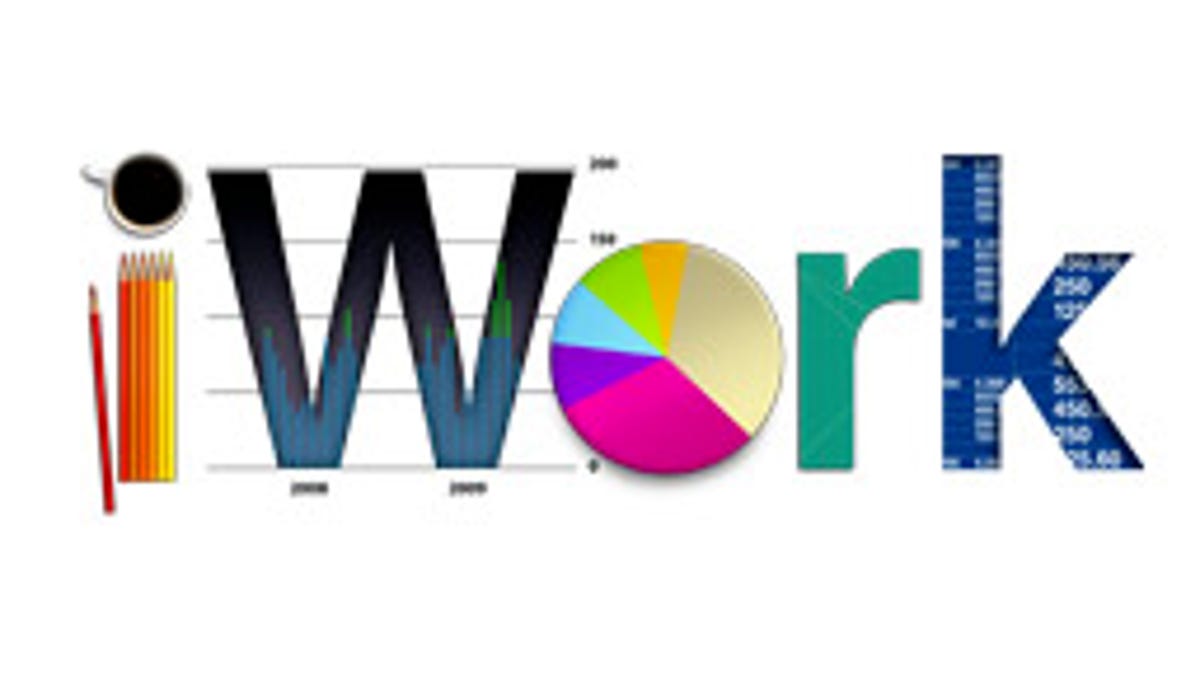
With the progressive push to gain a footing in cloud-based services, Apple has tried a number of approaches in the past decade, starting with iTools and migrating to .Mac with a personal online disk and Web sites, which then evolved to MobileMe. In this timeframe Apple's MobileMe services were rather lackluster and did not get much public attention, so Apple began exploring other options, including options for enhancing its popular iWork programs with Web-based services.
The Web-based services for iWork (aptly named "iWork.com"), were integrated into Apple's iWork programs to allow easy sharing of document for public or private use, similar to Microsoft's SharePoint and SkyDrive options in its Office suite. The service was released in January 2009 as a public beta service, and it has remained such through Apple's continued development of cloud-based services with its migration of MobileMe to iCloud.
Given iCloud's popularity, and its system-wide approach to managing and sharing documents, Apple has decided to give up on the iWork.com effort and focus on its iCloud offerings. Today Apple released an e-mail notice to all participants in the iWork.com public beta program, stating that the company will be discontinuing the iWork.com service on July 31, and that files stored on it will no longer be available after that time.
If you have used iWork.com for your documents and have files stored on it, then be sure to check it and save the files to your system so you will not lose any data when the service is shut down. To access your files stored on the service, follow these steps:
- Go to iWork.com in your Web browser
- Sign into the service with your Apple ID
- Go to the Shared Documents page
- Click the down-arrow next to the documents you want to save
- Select the format for the download when the drop-down menu appears (you have the option of Office, iWork, or PDF)
Questions? Comments? Have a fix? Post them below or e-mail us!
Be sure to check us out on Twitter and the CNET Mac forums.

