Apple releases Epson Driver update; how to change printer drivers
Apple has released an update to the Epson printer drivers for OS X 10.6.1 Snow Leopard. Here are also some tips that may help people get older printers and scanners running in OS X.
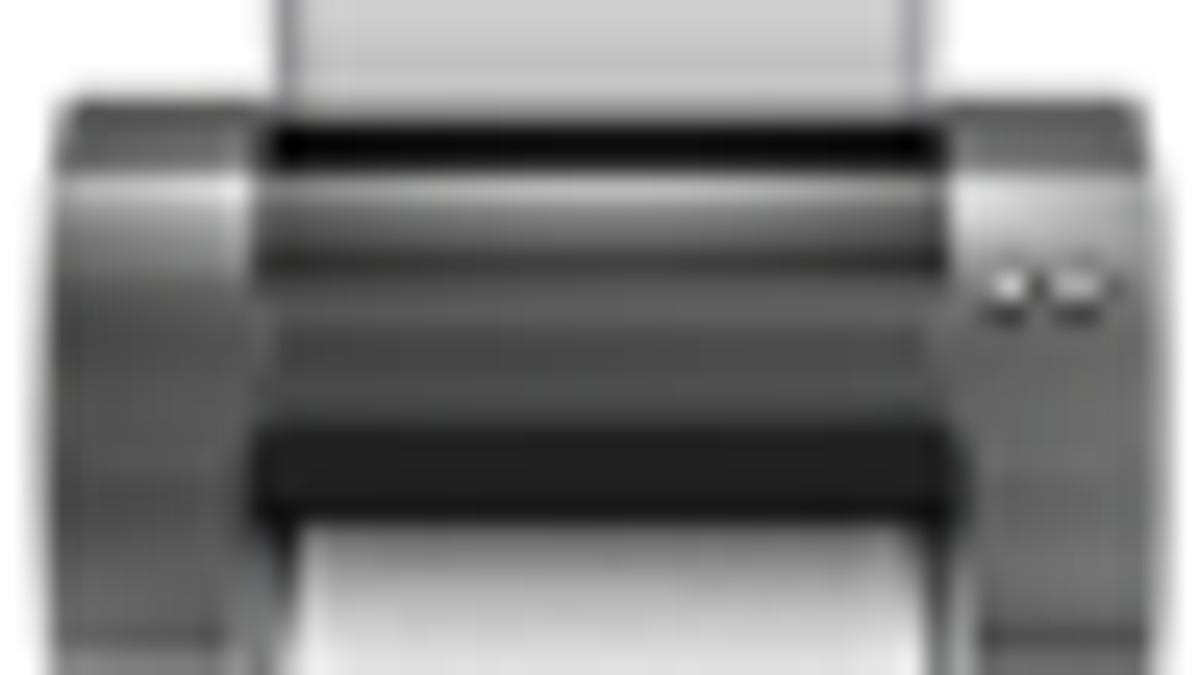
Apple has released an update to the Epson printer drivers for OS X 10.6.1 Snow Leopard. The update is a bundle of all the latest drivers for supported Epson printers, which addresses bugs in previous versions under Snow Leopard and adds support for the latest printing and scanning devices.
Epson Printer Drivers v2.1 for Mac OS X v10.6.1
If you use an Epson printer, the drivers should appear automatically in Software Update, but the drivers are also available for direct download here: http://support.apple.com/kb/DL900
The driver update package is 288MB, so if you would prefer to only install the drivers for your specific printer or scanner, you should be able to find them on the Epson website. Unfortunately there is no easy way to extract a specific printer driver installer from the package (either with Pacifist or another utility).
Running older scanners and printers, and changing printer drivers
Apple maintains a list of the printer and scanner devices that are supported under Snow Leopard, so if you are having problems with a specific device, then first check this list to see if the printer is shown there. If your printer is not on the list, you may be able to get it running using generic CUPS or Gutenprint drivers. This is particularly true for older printing devices.
To use an alternative driver, open the "Print & Fax" system preferences and click the "+" button in the list to add a new printer. Then select the printer connection type ("Default" for automatic configurations such as bonjour or USB, "IP" for networked printers, and "Windows" for shared printers on Windows PCs). Then choose the "Select Printer Software..." option from the "Print Using:" menu.
These options are also available for currently installed printers. To change the driver for an existing printer, instead of clicking the "+" in the list, double click the printer itself and you will open the printer queue and status window. At the top of this window, click the "Printer Setup" and then you can select a driver to use from the same list of CUPS and Gutenprint drivers.
As for scanner support, if you have an old one that you cannot get working on OS X, you may benefit from "VueScan" which supports a variety of older scanner models.
Questions? Comments? Post them below!
Be sure to check us out on Twitter and the CNET Mac forums.

