Ditch Spotlight for this genius universal search bar on Mac
Spotlight is a powerful tool on the Mac, but it doesn't even compare to the third-party app Alfred and its countless user-developed workflows.
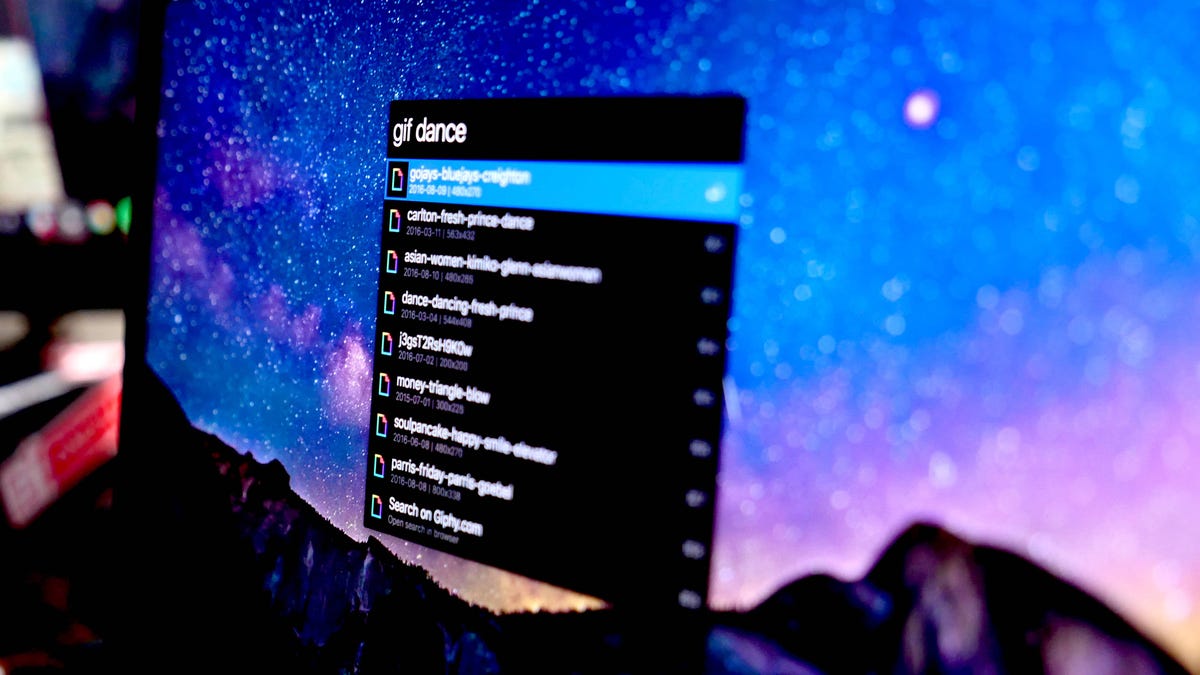
Apple's Spotlight for Mac is a wonderful tool, but even with Siri and a third-party add-ons coming this fall, Spotlight doesn't compare to one of my all-time favorite applications, Alfred.
Alfred looks and acts much like Spotlight. But with the add-on Powerpack, it gets a lot smarter. The $22.04 (£17.00 or AU$28.61) app adds "workflows," which make your Mac do a chain of tasks with one command.
The best workflows for Alfred
If you're ready to ditch Spotlight, install these add-ons to change the way you use your Mac. Seriously.
To install one of these workflows, follow the link to download it, double-click to open and the workflow will install itself.
- Google Suggest does exactly what you would expect it to. It puts suggested searches inside Alfred. Press your launch command for Alfred (by default, it's Options + Spacebar) and type "g" followed by a space. Then type your search query. With each keystroke, the list of suggested searches narrows. Use arrow keys or the hotkey (listed to the right of the result) to select one and load the search results in your default browser.
- Amazon Suggest is the same thing for Amazon searches. Launch Alfred and type "amazon," followed by your search query. Highlighting and selecting one of those results will launch the Amazon search in your default browser.
- Curious how critics feel about a new movie? Use the RottenMovies workflow to find out. Type "rt" followed by the name of the movie. The workflow will search Rotten Tomatoes and you can see the score without ever visiting the website.
- Sitting at a desk all day, it's easy to let 10, 20 or even 30 minutes slip by unnoticed. Sometimes you need to set quick reminders for yourself to respond to someone in 20 minutes or check the coffee pot in 5. EggTimer 2 is the perfect workflow for this. Launch Alfred and type "timer 5 Check coffee pot" to set a 5-minute timer with a reminder to check the coffee pot. You can also set alarms for specific times using the same syntax: "alarm 4:00pm Take a break" or "alarm 12:00pm Lunch."
- When writing, I'm constantly switching between my writing app and Google search for currency and unit conversions. With the Units workflow, I can make those same conversions without ever leaving my writing app. In Alfred, type "units" and type or select what you want to convert from the list of options (length, temperature, currency, etc.). Next type a number and select the starting unit from the options and finally select what you're converting to. When you hit enter at the end, the conversion is copied to your clipboard for pasting. It will take a few tries to get the process down, but once you do, this is one of the most handy converters around.
- The Recent Items workflow is great for helping you recall things you have been working on in the last few hours. Install the workflow and launch Alfred, then type "rec." The workflow will suggest types of recent items, such as applications, downloads, folders or up to two custom items. Select one of the types of files from the selection (or begin typing to narrow the suggestions) and all the recent items of that type will appear. Selecting one will open it.
- After you get used to a keyboard launcher like Alfred, it's difficult to break the habit of launching Alfred when you want to do anything, even things that you don't normally control with Alfred, such as adding new tasks to your task manager. Fortunately, you can add that functionality with workflows for Trello, Wunderlist and Todoist.
- Sometimes toggling Wi-Fi will fix any connectivity issues you're experiencing. It's not a difficult task on OS X, especially with the menu bar icon. However, the Wi-Fi Control makes it a much faster process. You can turn Wi-Fi on or off with the workflow, but you can also restart Wi-Fi (toggle off and back on) with just a few keystrokes.
- The Kill workflow is easily the one I use the most. If you have a rogue app that gets hung or you need to force quit, launch Alfred, type "kill" followed by the first few letters of the app and press Enter. It will immediately kill any apps or processes.
- I also do a lot of link shortening for personal analytics. The Shorten URL workflow is fantastic. It includes support for goo.gl, bit.ly, is.gd, j.mp and more. With the workflow installed, launch Alfred and type "short" followed by a space, paste the URL you want to shorten and select the link-shortening service. The shortened link will be copied to your clipboard and automatically pasted wherever your cursor is placed.
- It's easy to use the same password over and over. But if you use a password manager, quickly generating a new password is the more secure route. With the Password Generator workflow, type "pw" followed by a number for how many digits you'd like the password to have. Press enter and the randomized password will be copied to your clipboard.
- Sleep is a sleep timer workflow for your Mac. Just type "sleep" followed by the number of minutes you want your computer to stay awake. After the timer finished, the Mac will go to sleep.
- Who doesn't love GIFs? Alphy puts Giphy search right inside Alfred. Just type "gif" followed by your search term. Highlight one of the suggestions and press Shift to preview it. Pressing Enter will copy the URL of the GIF to your keyboard, Command + Enter will copy the Giphy URL and Alt + Enter will open the GIF on the Giphy website.
- There are several ways to quickly insert emoji with a Mac. Emoj is yet another way, and this one comes with search, which means you can find a specific emoji, even when you don't know its exact name. The downside is that this requires Node to be installed on your Mac.
- If you'd prefer unicode emoticons over emoji, Dongers is the workflow you're looking for. Type "dongers" and your search term for a list of relevant emoticons, like the table flip. (ノಠдಠ)ノ︵┻━┻
- One of the first things I do if my internet connection is having problems is run a speed test. The SpeedTest workflow allows you to do this without loading the speedtest.org site in your browser. Type "speedtest" press enter and wait. When the test completes, you will receive a growl notification with your uplink and downlink speeds, as well as your ping.

