View the OS X Calculator and Address Book in large type
If needed you can quickly view calculator or address book information from a distance.
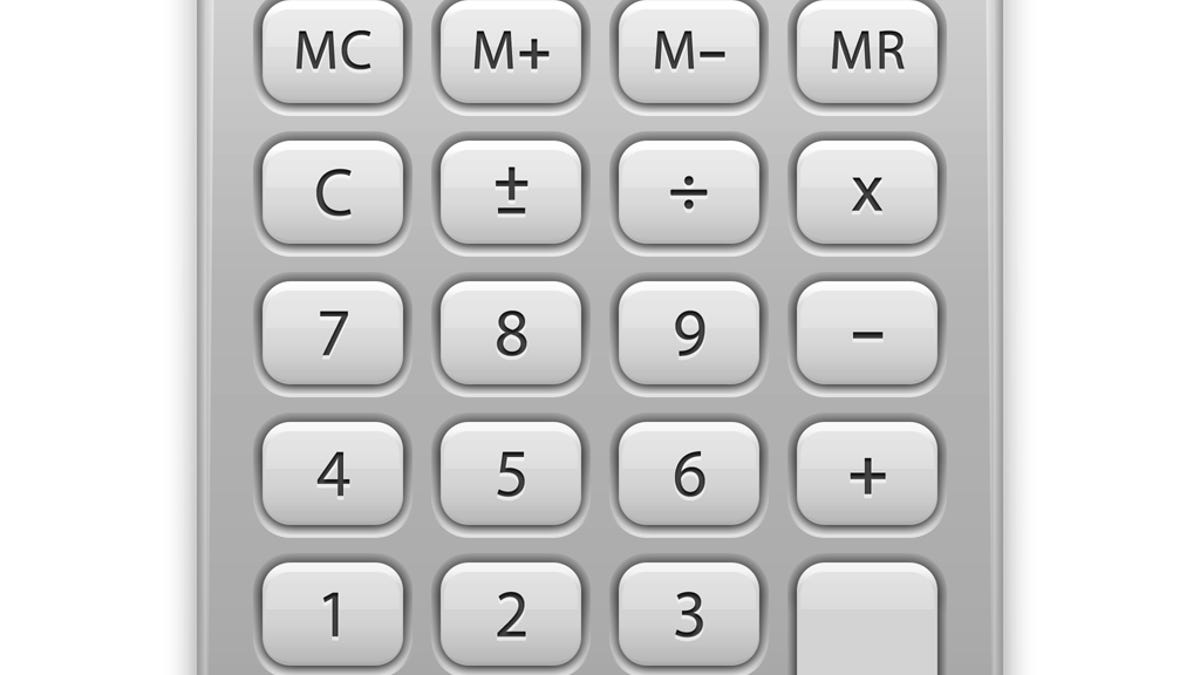
Smartphones and tablets are often used for quick access to address book content and calculators, but there are times when you might find yourself looking up a phone number or running a quick calculation on your Mac and need to take the results with you to another location in the room. Instead of writing it down on a notepad, if you will be in view of your Mac from a different location then you can use some quick features in the Contacts and Calculator applications to be able to see the results from a distance.
Both the Calculator and Contacts programs support a Large Type view, where certain numbers can be shown across the entire display instead of in the normal contact card or calculator window of the application itself.
In Calculator, you can see this by right-clicking the number display where you will see "Large Type" as an option in the contextual menu. Selecting this will have the current number shown in large semitransparent letters that should be legible from quite a distance. Similarly, for contact phone numbers, you can click the number label (i.e., Work, Home, Mobile, etc.) and see an option there to "Show in Large Type," which will present it in a similar way.
While perhaps not used as often, these options can be convenient ways to not only see these numbers yourself, but also communicate them to others, especially if you have a laptop system. If someone across the room needs a calculation result, then although you can yell it out, you can also invoke Large Type and turn the system so the person can see it.
These two options are fun to have, but additionally the system supports a screen-zoom feature that can likewise increase the results of the calculator and address book, but also zoom into any aspect of the display. To do this, first enable zooming by pressing Option-Command-8 on the keyboard, and then press Option-Command-plus or Option-Command-minus to set the zoom level. You can also hold the Control key and scroll up and down to zoom in and out.
In screen-zooming view, the extents of the display will be obscured but you can reveal them by moving your mouse to the location of interest. Screen zooming not only is useful for magnifying contents so people can see them from afar, but also can be used for making embedded and fixed-size videos play in a somewhat full-screen view.
Questions? Comments? Have a fix? Post them below or
e-mail us!
Be sure to check us out on Twitter and the CNET Mac forums.

