Use this map to find PokeStops and Gym locations
Want to find PokeStop or Gym locations without actually traveling to those locations? Use the Ingress Intel Map.
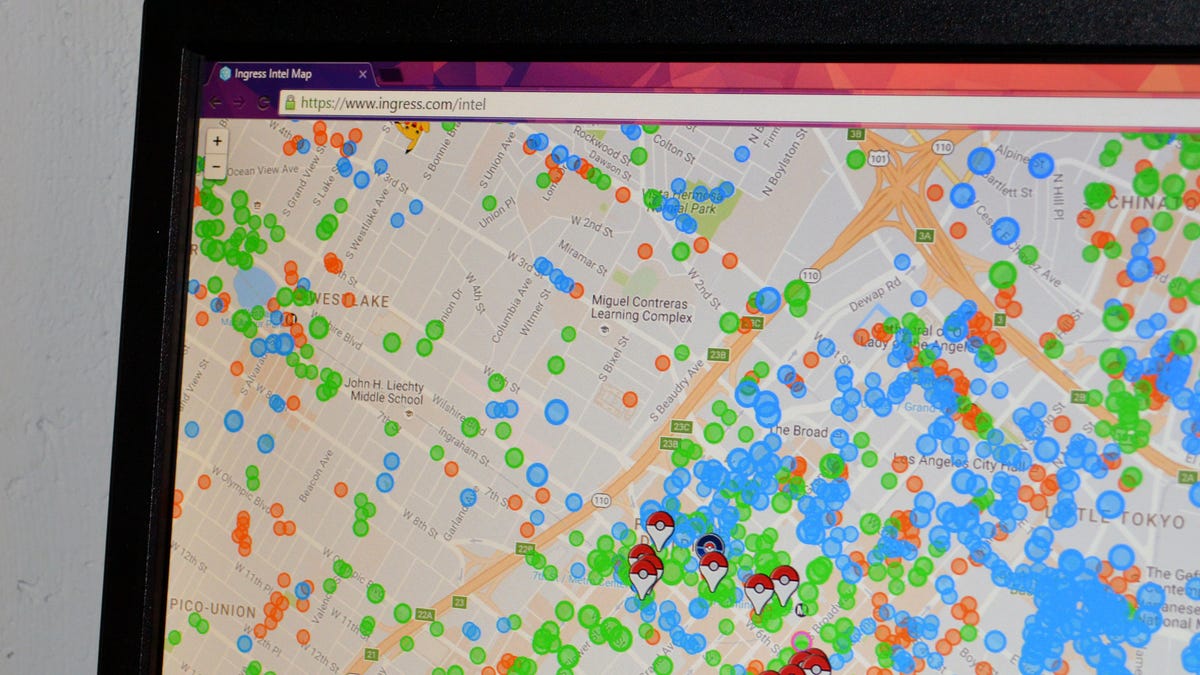
Finding PokeStops and Gyms in Pokemon Go is, well, very simple. Just open up the app and take a look around -- PokeStops look like little blue cubes, and Gyms are taller structures with Pokemon defending them.
(Check out CNET's complete guide to Pokemon Go)
There's a catch, though. You can only see nearby PokeStops and Gyms on the Pokemon Go app -- anything more than a mile away won't show up, and you can't move around the map without physically moving around the map. What if you want to check out the PokeStop situation in a different part of town?
Pokemon Go is pretty new, so there's no universal map of PokeStops and Gyms yet. But Niantic didn't pull all of these landmarks out of thin air, it pulled them from Ingress, its other augmented reality mobile game. And there is a universal map of Ingress portals, aka PokeStops and Gyms.
Here's how to access the map:
1. Download and install Ingress (iOS, Android) on your smartphone and sign up for an account using your Google log-in.
2. Open Google Chrome and install the Tampermonkey extension and the Ingress Intel Total Conversion browser add-on. (You can also use Mozilla Firefox and the Greasemonkey add-on.)
3. Once those add-ons are installed, click this link to open the Ingress Intel Map and sign in using your Ingress (Google) credentials.
4. Click the layer button in the upper right corner of the Ingress Intel Map and click Google Roads. Check the following boxes: Unclaimed Portals, Level 1 Portals, Level 2 Portals, Level 3 Portals, Level 4 Portals, Level 5 Portals, Level 6 Portals, Level 7 Portals, Level 8 Portals, Resistance, Enlightened, Artifacts, Ornaments, Pokestops and Gyms.
5. You will see a map of blue, green and orange spots, as well as a handful of PokeStop (red and white) and Gym (blue with PokeBalls) markers. The blue, green and orange spots are Ingress portals, and are probably something in Pokemon Go -- either PokeStops or Gyms. The PokeStop and Gym markers are definitely PokeStops and Gyms that have been confirmed by the Pokemon Go community.
If you do not see any PokeStop or Gym markers, click PoGo Opt at the bottom of the right-hand sidebar, and then click Load all PoGo portals.
6. You can help out the Pokemon Go community by marking portals as PokeStops or Gyms. To do this, click on the Portal and click the PokeStop icon or the Gym icon next to the portal's location name.

