Use Kies to back up and restore your Samsung mobile device
The Samsung Kies desktop software can do more than just sync your media. You can also use it to back up the data on your Samsung smartphone or tablet.
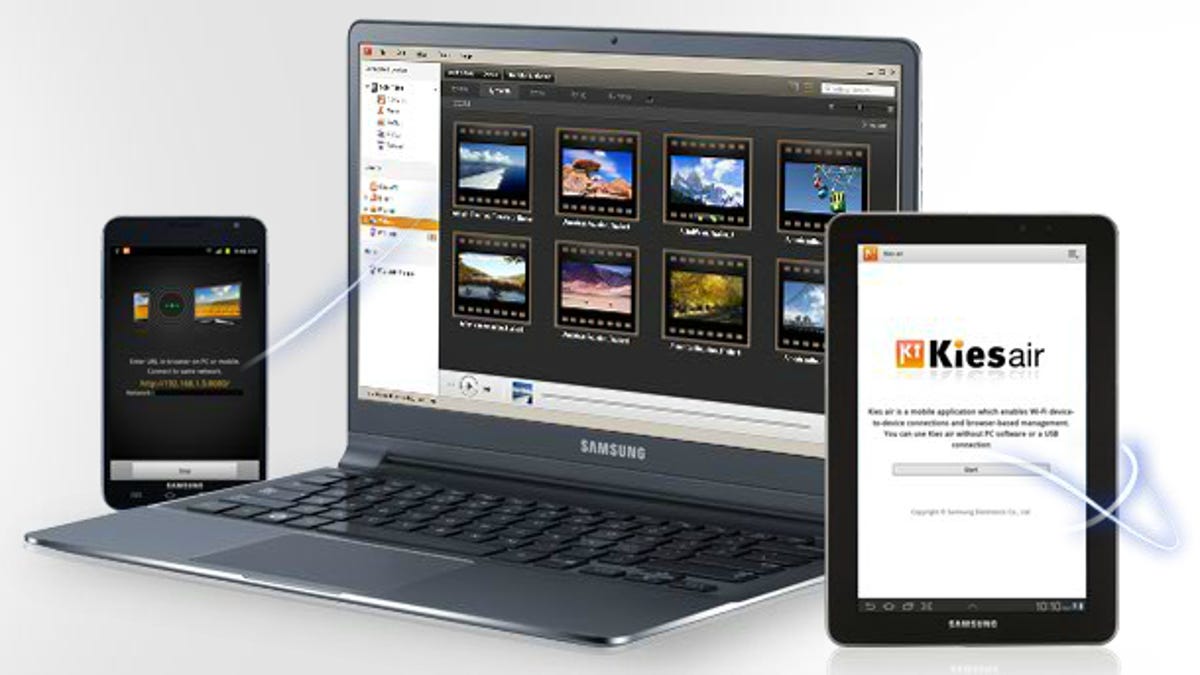
Samsung's Kies desktop software can sync your Samsung smartphone or tablet to your computer. If you haven't used Kies before, then you may not know that it can also back up the data on your Samsung device. With a Google account, a lot of your data already syncs with Google's servers, but Kies can also back up Samsung-specific apps, like S Planner and S Memo, which come on the Galaxy S3. Additionally, Kies can back up your contacts, call log, SMS/MMS messages, and media files. Here's how:
Back up
Step 1: After installing Kies (Windows | Mac) on your computer, connect your Samsung smartphone or tablet to your computer via a USB data cable.
Step 2: Confirm that Kies is connected to your Samsung device. Once connected, you'll see basic information about your device in the first tab.
Step 3: Click on the Back up/Restore tab and choose the items you want to back up, then scroll to the bottom of the window and click the Backup button.
Step 4: Wait for your backup to finish, then click the Complete button.
Restore
Step 1: In the Back up/Restore tab, scroll all the way to the bottom and click the Restore button. When you get the warning message about closing running applications, click Continue.
Step 2: Choose the backup file to restore, then click Next.
Step 3: Select the data you want to restore, and make sure you want to restore the backup to your device. This is your last chance to back out of the restore. If you're sure you want to restore your data, click Next.
Step 4: Once the restore completes, you'll see a confirmation dialog box, and your device will reboot.
That's it. Now you know how to back up and restore your Samsung mobile device using Kies and your computer. We've confirmed that Kies works with a Samsung Galaxy S III smartphone and a Galaxy Tab 10.1 tablet. If you have another Samsung device that works with Kies, let us know in the comments.

