The complete guide to Twitch streaming from your PC with Open Broadcaster Software
Everything you need to know about setting up a Twitch stream from your computer.
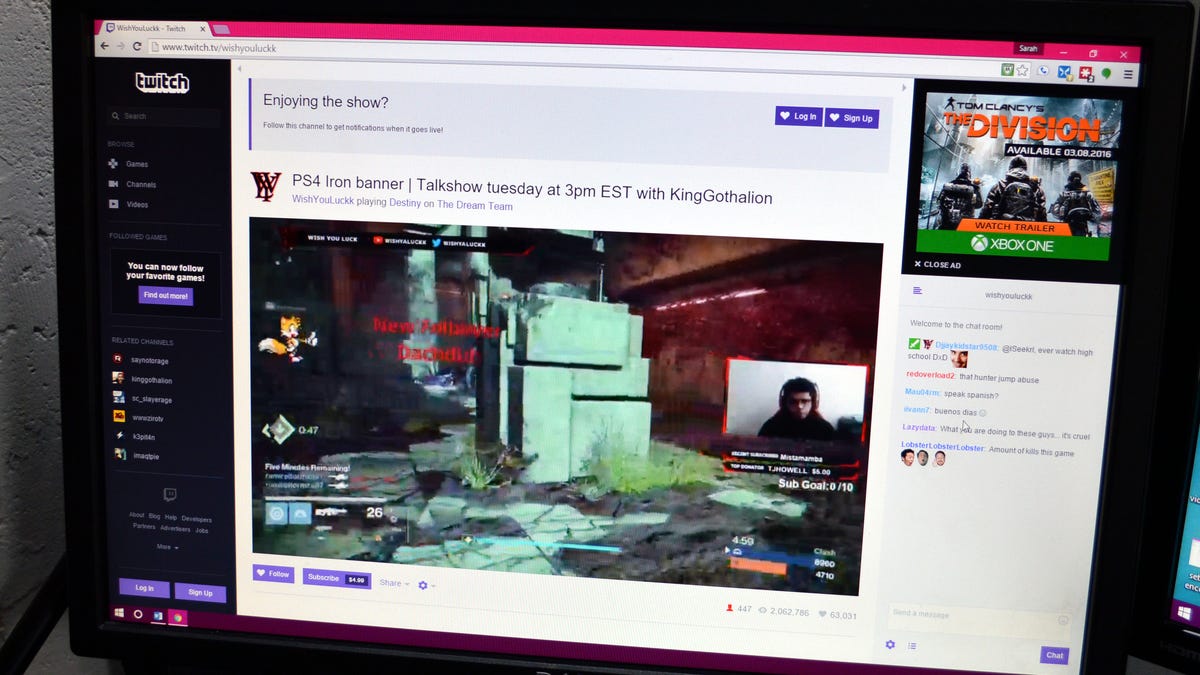
You can show off your gaming skills while building up a following on Twitch.
It's never too late to combine your love of video games and exhibitionism by starting your career as a Twitch streamer.
Twitch, a subsidiary of Amazon, is a live-streaming video channel that lets users broadcast video gameplay from computers and consoles.
But PC gamers may find setting up their first stream is a little overwhelming. Console gamers have it easy -- both the PlayStation 4 and the Xbox One have live-streaming built-in, while PC gamers will need to download and set up their own streaming software.
PC gamers have several different streaming software options; Twitch has a full list of compatible programs here. This guide will focus on Open Broadcaster Software (OBS), which is free, open source and easy to use. Setting up a stream is a relatively quick but multi-step process, so we're going to break this guide down into several parts.
Getting your hardware together: The equipment you'll need, including your computer, webcam and audio supplies, and where to get it.
Setting up a stream with video in OBS: Getting started with your very first OBS "scene" or screen setup.
Making yourself heard: Tips for tweaking your audio so your viewers will be able to hear you over the sound of the game you're playing.
Adding a logo or an overlay to your stream: Spice up your stream with some pretty visuals.
Lighting your video feed on the cheap: You don't need to rent out a professional studio, but your viewers should be able to actually see what you look like.
Going live: Once you have everything just right, it's time to raise the curtain and let the world take a look.
Recording your sessions: How to record your live-stream and post it to Twitch for others to watch after the fact.
For a broader look at how to get started with Twitch streaming on multiple platforms, check out our complete guide to streaming games on Twitch.

