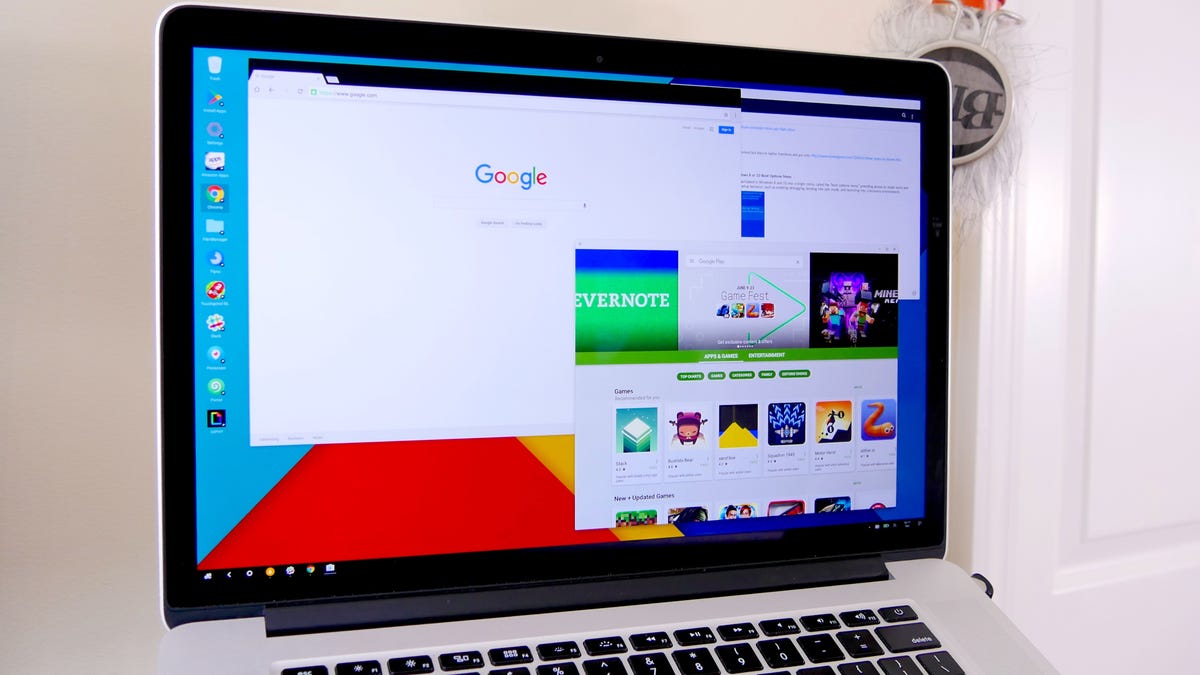Run an Android desktop on almost any computer
Remix OS is a desktop-optimized port of Android-x86 that can be installed on a flash drive and booted on almost any computer.
Last month, it was rumored that official Android support would be coming to the Raspberry Pi after an empty directory for the $35 computer was discovered in Google's Android Open Source Project repository.
Having official Android support on such a device would be useful, and could bring with it better touch support, countless Internet of Things applications and official streaming applications to make an extra cheap streaming device.
So far, however, there have been no further developments. The directory is still empty and Google hasn't released an official statement.
That said, if you'd like to see how Android in a desktop environment might work or how it could be useful for you, you can give it a try for free (well, for the price of a cheap flash drive) and a few minutes of your time.
What you will need
The version of Android you will be running is a desktop-optimized fork of Android-x86 called Remix OS, developed by three ex-Googlers who founded Jide Technology.
Before you get started, you will need to download the latest version of Remix OS from Jide. It works on most computers (including Macs), and all you really need to get it up and running is a USB 3.0 flash drive with at least 8GB of storage.
You will also need a program that can write the ISO to the storage drive. UNetbootin is one of the best tools around for the job. It's completely free of charge and works with Linux, Mac and Windows.
Installing and booting Remix OS
After you've downloaded the latest version of Remix OS and installed UNetbootin on your computer, setup and installation is pretty straightforward.
- Insert the USB drive and format it to FAT32.
- Extract the Remix OS ZIP you downloaded and locate the ISO.
- Run UNetbootin and select the Diskimage radio button.
- Choose ISO in the dropdown menu.
- Paste the path to the Remix OS ISO in the field or use the browse button to locate the file.
- In the Drive dropdown, make sure you've selected the correct USB drive.
- Click OK.
UNetbootin will begin installing the image on the storage drive, which will take several minutes. Once it's finished, insert the USB drive into the computer you want to boot to Remix OS. From this point, instructions vary a bit between Mac and various PC models.
Mac
- Power down the computer.
- Once the computer has fully shutdown, hold option and press the power button to boot into Startup Manager.
- Use the keyboard or mouse to select the Windows drive and press enter (or click) and wait for the system to boot.
Windows
- Power down the computer.
- The first time you do this, you will need to boot into BIOS. Refer to this chart to find how to boot your PC into the BIOS/UEFI (usually F2, F10 or Delete).
- Disable Secure Boot under the Boot or Security tabs.
- Optionally, in the Boot tab, you can change the boot priority by highlighting a drive and using the + or - keys to change the order in which drives boot. Doing so means the computer can boot straight to a flash drive if it's installed, otherwise it will boot normally.
- In the Save & Exit tab, select the USB drive which you installed Remix OS on to boot from and press Enter.
Once the computer has booted from the USB drive, select Guest Mode or Resident Mode and press enter. Resident Mode will save your data and settings, while Guest Mode will reset upon rebooting.
The initial boot will take several minutes, then you will be taken through a setup process where you will select a keyboard layout and connect to a wireless network.
After the initial setup, you will have a desktop version of Android running on your computer. The latest version of Remix OS doesn't come preloaded with the Google Play services, meaning there is no Google Play Store app, Gmail, YouTube or any other typical Google apps. However, there is an icon on the desktop titled Install Apps which will walk you through the process of installing the Google Play services.
Now you can take this flash drive with you virtually anywhere and have a bootable version of Android tucked away in your pocket.