Pixel 4: 5 ways to get better battery life
Take a few minutes and tweak some settings to get better battery life on your new phone.
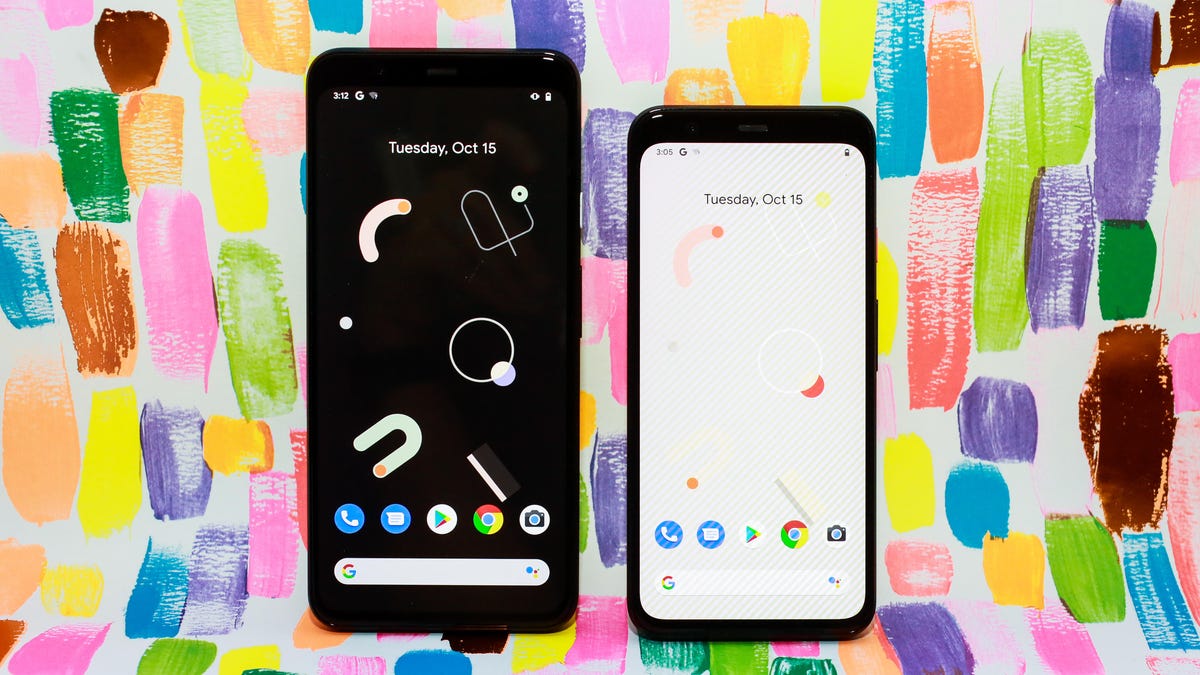
A couple of tweaks can make a huge difference in battery life.
The Pixel 4 and Pixel 4 XL can take some amazing photos, but early reviews (and my own experience) all point to poor battery life. It's not clear what the main culprit is, but hopefully, Google will be able to address it through future software updates.
Until then, there are a few steps you can take to maximize the battery life of your Pixel 4, some of which includes turning off some of the Pixel 4's new features. Yes, that's inconvenient, but when your phone is powering off before the end of the day some sacrifices are necessary.
Here are five things you can do to improve battery life on your Pixel 4 or Pixel 4 XL.
1. Disable Always-On Display
It's convenient to have the time and pending notifications constantly showing on your phone's screen, but an Always-On Display shortens your phone's battery life.
Turn off Always-On Display by going to Settings > Display > Lock screen Display and turn off Always on.
Keep in mind: The higher the refresh rate, the bigger the impact on battery life.
2. Turn off Smooth Display
The Pixel 4's display has a maximum refresh rate of 90Hz, but that comes at the cost of battery life. Out of the box, the phone will automatically switch between 60Hz and 90Hz depending on what you're viewing, but you can turn off Smooth Display in an effort to squeeze the most power out of your phone's battery.
Go to Settings > Display > Smooth Display and turn it off. With Smooth Display disabled, your phone's display will stick to a 60Hz refresh rate, and save some battery in the process.
Turn off Motion Sense to save some battery.
3. Turn off Motion Sense
Motion Sense, which lets you wake up your phone or change songs by recognizing a hand gesture, is constantly scanning and looking for motion in front of your phone. This, of course, will impact on battery life.
Turn off Motion Sense by going to Settings > System > Motion Sense. You won't be able to switch tracks with a wave of your hand, and your morning alarm will keep blasting until you turn it off by tapping the screen, but at least you're saving some battery, right?
Dark Theme will save battery life.
4. Use Android 10's Dark Theme
According to Google, using a dark mode or theme on your phone will improve battery life, and Android 10 just so happens to have a dedicated dark theme.
When it's turned on most of Google's own apps, as well as third-party apps, will replace the typical white background with darker colors, reducing the amount of energy used by the screen.
Go to Settings > Display and slide the switch next to Dark Theme to the On position.
5. Use regular wallpapers
The new Live Action wallpapers are fun and entertaining, but they also use more battery. So, if you're trying to save every bit of energy you can, stick with a standard image.
We have a bunch of photos captured with the Pixel 4 that are sure to impress even hardcore iPhone users, as well as guides for using the Pixel 4's coolest feature, Live Caption, and a handful of hidden features we've dug up.

