Pin Twitter lists and user profiles to the Windows 8 Start screen
The Twitter app for Windows 8 now lets you pin your favorite Twitter lists and user profiles to the Start screen. We'll show you how.
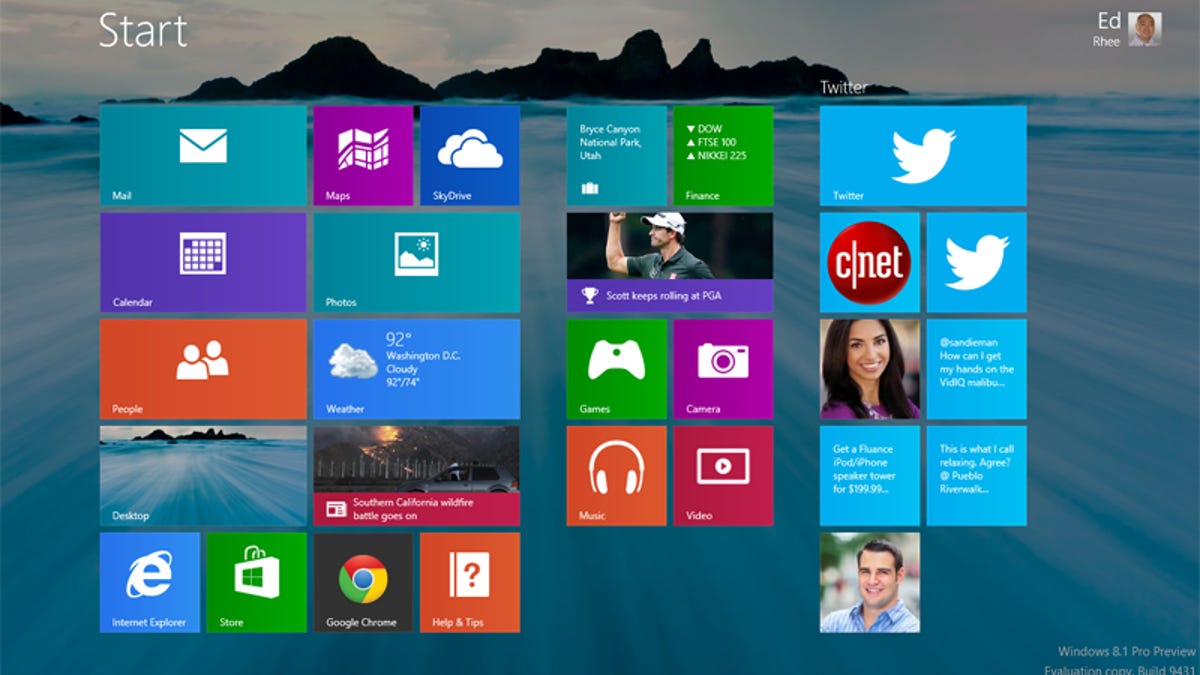
If you follow a lot of Twitter users and lists, but have a just a handful that you track closely, the new Twitter for Windows 8 has a feature you might be interested in. The latest update to the Twitter app from the Windows Store now lets you pin your favorite lists and user profiles to the Windows 8 Start screen.
Combined with the upcoming Windows 8.1 release that allows you to customize the Start screen, you can dedicate a section of the Start screen for the Twitter profiles and lists that interest you the most. Here's how:
From the Windows 8 Twitter app, go to the list or user profile that you want to pin, then right-click anywhere on the window. If you have a tablet or touch screen, swipe up from the bottom edge. Tap or click on "Pin to Start," located in the lower left-hand corner. When the list or user profile tile appears, name the tile, then tap or click on the blue "Pin to Start" button.
After a few minutes, you should see the live tile update with tweets from the user or list you added. You can also click or tap on the tile to go directly to that user or list in the Twitter app.

