How to view files offline in Google Docs for Android
Google Docs for Android now supports offline viewing of files. We'll show you how to use the new offline feature.
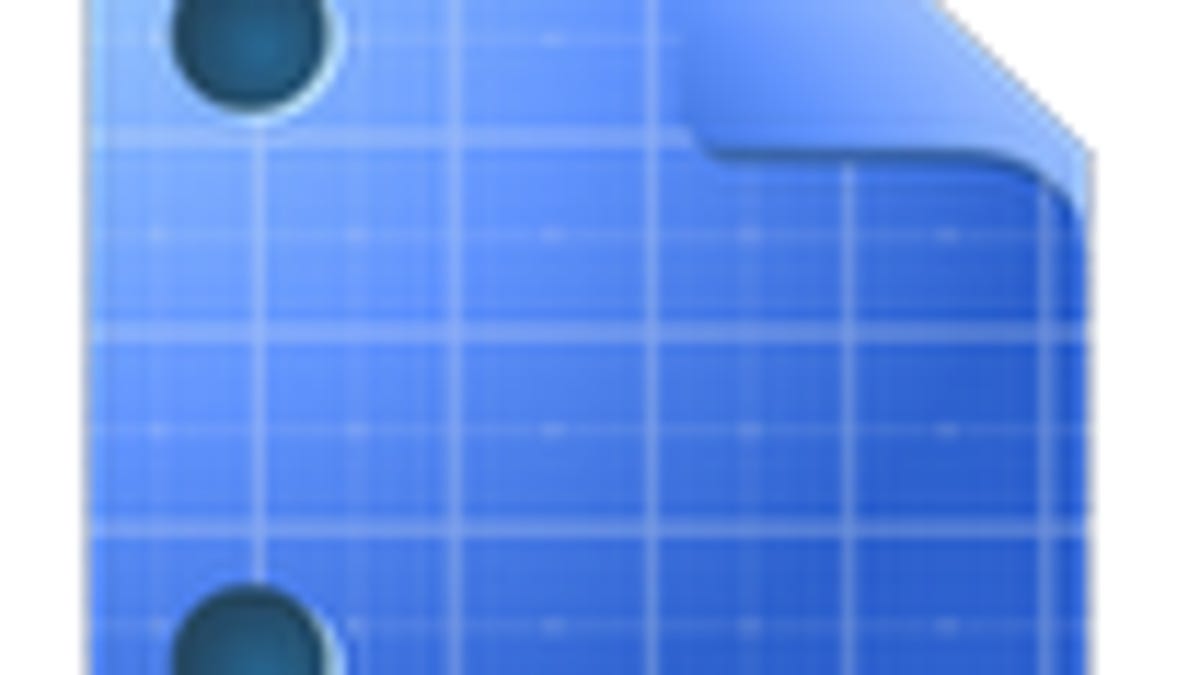
The new Google Docs update in the Android Market added offline viewing for Android phones and tablets.
Offline access is essential when you're not able to connect to the Internet, like on a plane or in a network dead zone. Here's how to use the new Google Docs offline feature for Android:
First, make sure you have the latest Google Docs app installed on your Android device.
Mark files for offline use
Android phone
On your Android phone, long-press on a document and select Make available offline.
Android tablet
On your Android tablet, you have three ways to mark documents for offline viewing:
- Long-press on a document and select Make available offline.
- Open the document's preview pane and check the Available offline box.
- Open the document's preview pane and touch the menu button in the top right-hand corner, then select Make available offline.
View offline files
Android phone
To view your offline files on an Android phone, simply select Offline, on the main Google Docs screen.
Android tablet
To view your offline files on an Android tablet, select Offline, in the left-hand panel.
That's it. When on a Wi-Fi network, Google Docs will automatically update your offline files every few hours, but on a mobile connection, you'll need to update them manually. When offline documents are out of date, just press the Update button that appears next to the documents.

